Changing the date and time format
The Xperience administration interface always displays date and time values according to the culture context, which depends on the preferred user interface culture of each user.
Xperience only determines the culture in which dates are displayed. The exact format of date and time values in the given culture is defined by the localization settings of the client operating system. The following are examples of a single date and time value in the formats of various cultures:
4/17/2015 1:00:00 PM (en-US)
17/04/2015 13:00:00 (en-GB)
17.4.2015 13:00:00 (cs-CZ)
2015/04/17 13:00:00 (ja-JP)
Date and time format on the live site
The format of date and time values displayed on the live site is determined by the MVC site’s implementation and controlled by the developers.
Allowing cultures for the administration UI
Users with the Global administrator privilege level can configure which cultures are available for the administration interface:
- Open the Localization application.
- Select the Cultures tab.
- Edit () the culture that you wish to use for date and time formats.
- Select the Is UI culture check box.
- Click Save.
Users can now select the given culture as their UI culture.
Changing the preferred UI culture
To switch the preferred UI culture for your own user account in Xperience:
Open the user menu on the right side of the header anywhere in the administration interface.
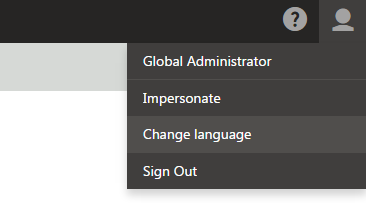
Click the culture that you wish to use in the list of available options.
The application reloads the interface in the given culture. All date and time values in the administration interface are now displayed according to the given culture’s format.
Example
For example, to change the date and time format to English - United Kingdom (en-GB) for editors in the administration interface:
- A global administrator needs to allow the English - United Kingdom (en-GB) culture as a UI culture in the Localization application.
- Individual editors can change their preferred UI culture at any time.