Configuring content for translation
Enterprise license required
Features described on this page require the Kentico Xperience Enterprise license.
Translation services can process the following types of page content:
Values of page fields on the Content tab of the Pages application
Page file attachments (without their image variants)
Note: Text added and displayed through page builder widgets is not processed by translation services or included in the resulting translation data.
The system allows you to specify exactly which parts of the content are translated. These settings affect all types of translation services.
Configuring page fields
To choose which page fields are sent for translation, adjust the form definition of individual page types:
- Open the Page types application.
- Edit () a specific page type.
- Switch to the Fields tab.
- Select the field that you wish to configure and enable or disable the Translate field flag. Translation is only available for fields with the Text, Long text or File Data type.
- Click Save to confirm the changes to the field.
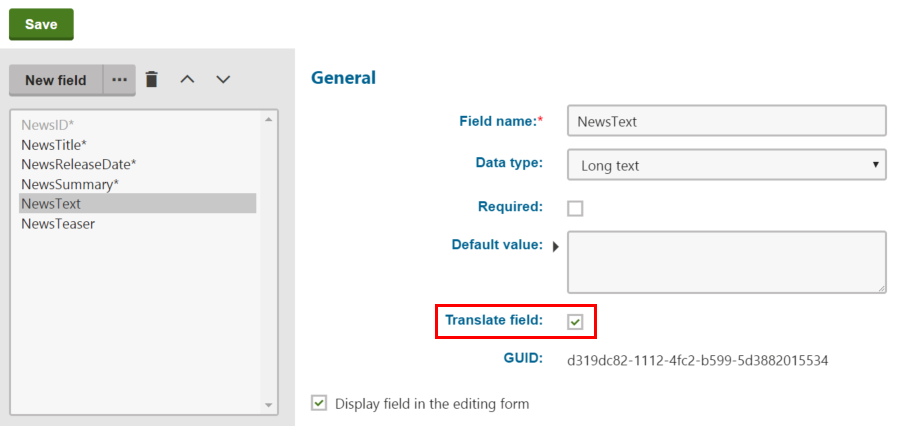
When users submit pages of the given type for translation, only the content of fields that have the Translate field flag enabled is included in the translation.
Allowing translation of page attachments
Human translation services allow users to submit file attachments for translation along with the main content of pages. To configure attachment translation for your website:
Open the Settings application and select the Content -> Translation services category.
Enable the Allow attachment translation setting.
Specify which types of files should be translated using the Translation attachments file types setting.
- Enter a list of all allowed file extensions separated by semicolons (for example: txt;docx;pdf). Leave the setting empty to allow translation for all types of attached files.
Click Save.
Users can enable the Translate attached files option when submitting pages for translation, and the system adds all allowed file attachments into the translation source. When the completed translation is imported, the translated file is attached to the appropriate language version of the page.
File format
The system adds file attachments directly into the XLIFF translation source as binary data encoded in Base64 format.