Using text analytics
Xperience provides an integration with Microsoft Azure Text Analytics that allows you to evaluate the sentiment of text. When editing the content of articles, announcements or other types of pages, you can analyze text to look for clues about positive or negative sentiment.
The sentiment analysis feature must first be configured by your site’s administrators. See Settings - Cognitive Services for more information.
To run sentiment analysis for the content of your pages:
- Open the Pages application.
- In the content tree, select the page you want to edit or analyze.
- Select the Content tab.
- Click the Sentiment analysis icon next to the page field where you edit the given content.
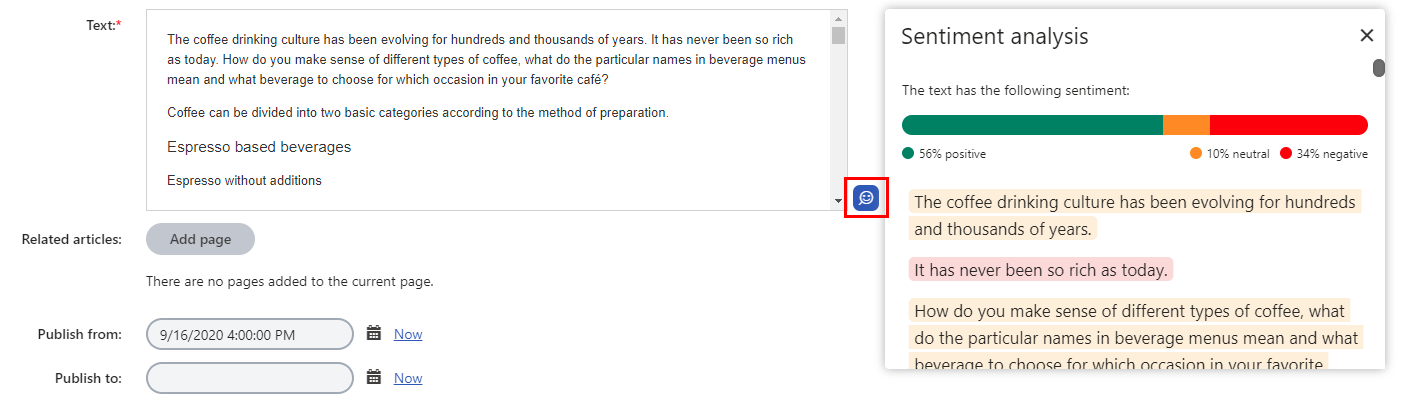
A dialog opens where you can see the analyzed text with sentiment labels, such as “negative”, “neutral” and “positive”.
If you wish to make changes based on the analysis, edit the original text within the page field and click Save (you cannot adjust the text directly in the sentiment analysis dialog). After you change the original text, you can get new sentiment analysis results for the updated content by clicking Refresh in the dialog.
Note: Sentiment analysis is not supported on the Content tab of pages that represent E-commerce products.