Rejoining the contact management database
Enterprise license required
Features described on this page require the Kentico Xperience Enterprise license.
The following steps describe how to return separated contact management database objects and data back to the application’s main database.
Warning
- It is strongly recommended to backup both of your databases before starting the procedure.
- The databases will be unavailable while the rejoining is in progress. so your website will not work correctly. Run the process at a time when no visitors or editors are accessing the websites in the system. If your site is running live, we recommend taking the front-end application down manually until the database rejoining is complete.
Open the System application.
Select the DB separation tab click Join contact management DB with main DB.
- The Database join wizard starts.
Click Disable tasks.
You need to prevent all scheduled tasks in the system from running, because the databases will be unavailable during the joining process. If a task is currently being executed when you click the button, the disabling action waits until the task is finished. The tasks will automatically be enabled again after the databases are merged.
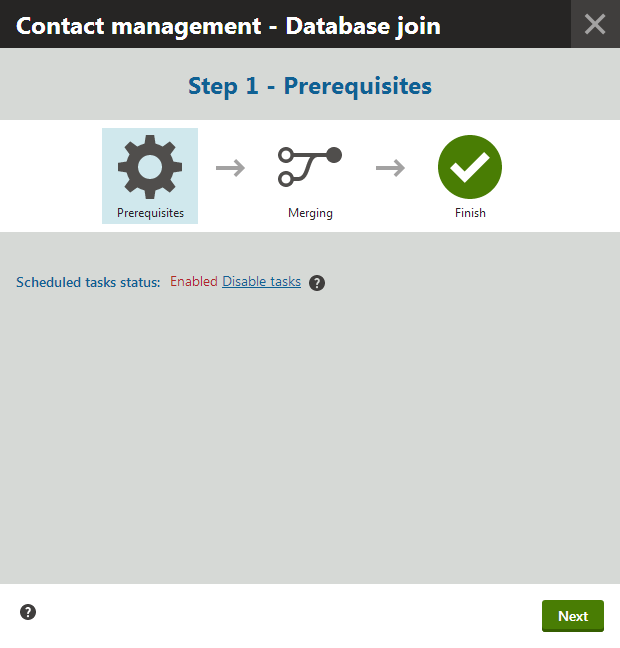
Click Next to continue. The wizard displays a log while the database operations are being performed.
When the process is successfully finished, all tables and data from the dedicated contact management database will again be a part of the application’s main database. If you leave the Delete separated database option checked in the final step, the separated database is completely removed from the server.
Click Finish.
- The system brings all websites back on-line and enables the inactive scheduled tasks.
Completing the wizard automatically deletes the CMSOMConnectionString connection string key from the Xperience administration project’s web.config file.
You need to manually delete the additional connection string for the separated contact management database from your live site (MVC) project’s web.config file. The same applies for any additional web farm instances that may be running your application (either for the live site or the administration).
Rejoining databases on Microsoft Azure SQL
If your contact management database was hosted on Microsoft Azure SQL, you need to manually perform the following steps after you rejoin the database:
- Move data from the original separated database to the joined database. The process does not move the data, it only re-creates the required database structure.
- Delete the separated database.