Scheduling pages for publishing
Requirements – routing schemes
Features described on this page only work with content tree-based routing by default. Contact the developer of your project if these features do not work.
If your project uses a custom routing implementation, Publish from/Publish to and Redirect after unpublish fields must be reflected in your routing implementation.
Xperience allows you to specify when a page is published. When you edit a page in the Pages application on its Content tab, you can typically find the Publish from/Publish to and Redirect after unpublish fields at the bottom of the form:
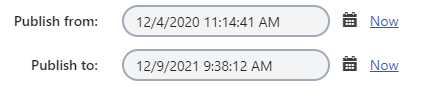
When you set the Publish from/Publish to values, the page will be displayed on the website only during the given time period.
- If you do not set the Publish from value, the page is displayed on the live site immediately.
- If you do not set the Publish to value, the page stays published until manually unpublished.
Additionally, in the Redirect after unpublish field you can select a page where visitors are redirected after the page is unpublished.
If the page is outside of the set Publish from/Publish to interval, i.e., the page is not yet published or the Publish to time is in the past, the page stays visible for you in the content tree of the Pages application and behaves as an unpublished page. You can always change the Publish from/Publish to values to republish or unpublish the page.
Scheduling pages that use workflow/versioning
If you set the Publish from/Publish to values to pages that use workflow, they still need to be approved before being published. Once approved, the page is published by a scheduled system process. The process is set to execute every minute by default. The process only publishes the page if the page already reached its Publish from time. You can check the status of this process in the Scheduled tasks application. Choose the website and search for the Content publishing task.
Time zones
If time zones are enabled, the day and time values in the Publish from/Publish to fields are displayed in a format relative to the appropriate time zone. Otherwise the date and time values are relative to server time. See Configuring time zones for more information.