Example - Applying volume discounts on a selected product
This page shows how to apply multiple volume discounts on a selected product on the sample Dancing Goat MVC site.
This example applies volume discounts to the Bolivia Finca Illimani coffee. It sets up three levels of volume discounts that reduce the price of the coffee by a specified percentage if purchased in the configured amounts.
Selecting the product
First, select the product for which to apply the volume discount.
- Open the Products application.
- Select Coffees -> Bolivia Finca Illimani in the product tree.
- Switch to the Advanced -> Volume discounts tab.
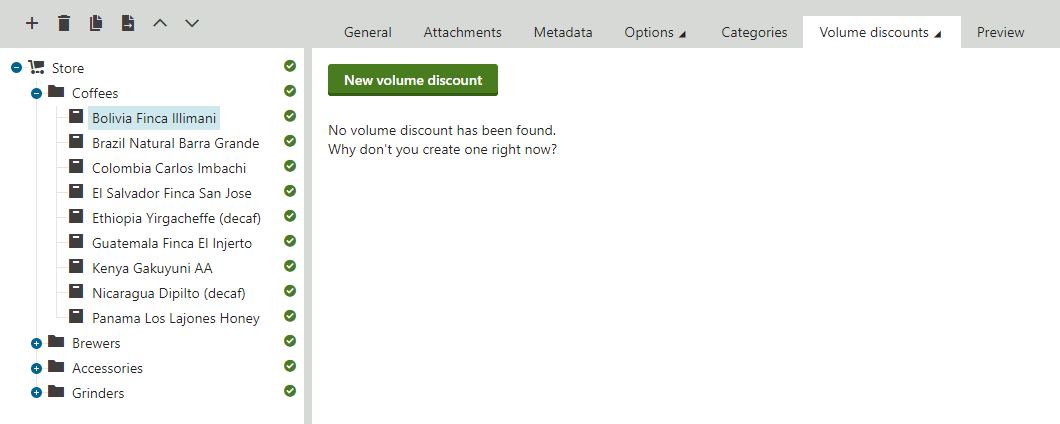
Now you can add volume discounts to the product.
Adding volume discounts to the product
Add three volume discounts to the currently edited product to set up multiple volume discount levels.
Click New volume discount.
Enter the following values for the first volume discount’s properties:
- Minimum quantity: 3
- Discount: Percentage
- Amount: 10
Click Save.
Click the Volume discounts tab to return to the Volume discounts screen.
Enter the following values for the second volume discount’s properties:
- Minimum quantity: 5
- Discount: Percentage
- Amount: 15
Click Save.
Click the Volume discounts tab to return to the Volume discounts screen.
Enter the following values for the third volume discount’s properties:
- Minimum quantity: 10
- Discount: Percentage
- Amount: 20
Click Save.
The system sets up three volume discount levels by adding to the product three volume discounts. If customers add an appropriate quantity to their shopping carts, the system automatically applies the corresponding volume discount.
Testing the volume discounts
View the live site.
Select Store -> Coffee in the on-line store’s main menu.
- The system displays a list of all T-shirts offered in the store.
Click Bolivia Finca Illimani in the coffee catalogue.
Enter 25 for the amount of product items.
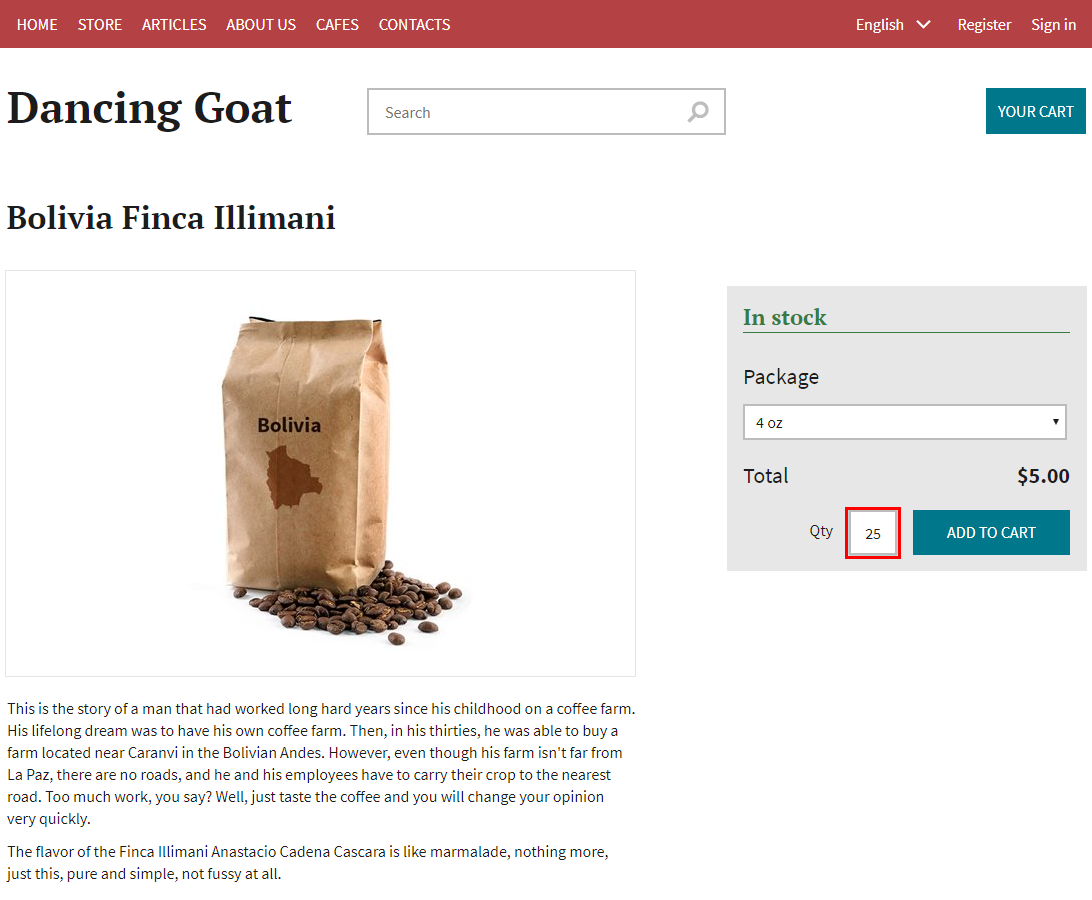
Click Add to cart.
- The system displays the content of your shopping cart with the volume discount from the highest discount level (20%) applied.
If you now click Check out, you can continue in the checkout process.