Quick installation
Quick installation allows you to install Xperience onto your machine without any advanced configuration or requirements. The only prerequisites are:
- A supported operating system (Windows 8.1 or newer, Windows Server 2012 or newer)
- At least 4 GB memory (RAM), 200 MB database size
- A working Internet connection
- Recommended resolution: 1920x1080 (also known as 1080p or Full HD)
See System requirements for detailed information about all prerequisites.
To run the Quick installation:
- Download the installer from the Client Portal. If you are not a client yet, you can start by booking a 1-on-1 demo.
- Start the installer.
- Click Next on the welcome screen of the installer.
- Select your country from the drop-down list. The installer automatically tries to pre-select the appropriate country based on your system’s locale.
- Agree with the license terms and click Next.
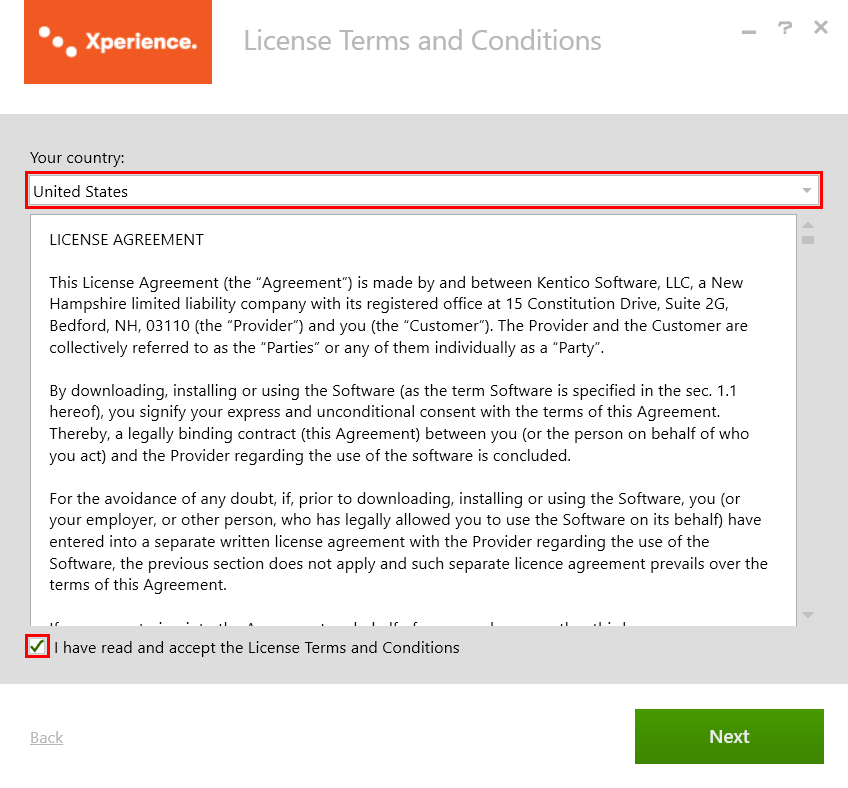
- Click Quick installation.
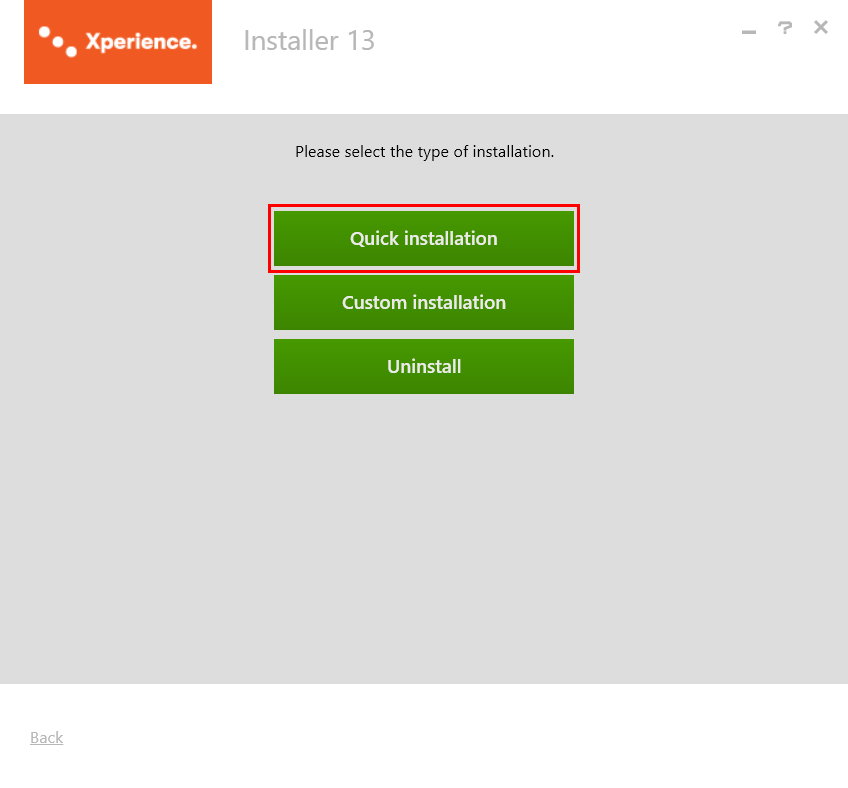
- Decide whether to participate in the Kentico improvement program (via the Send anonymous usage records to Kentico checkbox).
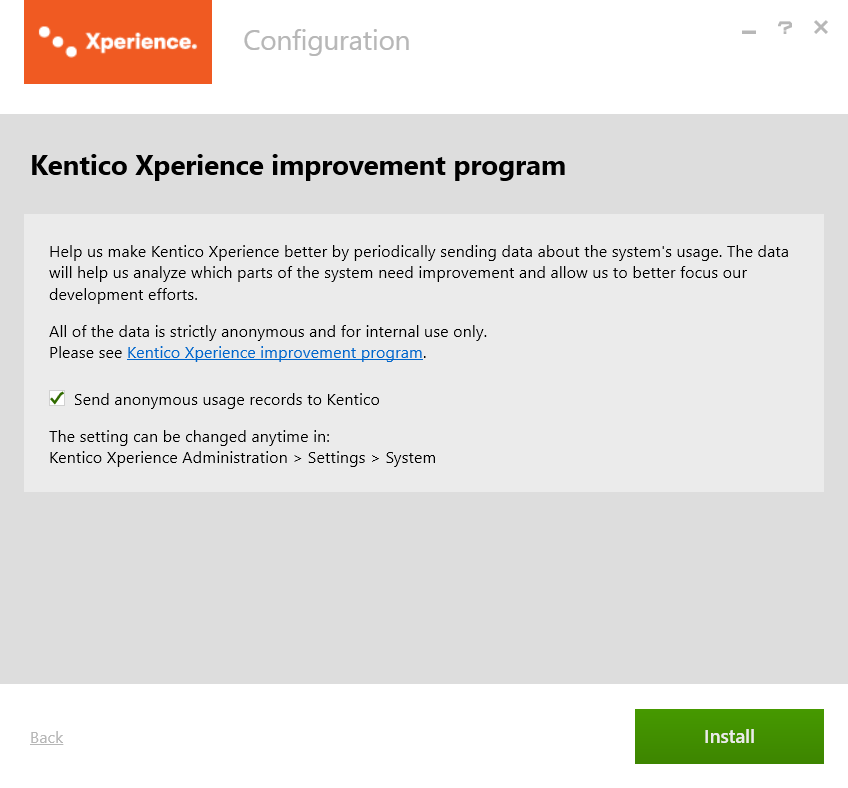
- Click Install.
The installer now installs Xperience with an ASP.NET Core sample site and all of its prerequisites.
Default configuration of the Quick installation
If you choose the Quick installation, the following items are installed and configured:
- .NET 8 SDK
- .NET Framework 4.8
- IIS Express (if you do not have IIS and all required components installed already)
- An IIS application for the administration: Kentico13_Admin
- SQL server native client
- SQL Server 2012 Express LocalDB
- Xperience program files (in C:\Program Files\Kentico\13.0\)
- Xperience project files (in C:\inetpub\wwwroot\Kentico13\)
- Xperience administration project, with all optional components – modules, spell checker dictionaries, etc. (in the CMS subfolder)
- Dancing Goat ASP.NET Core project (in the DancingGoatCore subfolder)
- Xperience database (shared by the administration and Dancing Goat projects)
- Dancing Goat Core sample site
- Trial license
Starting the Dancing Goat sample site
After the installation process finishes, it automatically opens the Dancing Goat sample site for evaluation. You can freely browse and test available features and functionality.
However, if you want to revisit the site at a later date after you have, for example, restarted your computer, you need to start the site again using the Kentico Xperience Installation Manager program.
- Open the Kentico Xperience Installation Manager (KIM) program on your computer.
- Select the site installed by the quick installation process. Typically, it will be named Kentico13.
- Click Browse.
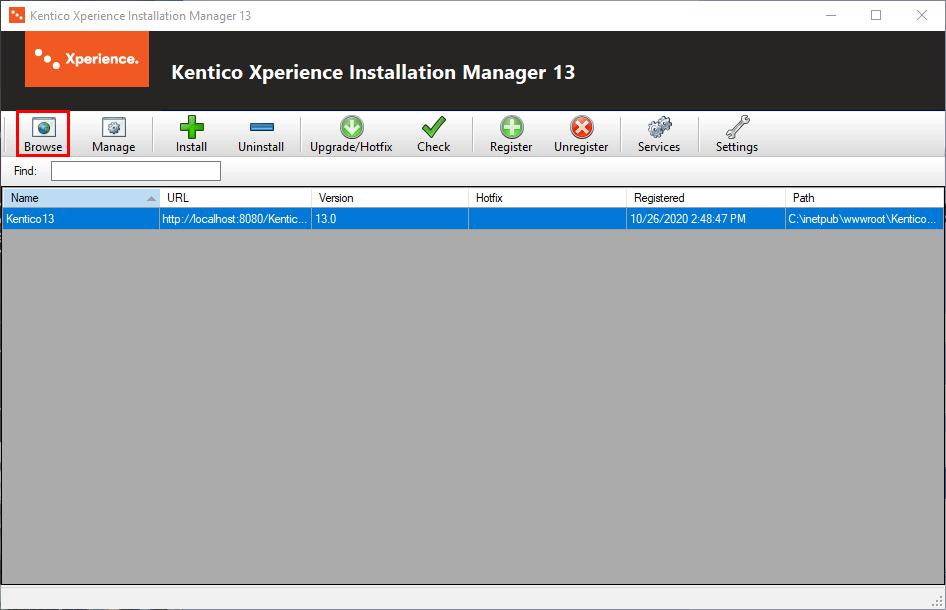
- In the new window that opens, select the Dancing Goat Core site and click Select.
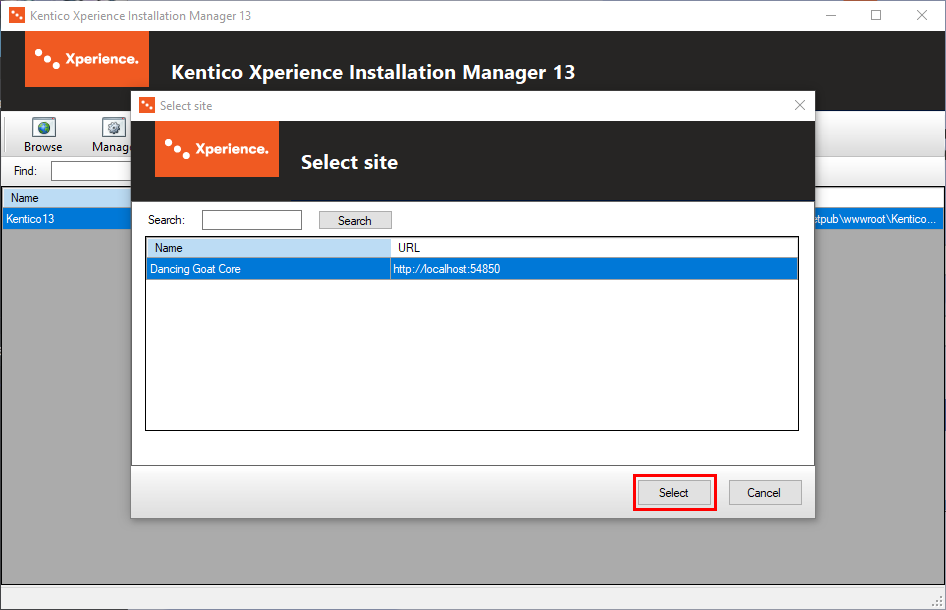
- The program opens the sample site in a new tab of your default browser.
This process is necessary because the sample site is started using a console application. If the application is closed (e.g., due to a restart), it needs to be started again to enable browsing.