Assigning taxes to products automatically
When you import or add products, you may want to automatically assign taxes to the products. With Xperience, you are able to do this using departments.
Departments are a tool for logical categorizing of products. If you do not display departments on the live site, you will see departments only in the administration interface where the departments serve as a logical separator for products. You can set a default tax class for each department, which is then automatically assigned to every new product belonging to the given department.
You cannot set taxes automatically for already existing products. If you do not know the logical division of the products, but they use the same tax, you can create just one department with a default tax class and add all products to this department. You can change the department of products later at any time.
Creating departments with a default tax class
You can manage your departments in the Store configuration application or in the Multistore configuration application if you want to create global departments.
Open the Store configuration application (or the Multistore application for global departments) and switch to the Departments tab.
If you are not sure what to choose, see Choosing site or global e-commerce configuration. If you are not sure about specifics of configuring in these applications, see Configuring e-commerce settings for a specific site or globally.
To create a department, click New department.
Type the name of the department in the Display name field and click Save.
- The system creates a new department.
Select a Default tax class for the department.
Click Save.
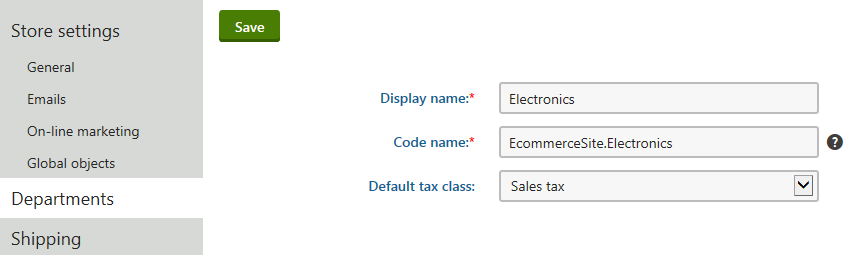
The department now uses the selected default tax class for new products. If you create a new product in the Products application and assign the created department to the product before you save the product for the first time, the system automatically assigns the given default tax class to the product.
To create a product, you need to create a product page type, which is one of the later configuration steps.
When creating product page types, you can also have the department pre-filled while creating a product.
See more detailed information about departments in Departments.