Manually logging custom activities
Enterprise license required
Features described on this page require the Kentico Xperience Enterprise license.
In addition to the default activity types, you can also ask your administrator to add custom activity types or log a single activity of a custom type for a contact.
To log a single custom activity manually:
Open the Contact management application on the Activity log tab.
Click New custom activity.
Fill in the details of the activity:
Contact
Select the contact associated with the activity.
Activity type
Select one of your custom activity types.
Site
Select the site for which you want to log the activity.
Activity title
Add basic information about the event that the activity represents.
Activity value
Here you can assign a value to the activity. You can associate values with activities such as e-commerce purchases.
Activity URL
The URL of the page where the activity occurred.
Campaign
The marketing campaign associated with the activity. Used e.g. if you need to monitor the behavior of the visitors of your website.
Activity time
The time when the activity occurred.
Activity comment
Here you can add any additional information related to the activity, either as plain text or with basic formatting.
Click Insert timestamp to insert your timestamp into the comment. The default stamp contains the full name of your user account and the current date and time.
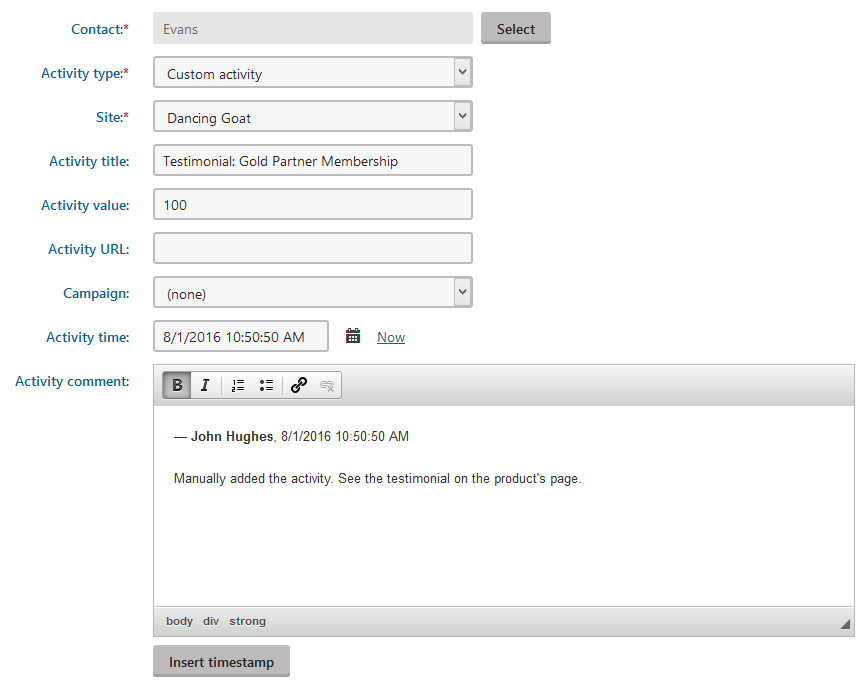
Click Save.
You can now see the custom activity logged for the given contact.
Automatically logging custom activities
In most cases, logging activities manually one-by-one is not a practical option. If you need the system to automatically record custom activities for contacts who perform a specific action, you can use one of the following approaches:
- Log the activity as part of a marketing automation process via the Log custom activity action step.
- Ask your developers to develop custom components for your website that log the activity through the API.