Viewing media files usage
Xperience allows you to find where individual media library files are used within the system’s content. For example, we recommend checking for usages before you significantly update or delete a file.
Prerequisites
- Make sure the Settings → Content → Media → Enable media files usage tracking setting is enabled. This setting is available after applying hotfix 13.0.85 or newer. In older versions, media files usage tracking is always enabled.
- Media file usage is tracked using the system’s Smart search functionality. If you encounter any problems with media file usage, ask your site’s administrator to check that search indexing is enabled and working correctly.
Viewing the usage of a media file
Navigate to the Media libraries application.
Edit () a media library.
Select a media file on the Files tab.
Switch to the Usage tab. You can see a table with a list of items where the currently selected media file is used.
Undetected media file usage
The system only detects media file usage within objects stored in the Xperience database. Developers can use media files directly in the website code via the API. Such usage is not displayed on the Usage tab.
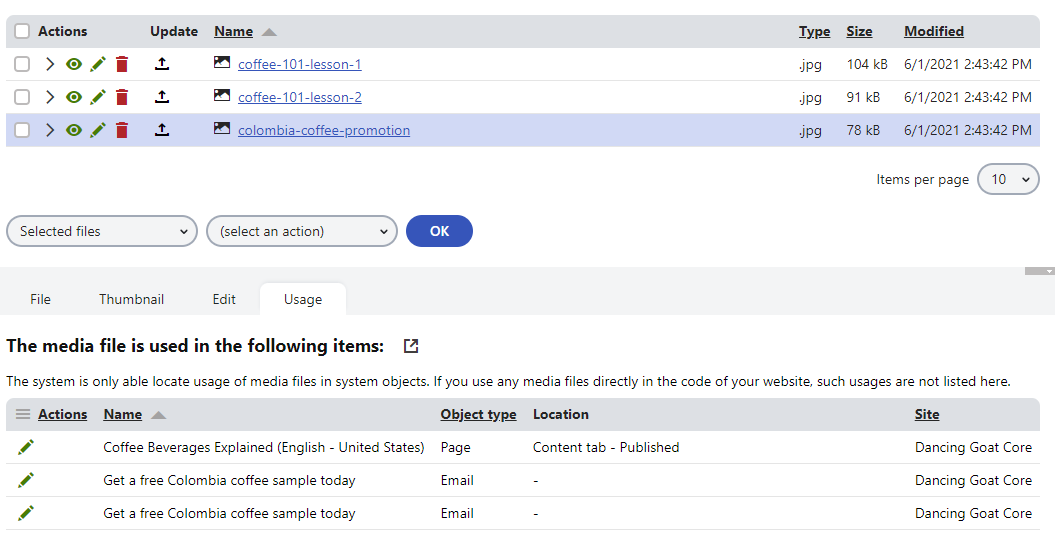
Locations of tracked media files
Media file usage is tracked in the following object types: pages, SKUs (products), marketing emails, email templates, and custom tables.
The Location column specifies additional information about media file usage in the Page object type:
Where the media file is used in the Page object:
- Content tab – files added to the structured content on the Content tab. See Choosing the format of page content.
- Page tab – files added as a property of a component in the page builder interface. See Adding page content using widgets.
- SKU data – files added to the SKU fields of pages representing products (on the Content tab). See Products.
- Page custom fields – files used as custom page type data. See Storing custom data for all page types.
- Object fields – files used in custom object fields. See Customizing the system’s data classes (Info objects).
The page’s workflow state (Latest, Published, or Not versioned data). See Applying workflows to pages.
Accessing the usage location
Select the edit () action in the list of usages to navigate to the part of the Xperience administration where you can edit the object containing the file. For example, for pages, the edit action directly navigates to the page where the given media file is used. For other object types, the action opens the application where you can manage these objects.