Managing stand-alone SKUs
Although we recommend that you manage product objects or SKUs together with associated product pages, as described in Products, the E-commerce Solution allows you to manage product objects that have no product page assigned. These products are referred to as stand-alone SKUs.
Stand-alone SKUs are disabled by default. You need to modify your on-line store settings to access them.
Managing stand-alone SKUs
You can manage stand-alone SKUs in the Products application. The system displays the Stand-alone SKUs node above the product sections tree, which lists all stand-alone SKUs defined on the selected site.
Add a new stand-alone SKU by clicking New () above the tree while having the Stand-alone SKUs node selected. Existing stand-alone SKUs can be modified in a dedicated stand-alone SKUs user interface by clicking Edit () in the Actions column. Remove a stand-alone SKU from the system by clicking Delete ().
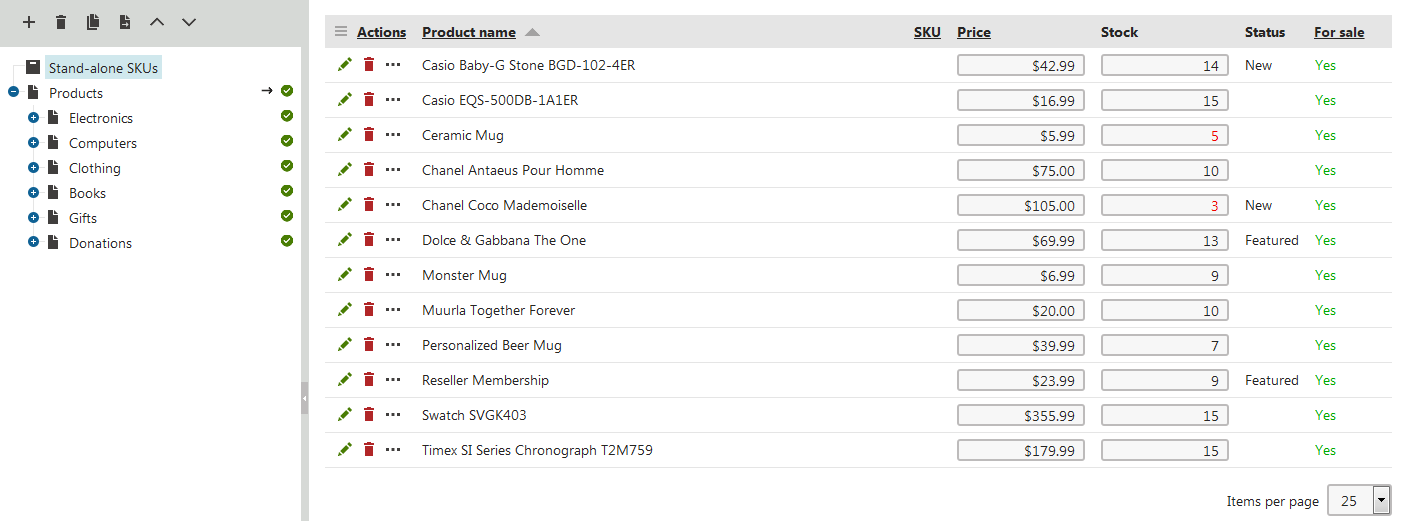
If the sections tree is hidden (see Settings - E-commerce), the system displays both standard and stand-alone SKUs in a single list. You can add a new stand-alone product via New SKU.
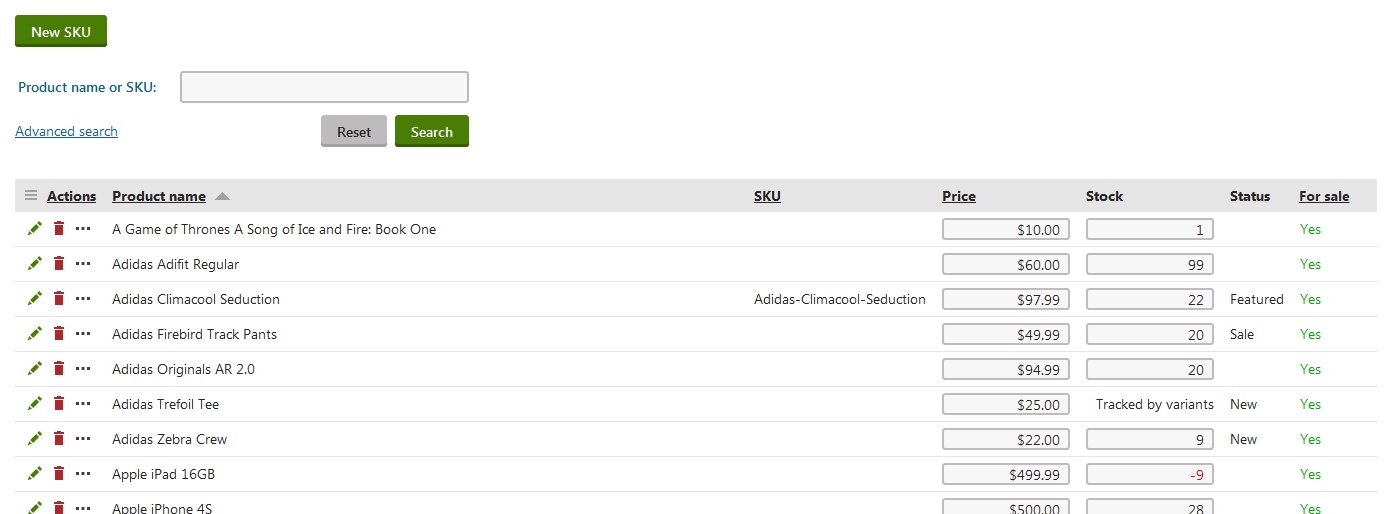
Editing stand-alone SKUs
When editing SKUs, the system offers the following tabs:
-
The Pages tab is available only for global stand-alone SKUs. If a global SKU is not assigned to a page on a particular site, the Pages tab is empty.
The same tabs containing the same properties are available if you are editing a standard product (i.e. SKU + associated product type page).