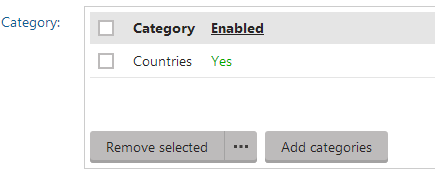Configuring categories
Categorizing is useful when you want to allow users to separate and organize the pages they create in the system. For example, based on the page topic.
This page describes how to configure categories so that they are usable by your site’s content editors. To learn more about categories in general and how to work with them as a content editor, refer to Assigning pages to categories.

For information about the different available approaches to page taxonomy, see Categorizing pages.
Displaying categories on individual pages
You can display a list of categories to which a given page is assigned. To achieve that, you (or your site’s developers) need to write custom code in the MVC application that provides your website – load the category data into the models used to display your pages and adjust the corresponding views.

Allowing users to categorize pages via fields
You can allow editors and other users to categorize pages on the Content tab of the Pages application. This makes it possible for users to categorize pages when creating them. Users can also categorize existing pages without having to access the Properties tab.
To allow users to categorize pages on the Content tab, add a new field to the related page types:
- Open the Page types application.
- Edit the given page type.
- Switch to the Fields tab.
- Click New field.
- Fill in the properties of the new field as follows:
- Field type: Standard field
- Field name: PageCategories (for example)
- Data type: Text
- Size: 100
- Field caption: Category (for example)
- Field description: any description that you want users to see when hovering over the field caption
- Form control: Multiple categories selector
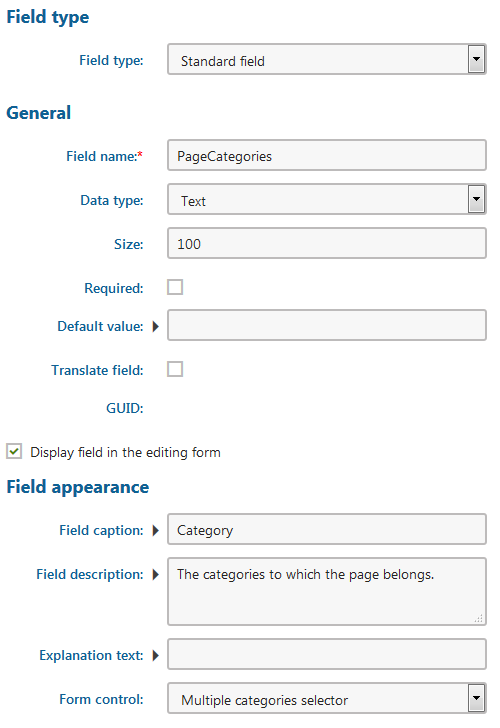
- Save the field.
Now whenever users edit pages of this type on the Content tab or create new pages of this type, they can assign categories to the page.