Using the Xperience interface
Welcome to the Kentico Xperience Tutorial. This page introduces the basics of the administration interface, which is used to manage websites in Xperience.
You will learn about:
If you have installed Xperience on your local machine, you can access the administration interface in your browser under the following default URL:
- http://<domain>/<installation target location folder>_Admin (for example: http://localhost/Xperience_Admin)
A sign-in page appears:
- The default user name is administrator
- The default password is blank (no password)
If you are using a hosted demo website of Kentico Xperience 13 (recommended for business users), you can access the administration interface by typing /admin after your trial site’s domain into the browser bar. For example:
- http://us-03.kenticolab.com/Hosted_trial_1/admin
A sign-in page appears:
- The default user name is administrator
- Use the password you received in the email about website creation
Once you sign in, the Xperience administration interface opens.
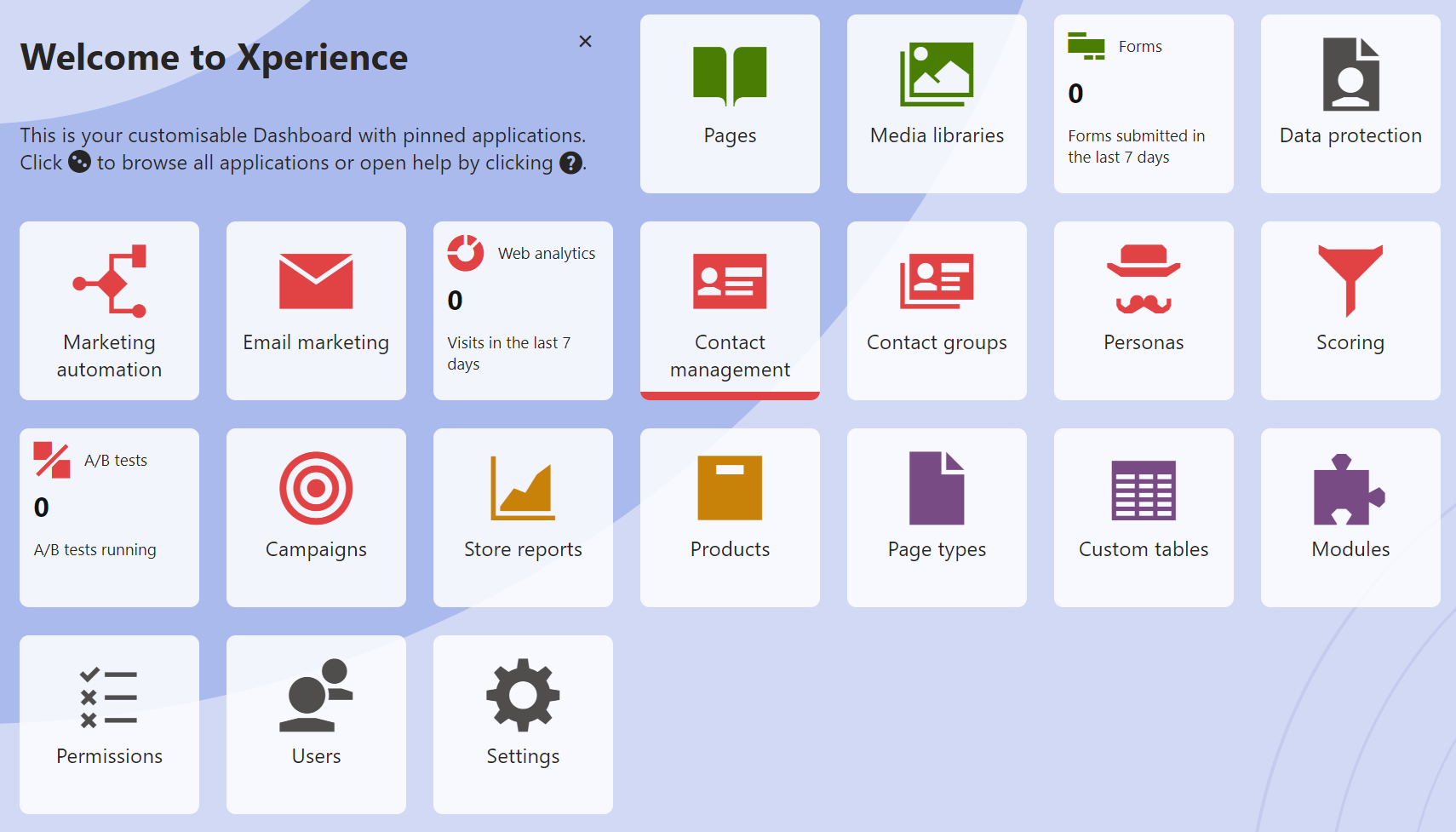
The interface is separated into applications. Each application represents a group of related functions that allow you to perform various types of tasks, configure the system, and view information.
Administration interface
All parts of the administration interface share the same header with the following elements:
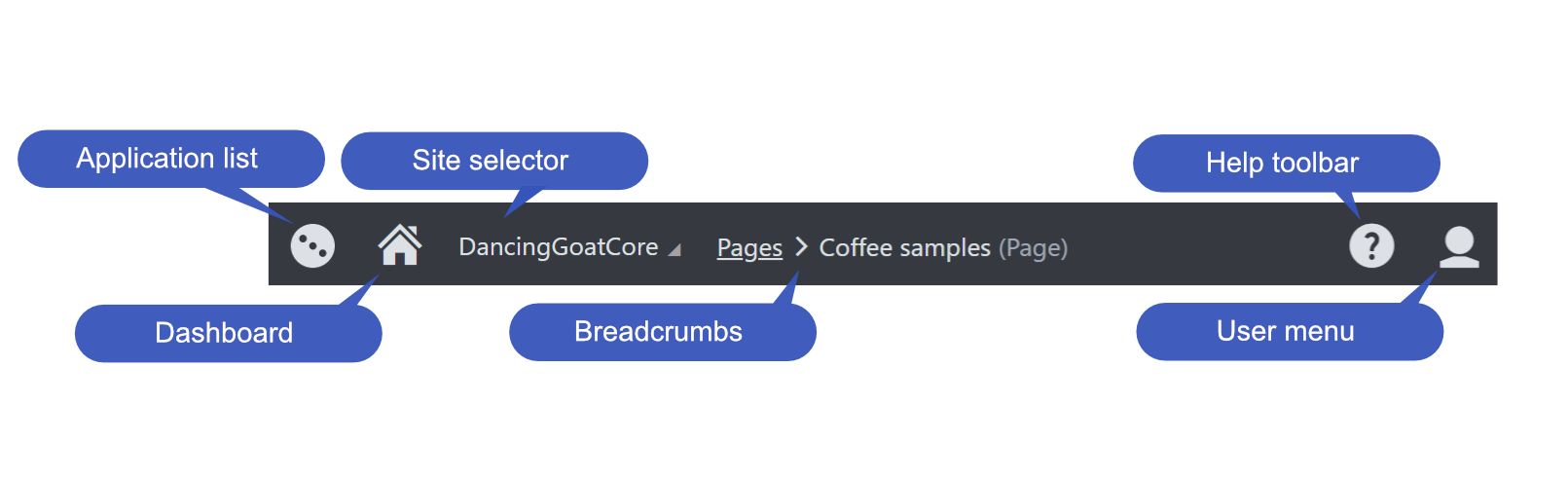
Tip: You can open any number of applications at the same time in different browser tabs. Right-click the application in the dashboard or application list, and click Open link in new tab.
Choosing the correct site
If you are following the business tutorial, make sure you’ve switched to the DancingGoatCore website using the Site selector.