Exporting data from the UI - Advanced export
Clicking the Advanced export option of an object listing interface in Xperience opens one of two possible Advanced export dialogs, depending on the type of user performing the operation.
By default, the export data includes only the records displayed on the currently selected page in the listing interface. If you disable the Current page only setting, the export loads all available data in the listing (optionally filtered according to the Number of records and Where condition settings and in the order defined by the Order by setting).
Once you have the options adjusted, click Export to export the data to the chosen type of file. Clicking Preview creates an export file with up to 100 records – the preview can be useful to verify the output when exporting a very large number of records.
Advanced export - global administrator
When the Advanced export option is selected by a user with the Global administrator privilege level, the system displays an Advanced export dialog.
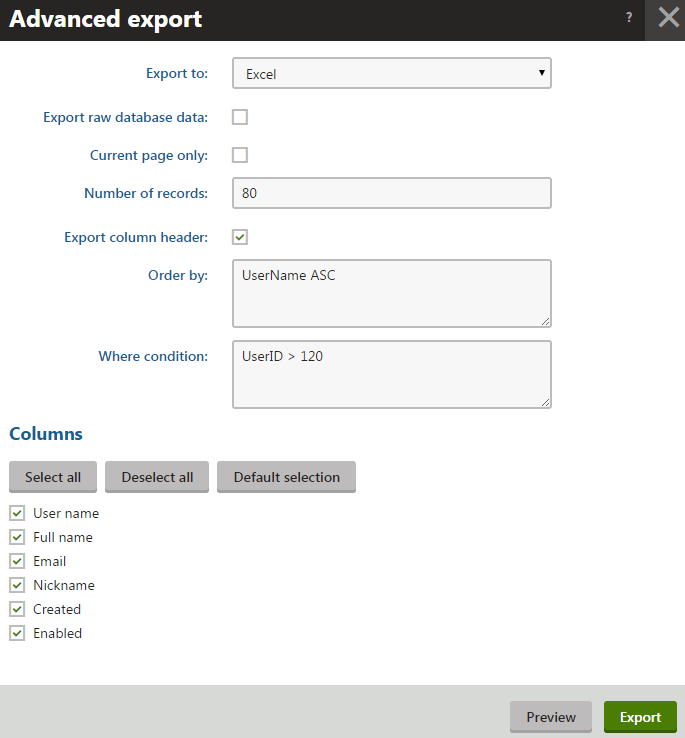
Advanced export options
|
Export to |
The type of file to which the data will be exported. You can choose from the following:
|
|
Delimiter |
Displayed only when you select export to CSV. Sets the character used to separated values in the CSV file. The character can either be a comma (,) or a semicolon (;). See Configuring UI data export for more details. |
|
Export raw database data |
The format of data displayed in listings is not always identical to the actual data stored in the database columns. For example, the Enabled column in the user listing shows Yes/No values, but the CMS_User table actually stores True/False values in the UserEnabled column. With this option enabled, the exported data is exactly as stored in the database, and column headers are identical to database column names. If disabled, column headers and the data are exported as shown in the listing interface. |
|
Current page only |
If enabled, the export only includes the data displayed on the currently selected page of the listing interface (the filter settings from the listing interface apply). If you disable the Current page only setting, all records on all pages of the listing are exported (limited by the Number of records setting). The Order by and Where condition settings also become active, which you can use to manually filter or change the order of the exported data. |
|
Number of records |
Limits the maximum number of data records included in the export. Set an empty value to export all available data (either the data from the current view of the listing interface if Current page only is enabled, or all records from all pages). |
|
Export column header |
If enabled, the export file includes column headers. This option is not available when exporting to XML, since the column header names are used for the corresponding XML elements. |
|
Order by |
Standard SQL ORDER BY expression. The exported data in the file is ordered according to the expression. Only available if the Current page only setting is disabled. Note: You can only select columns that have a corresponding physical column in the database. |
|
Where condition |
Standard SQL WHERE condition that filters which data items are included in the export file. Only available if the Current page only setting is disabled. |
|
Columns |
Allows you to choose which data columns the export contains. If the Export raw database data option is enabled, the listed column names are identical to the actual database columns name. If the option is disabled, column names are shown as in the listing interface. |
Advanced export - standard user
When the Advanced export option is selected by a standard user who is not a global administrator, the system displays a simplified Advanced export dialog. Options are restricted compared to the global administrator version for security reasons.
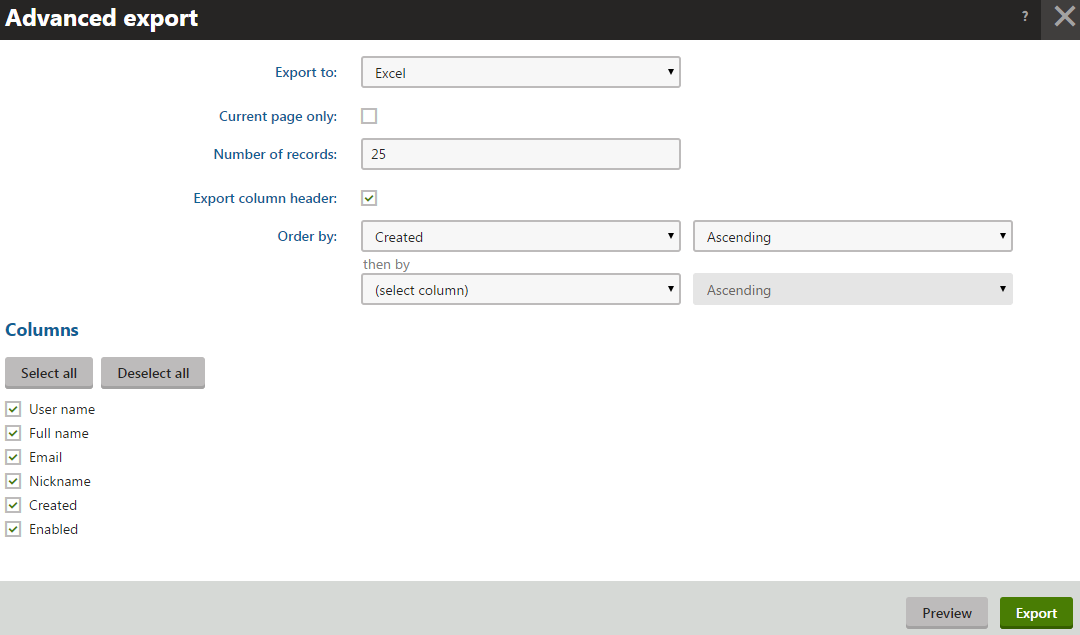
Advanced export options
|
Export to |
The type of file to which the data will be exported. You can choose from the following:
|
|
Delimiter |
Displayed only when you select export to CSV. Sets the character used to separated values in the CSV file. The character can either be a comma (,) or a semicolon (;). See Configuring UI data export for more details. |
|
Current page only |
If enabled, the export only includes the data displayed on the currently selected page of the listing interface (the filter settings from the listing interface apply). If you disable the Current page only setting, all records on all pages of the listing are exported (limited by the Number of records setting). The Order by setting also becomes active, which you can use to manually change the order of the exported data. |
|
Number of records |
Limits the maximum number of data records included in the export. Set an empty value to export all available data (either the data from the current view of the listing interface if Current page only is enabled, or all records from all pages). |
|
Export column header |
If enabled, the export file includes column headers. This option is not available when exporting to XML, since the column header names are used for the corresponding XML elements. |
|
Order by |
Determines the order of the data records in the exported file. The first selector allows you to choose one of the object’s data fields. The exported data is ordered according to the values in the given field, either in ascending or descending order (determined by the second selector). After you make a choice, you can use additional pairs of selectors to choose how data is ordered in case of identical values in the previously selected field. |
|
Columns |
Allows you to choose which data columns the export contains. |