Managing brands and manufacturers
The Xperience E-commerce Solution allows you to specify a brand and manufacturer for each product.
You can use this information to organize products internally, define the scope of certain types of discounts, or display the values on your website. For example, you can display a link to a manufacturer’s website on product detail pages to allow customers to find detailed information about your products.
Defining brands and manufacturers
To create or edit brands and manufacturers:
- Open the Brands or Manufacturers application.
- Click New brand/manufacturer or Edit () an existing object.
- Set the available properties.
- Click Save.
The brands and manufacturers can now be assigned to products.
You can also create new manufacturers when assigning a manufacturer to a product in the Products application. However, you cannot set all available manufacturer properties from there.
This option is not available for brands.
Note: Manufacturers can be created as global objects, but brands are always related to a specific site. If you wish to use a single brand across multiple sites, you need to create the same brand object separately for each site.
Assigning a brand and manufacturer to products
To assign a brand and/or manufacturer to a product:
Open the Products application.
Add a new product or select an existing one.
Select one of the available options in the Brand and Manufacturer fields on the product’s General tab. Each product can only have one brand and manufacturer assigned.
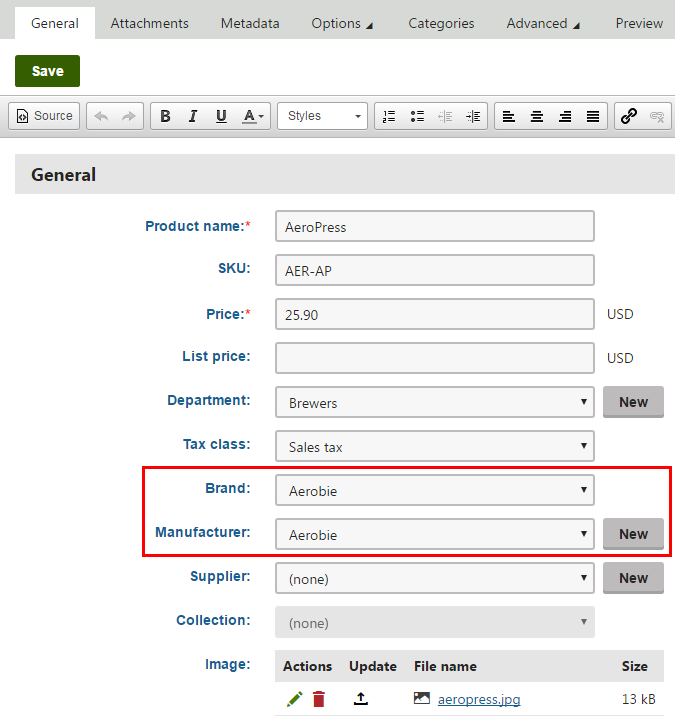
Click Save.
The system assigns the selected brand and manufacturer to the product.
Reference – Brand and Manufacturer properties
|
Property |
Description |
|
Display name |
Specifies the name of the brand or manufacturer. |
|
Code name |
Serves as a unique identifier of the brand or manufacturer object (for example used by developers in custom code). Unless there is a reason to set a particular value, you can leave the default (automatic) option, and the system generates an appropriate code name automatically. |
|
Description |
Allows you to type a text description for the brand or manufacturer in order to provide additional information. |
|
Website |
Allows you to specify the URL of the brand or manufacturer’s website. |
|
Logo |
Allows you to upload a file related to the brand or manufacturer (typically a logo image). |
|
Enabled |
Indicates whether the brand or manufacturer is active in your on-line store. Disabled options appear grayed out in selectors within the administration interface, but can still be assigned to products. |