Configuring product page types
In Xperience, product types are fully customizable page types used to create products of multiple representations. Specifically, they define the structure of pages that are associated with SKU (product) objects. Product types allow you to present products and services to your on-line store customers on the live site. Like any other page type, each product type can have its own:
- Fields (data structure)
- Editing form layout
- Other properties
Apart from product page types, there are also product section types. Product section types are used to define the structureof your on-line store (product tree). You can split up your on-line store into multiple parts, creating a store hierarchy.
In the product sections tree in the Products application, the system displays only page types designated as product page types and product section types.
Creating product page types
To create a new product page type:
Open the Page types application.
Click New page type.
- This redirects you to the page type wizard, which will guide you through the steps to create a new page type.
Switch to the E-commerce tab of the new page type.
Select the Page type represents a product type check box in the Page’s relation to product section.
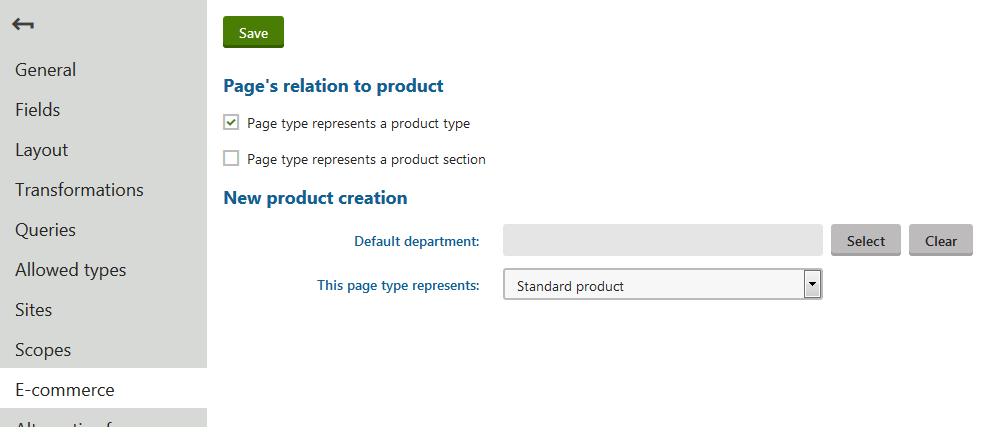
(Optional) In the Default department field of the New product creation section, you can select a department which is preselected when creating a new product of this type (can be changed later).
Use this setting when you want to, for example, assign taxes to products – the system automatically preselects the specified department.
(Optional) In This page type represents, you can select which type of products the product page type represents. The value is then preselected when creating a new product of this type (however, the value can be changed).
Click Save.
The system creates a new product page type. When you add a new product, you can choose the page type to represent the product.
Limiting the pages users can create
You can limit which page types can be created as child pages:
- Open the Page type application.
- Edit () a product page type.
- Switch to the Allowed types tab.
- Click Add page types.
- In the Select page types dialog, select all page types that you want to allow.
- Click Select.
The system saves the selection and users will be able to use only the selected page types when creating new child pages.
You can also limit page types that can be used for child pages based on the product tree structure of your online store. See more information in the next configuration step, Configuring product structure.
Working with product section types
Product sections allow you to define the structureof your on-line store (product sections tree). You can split up your on-line store into multiple parts, creating a store hierarchy. For example, under Products -> Computers you can create a Tablets section containing only tablets. Product sections can also be used to define the scope of Catalog discounts, Product coupons, and Buy X Get Y discounts.
Creating section types
To add a new section type:
- Open the Page types application.
- Click New page type.
- This redirects you to the page type wizard, which will guide you through the steps to create a new page type.
- Switch to the E-commerce tab of the new page type.
- Select the Page type represents a product section check box in the Page’s relation to product section.
- Click Save.
The system create a new section type which you can now use to organize your on-line store.