Upgrading and hotfixing an instance in KIM
You can upgrade and hotfix Xperience instances using the Kentico Xperience Installation Manager. There are two actions related to these tasks on the main panel:
- Upgrade/Hotfix – opens a dialog box, where you can upgrade or hotfix the currently selected instance.
- Check – checks if there are any new upgrades or hotfixes available for any of the managed instances.
Getting hotfix packages for the source code version
If you need to hotfix the source code version, please contact us at support@kentico.com.
Upgrading and hotfixing an instance
Hotfixing with files in deployment or source control mode
If your system stores virtual objects on the file system (due to enabled deployment mode or source control options), you need to return the files to the database before you apply the hotfix.
Re-enable deployment mode or source control after you finish the hotfix procedure.
Select an instance (or multiple instances) you want to upgrade or hotfix in the list.
Click Upgrade/Hotfix.
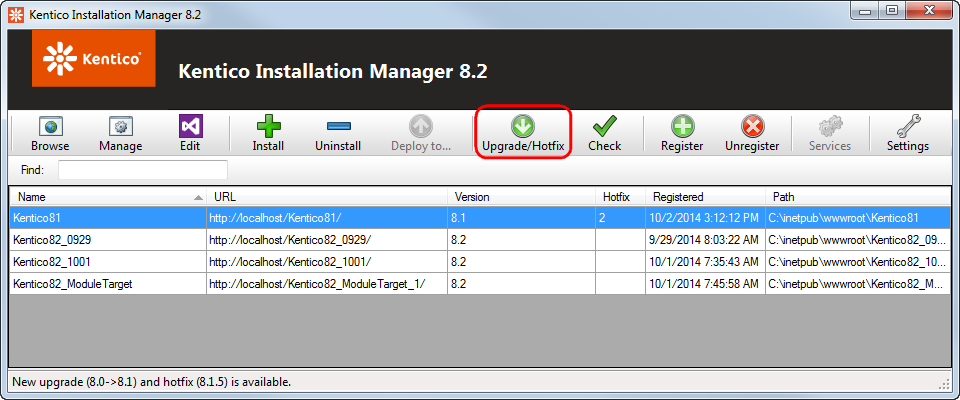
Select an upgrade/hotfix from the tree on the left.
Select the instances you want to apply this upgrade/hotfix to.
Click on one of the following buttons:
- Apply – the tool downloads the upgrade or hotfix and launches the Kentico Xperience Hotfix and Upgrade Utility.
- Download – the tool only downloads the upgrade or hotfix and stores it in C:\ProgramData\KIM. You can apply the upgrade/hotfix later.
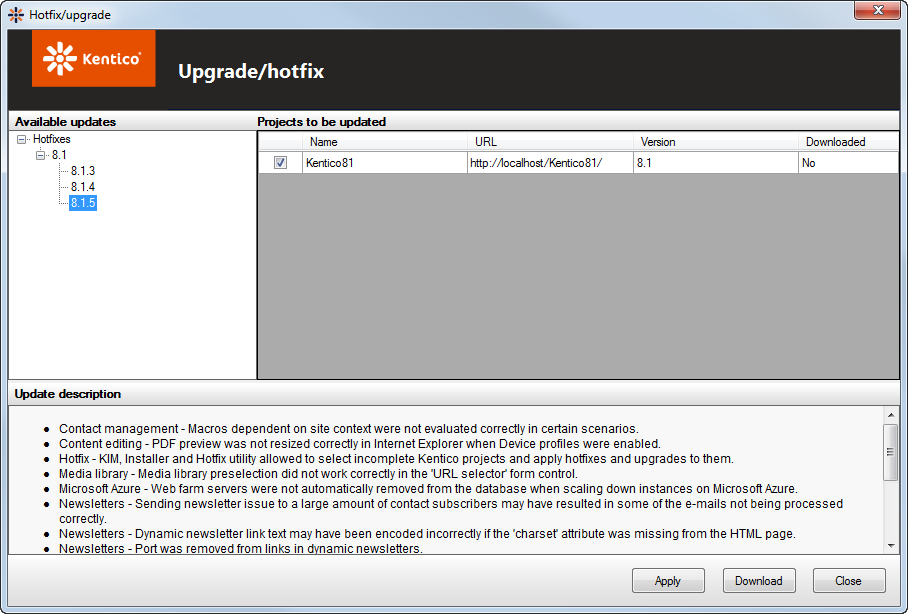
Checking for available upgrades and hotfixes
- Click Check on the main toolbar.
- Select an upgrade/hotfix from the tree on the left.
- Select all the instances you want to apply this upgrade/hotfix to.
- Click on one of the following buttons:
- Apply – the tool downloads the upgrade or hotfix and launches the Kentico Xperience Hotfix and Upgrade Utility.
- Download – the tool only downloads the upgrade or hotfix and stores it in C:\ProgramData\KIM. You can apply the upgrade/hotfix later.