Working with page relationships
Using named relationships, you can add relationships between pages in your website’s content tree. Page relationships allow your site’s developers to work with connections between pages in custom logic (API).
Page relationships by themselves only define a specific relationship between pages. There is no inherent functionality associated with pages connected in such a way. Your website needs to be configured by the developers to leverage these connections in a meaningful way. For example, your site’s developers may use relationships to display links within sidebars or other navigation elements.
Defining page relationship types
Before connecting pages using relationships, you need to set up the relationship types (names) in the system. There are no restrictions on the number of different relationship types between pages.
- Open the Relationship names application.
- Click New relationship name.
- Type a Display name for the relationship type.
- Click Save.
- Switch to the Sites tab and add all sites where you wish to use the relationship.
You can now create relationships of the given type between pages.
Creating relationships between pages
To connect two pages through a relationship:
- Open the Pages application.
- Select one of the pages in the content tree.
- Switch to the Properties -> Related pagestab.
- Click Add related pages.
- Choose the Relationship name (type).
- Select the other related page on the right side of the relationship (type the alias path or click Select page).
- Click Save.
The two pages are now related. The relationships are not symmetrical – each relationship has one of the pages on the left side and the other on the right. Add any number of relationships to pages.
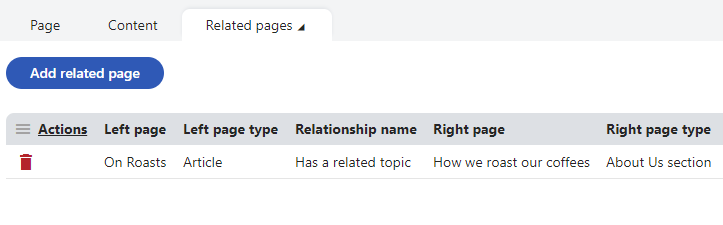
Note
- Creating and removing relationships between pages is not a versioned operation. For pages under workflow, changes to relationships are immediately reflected on the published version of the pages.
- On multilingual websites, page relationships are shared between all culture versions of pages. For example, if you add relationships to an English version of a page, the same relationships are also added for all other culture versions.
- Copying pages does not transfer page relationships. The new copy is considered as a separate page from the original. You can manually add the same relationships (or different ones) as required.