BasicRepeater
The BasicRepeater control displays items from a data source in a list based on specified templates.
You can use the BasicRepeater with any bindable data source — not only Kentico data and objects.
Derived from: ASP.NET Repeater
Web part equivalent (portal engine): Basic repeater (see Loading and displaying data on websites for an example of use)
Tip: If you want to display documents from Kentico, you can use the CMSRepeater control, which has built-in support for loading Kentico documents.
Getting started
The following is a step-by-step tutorial that shows how to use the BasicRepeater to display a list of laptops (CMS.Laptop documents) from the sample Corporate Site:
Create a new Web form somewhere in your web project.
Drag the BasicRepeater control from the toolbox onto the form.
Add the following code marked by the BasicRepeater templates comments between the <cms:BasicRepeater> tags. The overall code of the BasicRepeater control should look like this:
<cms:BasicRepeater ID="BasicRepeater1" runat="server"> <%-- BasicRepeater template --------------------------------------------------------- --%> <itemtemplate> <h3> <%# Eval("DocumentSKUName") %> </h3> <img src="<%# CMS.Ecommerce.EcommerceTransformationFunctions.GetSKUImageUrl(Eval("SKUImagePath"), 0, 0, 200, Eval("SKUSiteID")) %>" alt="<%# Eval("DocumentSKUName") %>" /> </itemtemplate> <%-- BasicRepeater template --------------------------------------------------------- --%> </cms:BasicRepeater>This defines the template used by the BasicRepeater to display items. The control uses inline code to insert the values of items into the template. This process is repeated for all records in the data source.
Switch to the web form’s code behind and add the following references:
using System.Data; using CMS.DocumentEngine;Add the following code to the Page_Load method:
// Retrieves all CMS.Laptop documents from the Kentico database as a DataSet DataSet ds = TreeHelper.SelectNodes("/%", false, "CMS.Laptop", "", "DocumentSKUName", -1, true); // Assigns the DataSet as the data source of the BasicRepeater control BasicRepeater1.DataSource = ds; BasicRepeater1.DataBind();Save the changes to the web form and its code behind file.
Right-click the web form in the Solution explorer and select View in Browser.
The resulting page displays a list similar to the following:
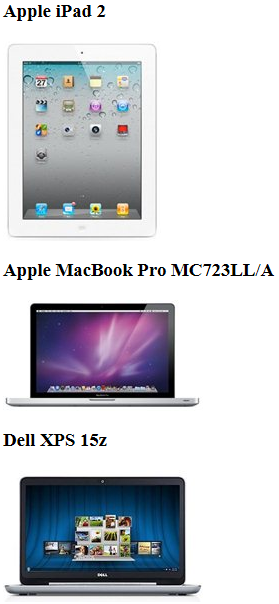
Configuration
You can set the following properties for the BasicRepeater control:
|
Property name |
Description |
Sample value |
|
DataBindByDefault |
Indicates whether the control automatically performs data binding during the Init event. |
|
|
HideControlForZeroRows |
Indicates whether the control should be hidden when no data is loaded. The default value is False. |
|
|
PagerDataItem |
Gets or sets the pager data item object. |
|
|
PagerForceNumberOfResults |
If set, the pager does not modify the DataSet containing paged items, but the pager itself behaves as if the amount of paged items were identical to this value. The value must be set to -1 for the property to be disabled. |
|
|
RelatedData |
Custom data connected to the object. |
|
|
ZeroRowsText |
Text shown when the control is hidden by the HideControlForZeroRows property. |
“No records found.” |
Note: The BasicRepeater inherits from the ASP.NET Repeater control, so you can also set any of the base properties.
Appearance and styling
You can modify the appearance of the BasicRepeater control by setting the standard properties inherited from the ASP.NET Repeater control.
The design of the listed items is determined by the code of the templates defined within the tags of the BasicRepeater control. The following templates are available:
|
Template name |
Description |
|
AlternatingItemTemplate |
Template applied to alternating items. |
|
FooterTemplate |
Template used for the footer of the list. |
|
HeaderTemplate |
Template used for the header of the list. |
|
ItemTemplate |
Template applied to standard items. |
|
SeparatorTemplate |
Template used for separating the listed items. |