Working with volume discounts
Volume discounts are applied if the customers add appropriate amounts of items of selected products to their shopping carts. The system automatically calculates and applies these discounts during the checkout process, or while adding new orders or editing existing ones in the administration interface.
You can set up multiple volume discount levels. This allows you to apply different discounts on different amounts of purchased product items. For example, you can provide a 10 % discount if the customers buy at least three Nike Race Day T-shirts and a 15 % discount if they purchase at least five items of this product.
Adding volume discounts for selected products
You can add volume discounts for selected products in the Products application while editing these products.
Edit () a selected product.
Switch to the Advanced -> Volume discounts tab.
Click New volume discount.
Enter the volume discount properties as required.
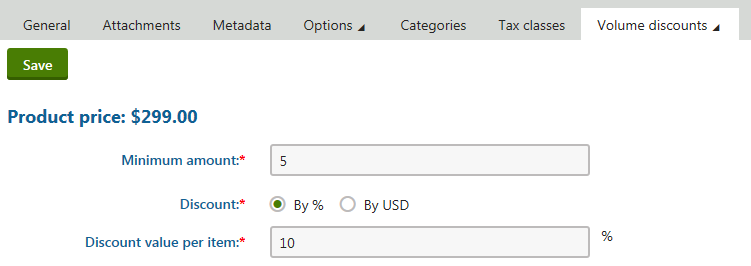
Click Save.
The system creates for the product a new volume discount. If the customers add at least the specified amount of product items (the Minimum amount property) to their shopping carts, the system automatically applies the discount.
Setting up volume discount levels for selected products
You can add volume discounts for selected products in the Products application while editing these products. By adding multiple volume discounts, you can set up volume discount levels for the products.
Edit () a selected product.
Switch to the Advanced -> Volume discounts tab.
Click New volume discount.
Enter the volume discount properties as required.
Click Save.
For each new volume discount level, repeat Steps 3 through 5.
If you save a volume discount, the system leaves the Volume discount properties dialog open.
- To add another volume discount, click the Volume discounts tab or use the breadcrumb navigation.
The system creates for the product multiple volume discount levels. If the customers add at least the specified amount of product items (the Minimum amount property) to their shopping carts, the system automatically applies a volume discount based on the amount of inserted product items.
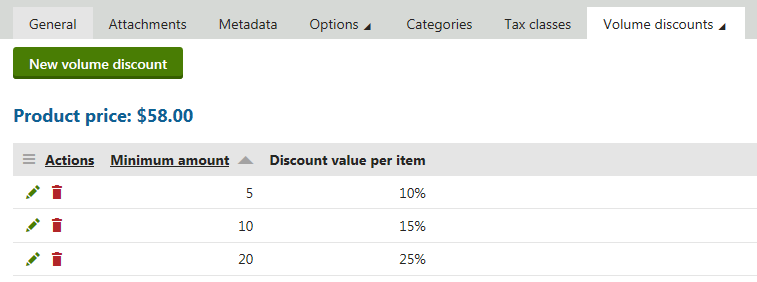
You can combine proportional value discounts and fixed value discounts in your multiple volume discount levels.
Modifying volume discounts
You can modify volume discounts for selected products in the Products application while editing these products.
Edit () a selected product.
Switch to the Advanced -> Volume discounts tab.
Edit () the volume discount.
If you set up multiple volume discount levels for the product, select and edit one of the available volume discounts.
Modify the volume discount properties as required.
Click Save.
If the customers add a sufficient amount of items of the product to their shopping carts, the system applies the volume discount based on its updated settings.
Removing volume discounts
To remove a volume discount from a product:
- Edit () the product in the Products application.
- Switch to the Advanced -> Volume discounts tab.
- Select the required volume discount.
- Click Delete ().
- Confirm that you want to remove the volume discount (OK).
The system removes the volume discount from the product.
If you set up multiple volume discount levels for the product, repeat Steps 3 through 5 to remove more volume discounts from the product.
Reference
Property |
Description |
|
Minimum amount |
Here you can specify the minimum amount of product items for the system to apply the volume discount. |
|
Discount |
Here you can select the type of volume discount:
|
|
Value per item |
Allows you to specify the volume discount per one item of the product. For example,
The customer pays 45 USD for each product item. -OR-
The customer pays 40 USD for each product item. |