Order statuses
Order statuses inform your on-line store administrators about the stage of your customers’ orders. This means order statuses represent what happened with the orders since the customers placed them. For example, the In progress status indicates that some steps of the purchase process have not yet been completed.
When editing an existing order (on the General tab), you can change its status using the Status drop-down list.
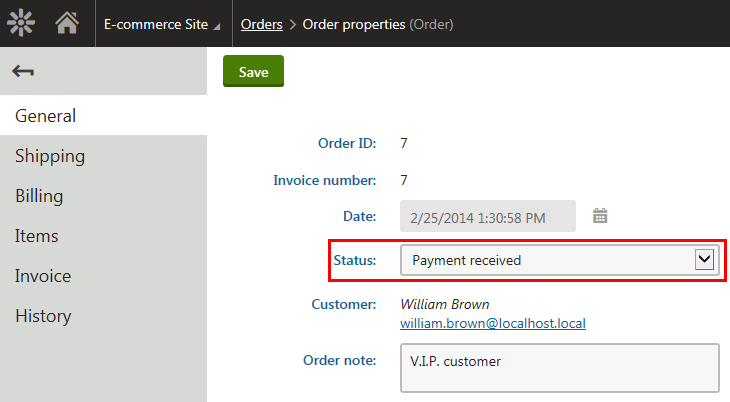
Managing order statuses
You can manage order statuses in the Store configuration application on the Order status tab (or in Multistore configuration -> Order status; global order statuses only). Here, the system displays a list of all defined order statuses. You can add new order statuses by clicking New order status, and you can modify properties of existing order statuses after clicking Edit () in the Actions column. You can also remove order statuses from your on-line store by clicking Delete () next to respective order status items.
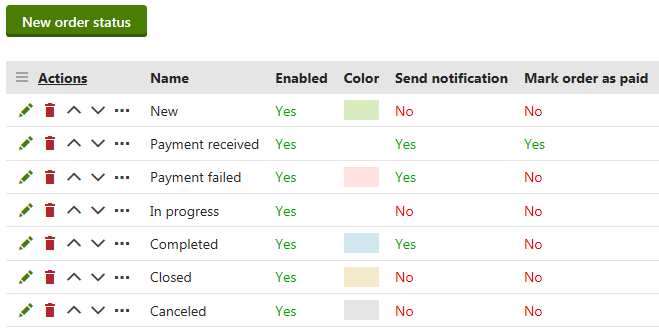
When editing an order status, you can specify the following properties:
Display name - specifies the name of the order status displayed to users on the live site and in the administration interface.
Code name - specifies the name of the order status used by developers in the code.
Order status color - here you can specify a color which will be used to highlight orders having the given status; for example, when viewing orders in the Orders application. Alternatively, you can specify the color using the color picker.
Send notification - indicates if the system sends a notification e-mail to the customer and to an e-mail address specified in the Send e-commerce emails to setting available in Store configuration -> Store settings -> E-mails, if an order receives the given status. Typically, this e-mail address is the merchant’s. Note that the E-commerce order status notification to customer e-mail template is used when sending notifications to customers, and the E-commerce order status notification to administrator e-mail template is used when sending notifications to merchants (administrators).
Enabled - indicates if you can use the order status object in your on-line store. For example, if enabled, you can select the respective order status from the Statusdrop-down list when editing an order on the Generaltab.
Mark order as paid - indicates if the system should automatically mark the order as paid when it receives the given status.
Editing orders marked as paid is limited. Specifically, you cannot change any value which could influence order price calculation.
Orders not marked as paid can be edited without limitation.