Setting up multilingual websites
Kentico websites can host content in multiple languages (cultures). Multilingual websites have separate versions of documents for each language. The system allows you to automatically offer culture versions of the website to visitors based on various settings. Users can also switch between individual languages manually using a dedicated web part.
You can find a list of available cultures in the Localization application on the Cultures tab. All major cultures are provided by default. You can assign cultures to websites and then translate the content to the respective languages.
Multilingual user and administration interface
The administration interface of Kentico can also be multilingual. To learn more, refer to the Setting up a multilingual user interface chapter.
Setting up multiple cultures for websites
To add more cultures to a website:
- Open the Sites application.
- Edit () your site.
- Switch to the Cultures tab.
- Click Add cultures.
- In the selection dialog, choose the cultures you wish to use.
- Click Select.
The cultures are now assigned to the website and editors can start translating pages.
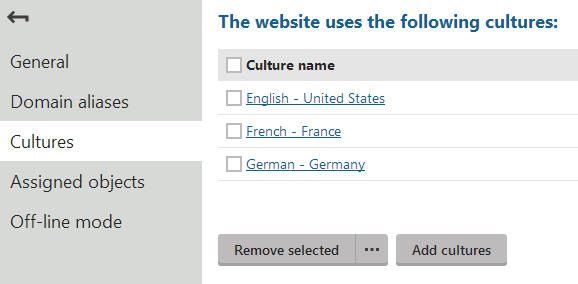
Open the Pages application. You can now switch between languages using the selector below the content tree.
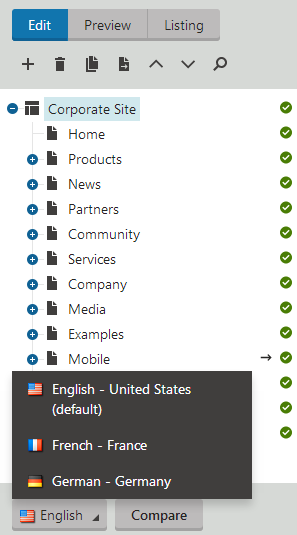
To learn how to manage pages for different cultures, continue with Editing the content of multilingual websites.
Setting the default content culture
When you create a new website, you specify the default culture in the New site wizard. If you create a website based on a web template, the site uses the culture of the given web template. All default Kentico web templates use English - United States as their default culture.
You can modify the default culture settings of a website in:
- Settings -> Content -> Default content culture
- Sites -> Edit a site -> Default content culture
The two settings are interlinked. Values configured in one section are reflected in the other location.