Copying and moving documents, creating linked documents
You can perform the copy, move and create linked document operations with documents quickly by dragging and dropping in the content tree.
Copying and moving documents, creating linked documents in the Pages application
Open the Pages application.
Depending on the operation that you want to perform, you may need to hold one of the following buttons:
- Move - drag and drop only
- Copy - hold CTRL while performing drag and drop
- Create linked document - hold CTRL+SHIFT while performing drag and drop
In the Content tree, select the document that you want to move.
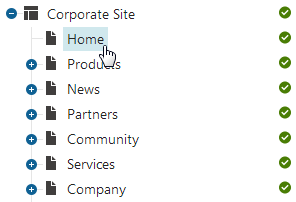
Move the mouse to the target location while still holding down the mouse button.
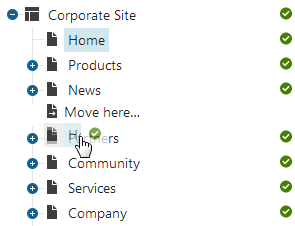
If you drag the document a bit to the right, the document is placed under the document above it.
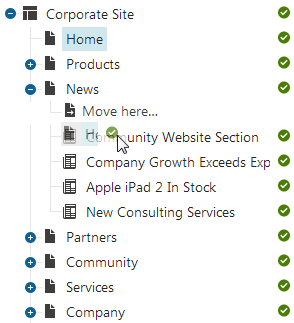
Release the mouse button.
The system moves the document to the chosen location.
Copying and moving documents, creating linked documents on the Live site
Log on to the live site.
Click on Edit page in the top left corner.
Click on Browse. The Document listing dialog box opens.
Select the documents for which you want to perform the Copy, Move or Link action.
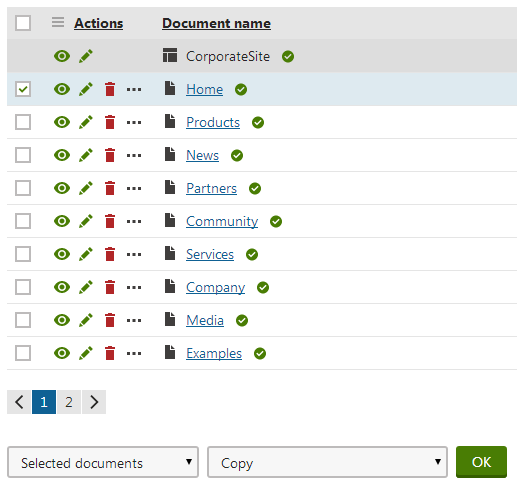
In the bottom drop-down list, select the action that you want to perform.
Click on OK. A new dialog box opens.
In the left content tree, navigate to the destination.
(Optional) If the page has children, select the target children in the right content tree.
(Optional) Turn the Copy document permissions check-box on.
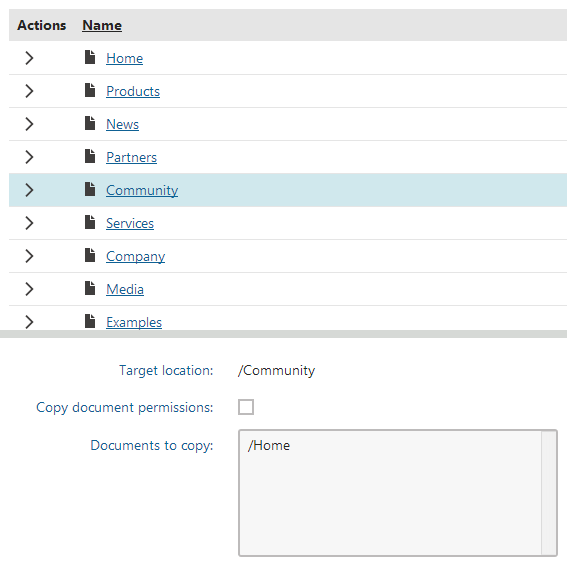
Click on Copy, Move or Link.