Placing Strands recommendations into newsletters
Kentico EMS required
Features described on this page require the Kentico EMS license.
You can personalize newsletters by placing the Strands recommendation widget into newsletter e-mails. Recipients of these newsletters then receive recommendations personalized based on their behavior on the website.
Note that Strands recommendation needs to be configured on your site in order for this personalization to work.
You can also use the same procedure described below to insert the Strands recommendation widget into a newsletter template.
To place a Strands recommendation into a newsletter
Open the Newsletters application.
Edit () the newsletter issue that you want to personalize.
On the Content tab of the newsletter issue, click where you want to place the personalization.
Use the Insert Strands Recommender widget button on the editor toolbar. An Insert Strands e-mail recommendation dialog opens.

Select one of the recommendation templates.
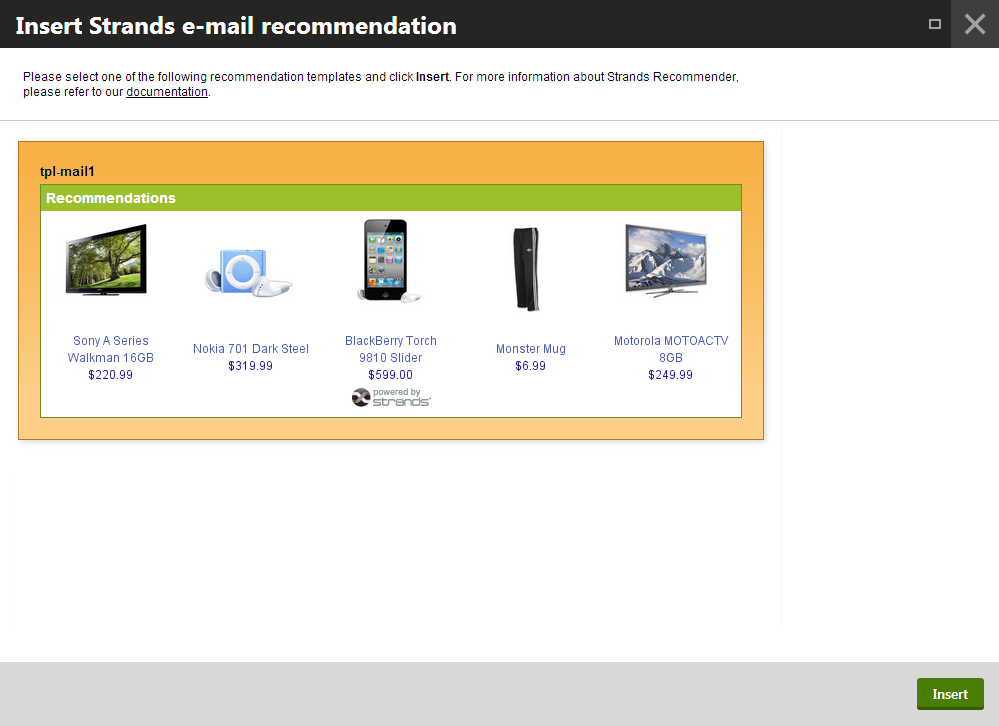
Click on Insert. The system places the template in the newsletter.
(Optional) You can adjust the looks of the template in the newsletter on the Strands recommender website or by directly modifying the HTML source in the newsletter.
Save the newsletter.
(Optional) Preview how the newsletter looks with the recommendation in.
Now, when the newsletter subscribers receive the newsletter, it contains recommendations personalized based on the actions they performed on the website.
Removing Strands recommendations from a newsletter
To remove a Strands recommendation from a newsletter, right click the recommendation and choose Delete table.