Connecting advanced workflow steps
Kentico EMS required
Features described on this page require the Kentico EMS license.
To enable documents to be shifted from one step to another, you must connect the steps first. Each step has one or more source points, which you can drag to another step to create a connection.
Creating a connection between steps
- Click a source point and hold the mouse button.
- Drag the source point to the step you want to connect to.
The step is highlighted.
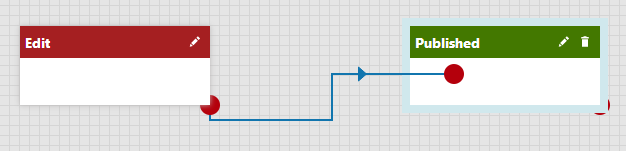
- Release the mouse button.
The resulting connection will look like on the following image. After you create the connection, it stays selected, so you can immediately change it or delete it.
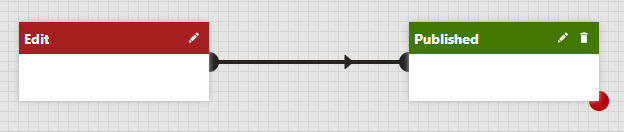
Changing a connection to a different step
- Make sure you place the step that you want to change the connection to onto the grid.
- Click the connection that you want to change and hold the mouse button.
- Drag the connection to the step you want to change the connection to.
The target step is highlighted.
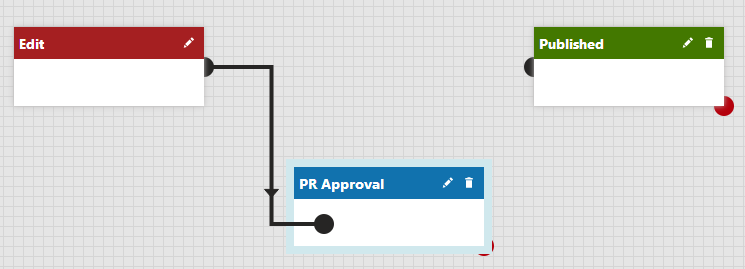
- Release the mouse button.
Deleting a connection
- Click a connection to select it. The connection is highlighted.
- Click Delete () on the step or press Delete on the keyboard. A confirmation message appears.
- Click OK to confirm that you want to delete the connection.