Deleting content tree files
This topic describes how you can delete single or multiple content tree files.
To delete a content tree file
- Open the Pages application.
- In the content tree, click on the file that you want to delete.
- Click on Delete ().
The system deletes the content tree file. If you ever need to restore the file, refer to the page about restoring deleted documents.
To delete multiple content tree files
Before you delete multiple files from the content tree, you need to list them
Listing content tree files
Open the Pages application.
Click on the document that contains the files that you want to delete.
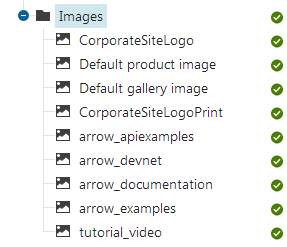
Switch to Listing.
In the Document type drop-down list, select File.
(Optional) Use the filter’s File name and Description fields to narrow the files that you want to delete.
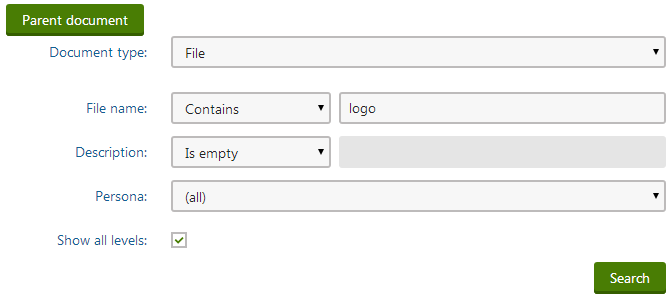
Click on Submit. The system lists files based on the criteria you specified in the filter above.
Deleting multiple content tree files
- Select the files that you want to delete. To select a file, turn the check box next to the file on. If you want to delete all the listed documents, leave the check boxes off.
- In the first drop-down list under the listed documents, choose whether you want to perform the action on Selected documents or All documents (files in the content tree are considered documents too).
- In the second drop-down list, choose Delete.
- Click OK. The Delete multiple documentsdialog opens.
- Specify the deletion options.
- Click Yes to confirm.
The system deletes the files that you specified. If you ever need to restore these files, refer to a topic about restoring deleted documents.