Rejoining the contact management database
Kentico EMS required
Features described on this page require the Kentico EMS license.
The following steps describe how to return separated contact management database objects and data back to the application’s main database.
Warning
- It is strongly recommended to backup both of your databases before starting the procedure.
- The databases will be unavailable while the rejoining is in progress, so you should run the procedure at a time when no visitors or editors are accessing the websites in the system.
Open the System application.
Select the DB separation tab click Join contact management DB with main DB.
- The Database join wizard starts.
Click Disable tasks.
You need to prevent all scheduled tasks in the system from running, because the databases will be unavailable during the joining process. If a task is currently being executed when you click the button, the disabling action waits until the task is finished. The tasks will automatically be enabled again after the databases are merged.
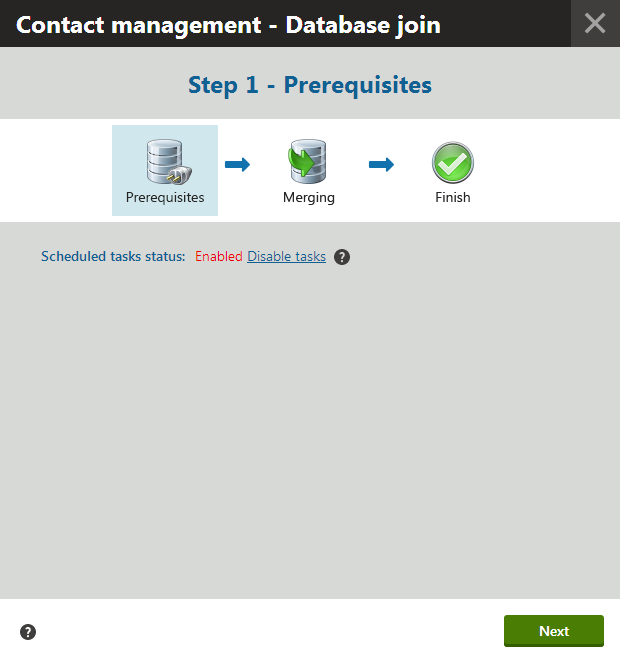
Click Next to continue.
- The wizard displays a log while the database operations are being performed.
- During this stage, all websites in the system are temporarily switched to Off-line mode.
- Any regular visitors who arrive at this time see a message informing that the site is down due to maintenance. For users with the Global administrator privilege level, the system shows the current state of the separation wizard.
When the process is successfully finished, all tables and data from the dedicated contact management database will again be a part of the application’s main database. If you leave the Delete separated database option checked in the final step, the separated database is completely removed from the server.
- Click Finish.
- The system brings all websites back on-line and enables the inactive scheduled tasks.
Completing the wizard automatically deletes the CMSOMConnectionString connection string key from the application’s web.config file.
Database rejoining on web farms
When reversing the database separation for an application running on a Web farm, you need to manually remove the CMSOMConnectionstring from the web.config files of all other servers.
Database rejoining in a medium trust environment
If your application is running in a medium trust environment, the system cannot enable the scheduled tasks and return the off-line sites back on-line. To manually perform these tasks:
- Open the System application and enable the Scheduled tasks enabled setting.
- In the Sites application, edit your websites on the Off-line mode tab.
- Click Bring the site on-line. Repeat the same for each site.
Database rejoining on Windows Azure
If your contact management database was hosted on Windows Azure, you need to manually remove the separated tables after you rejoin the database.