Managing stand-alone SKUs
Although we recommend that you manage products the standard way as described in Products (i.e. manage product objects or SKUs together with associated product type documents), the current version of the Kentico E-commerce Solution allows you to manage product objects with unassigned product type documents (stand-alone SKUs).
As stand-alone SKUs are disabled by default, you need to modify your on-line store settings to be able to access product objects with unassigned product type documents.
Managing stand-alone SKUs
You can manage stand-alone SKUs in the Products application. If they are allowed on the current site, the system displays the Stand-alone SKUs node above the product sections tree. The node allows you to view a list of all product objects with unassigned product type documents defined on the current site.
You can add a new stand-alone SKU by clicking New () above the tree (if the Stand-alone SKUs node is selected). Properties of already defined stand-alone SKUs can be modified in a dedicated stand-alone SKUs user interface by clicking Edit () in the Actions column. You can also remove a stand-alone SKU from the system by clicking Delete ().
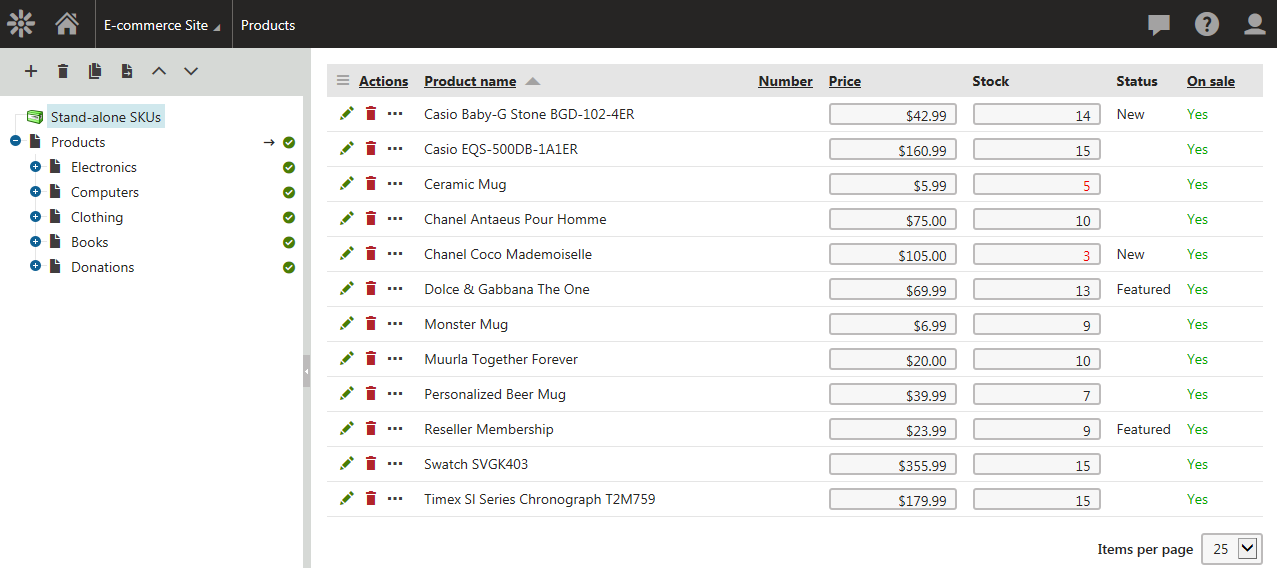
If the sections tree is hidden (see E-commerce website settings), the system lists in the Products application both stand-alone SKUs and SKUs with associated product type documents. You can add a new product object (SKU) by clicking New SKU.
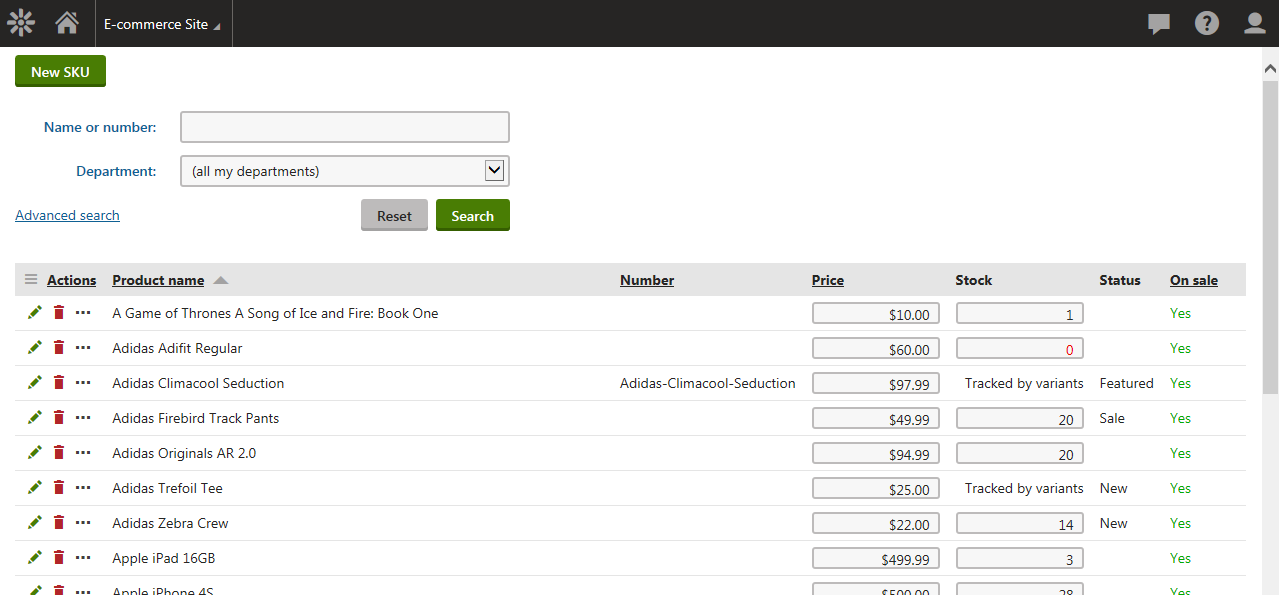
Editing stand-alone SKUs
If you are editing an SKU, the system offers the following tabs to specify its properties:
-
The Documents tab is available only for global stand-alone SKUs. If a global SKU is not assigned to a document on a particular site, the Documents tab is empty.
The same tabs containing the same properties are available if you are editing a product (i.e. SKU + associated product type document).