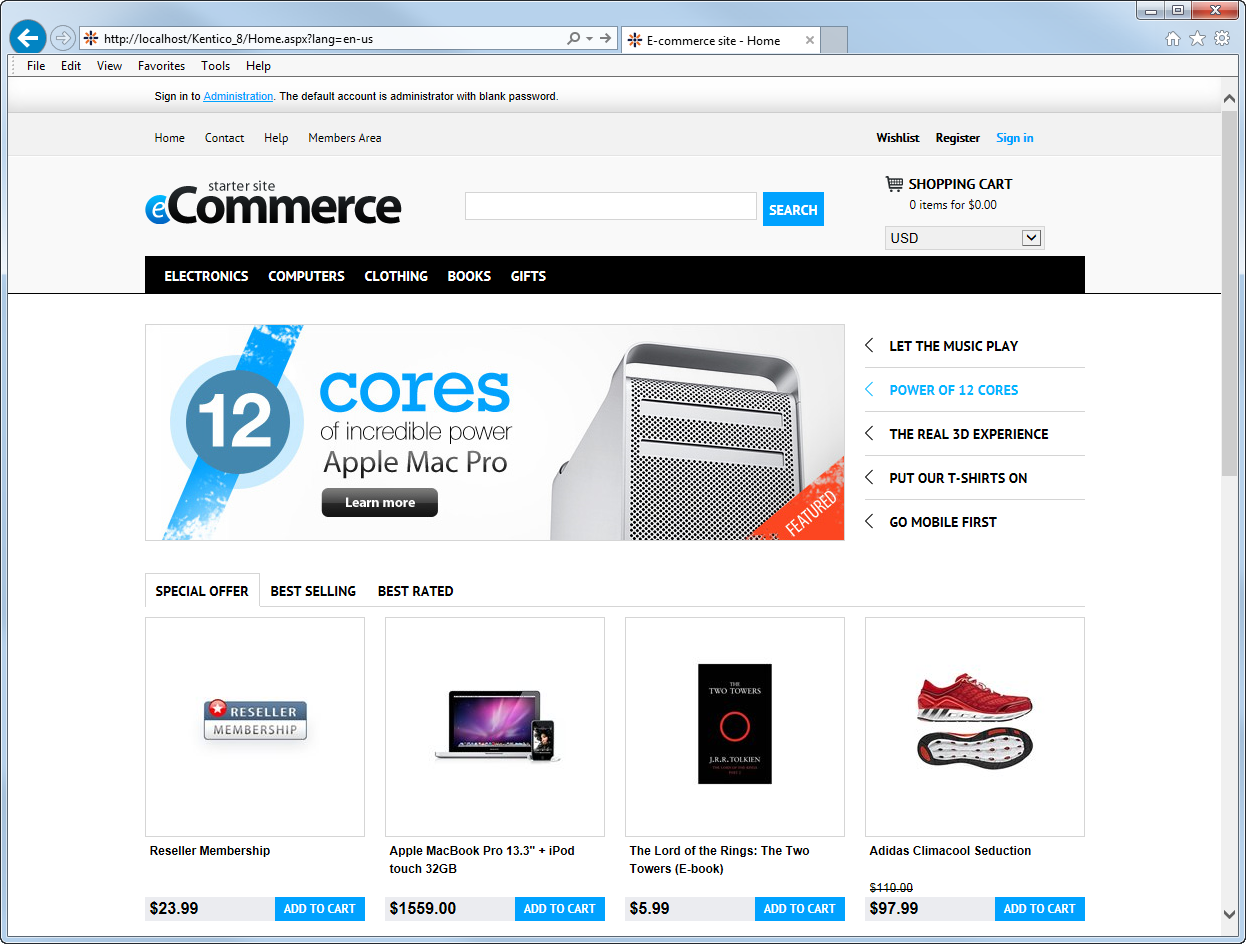Installing your sample E-commerce Site
Examples in the E-commerce features section are based on the sample E-commerce Site. In order to try out the examples in practice, we recommend that you install the E-commerce Site first.
You have either installed Kentico (but without the E-commerce Site) already, or you are going to run a new installation of the system.
New Kentico installation
- Launch Kentico_<version>.exe and follow the instructions in Installing Kentico - custom installation.
- In the last dialog, i.e. Sample sites, select E-commerce Site and click Install.
Alternatively, if you prefer a fully automatic installation, follow the instructions in Quick installation on a local machine.
After the system successfully finishes the installation, you can launch the sample E-commerce Site.
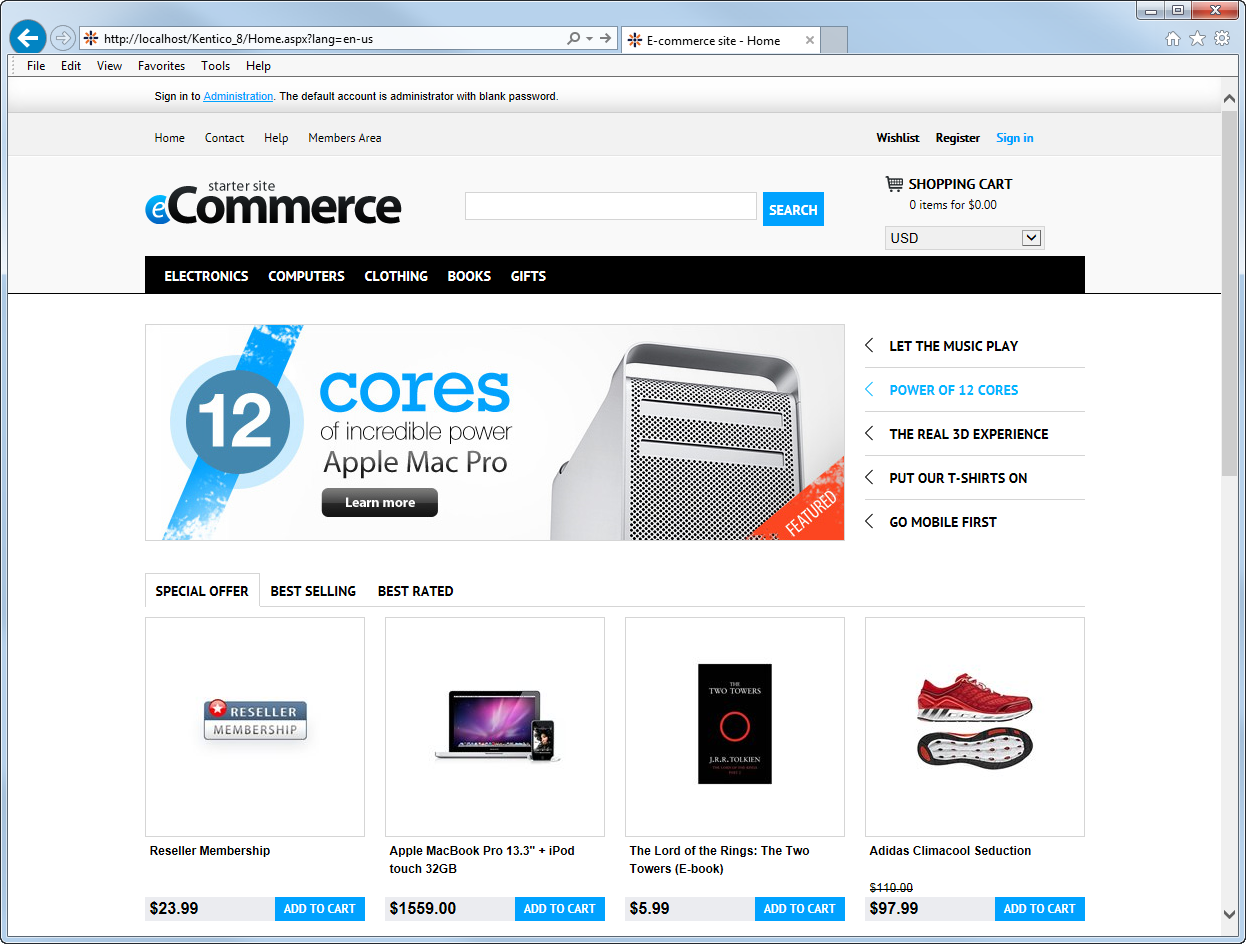
Existing Kentico installation
If you have already installed Kentico but without the sample E-commerce Site, you can add the site using the New site wizard.
Open the Sites application and click New site wizard.

In Step 1 of the wizard, select Use website template and click Next.
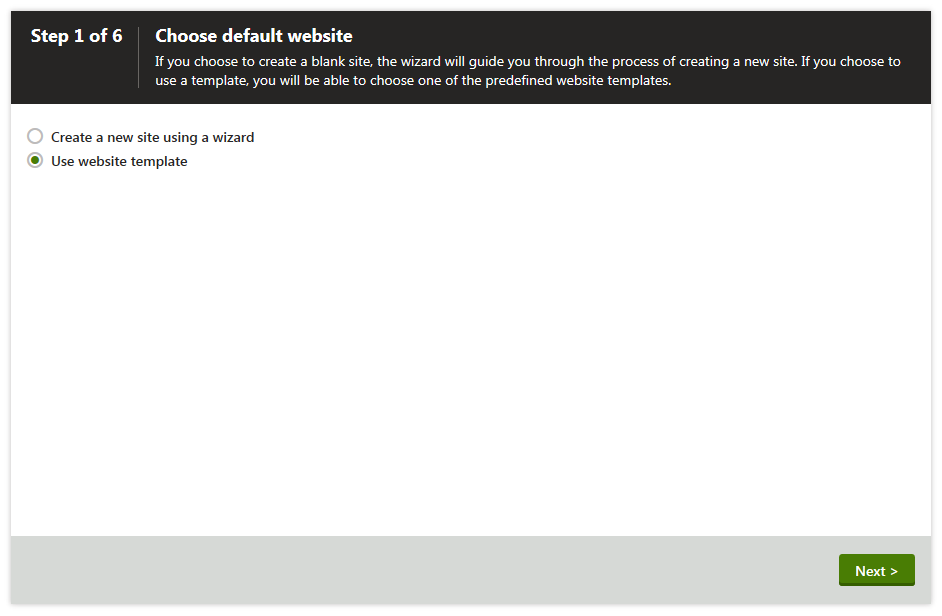
In Step 2, select E-commerce Site from the list of available website templates and click Next.
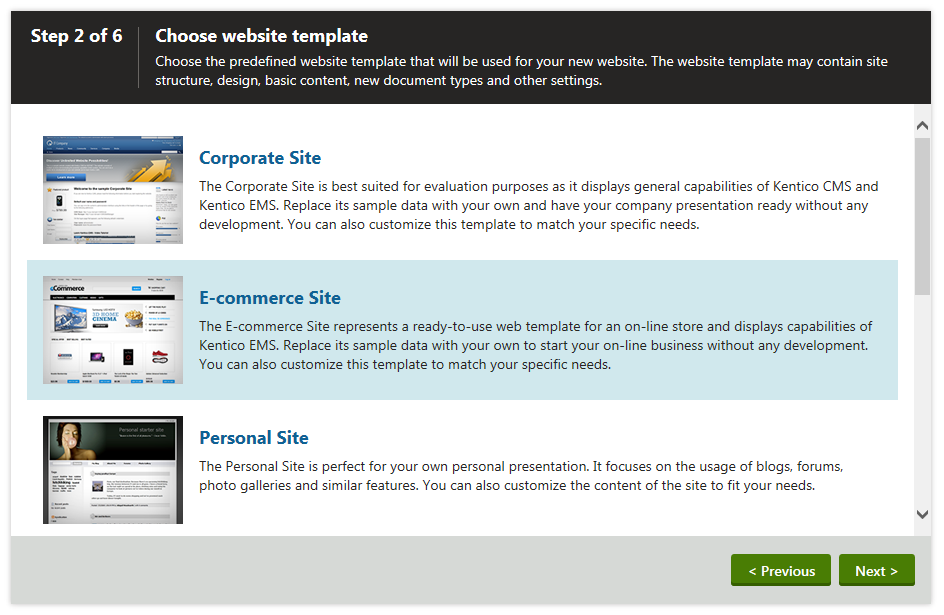
Go through the rest of the wizard as described in Creating new sites from templates.
We recommend that you leave the default settings unless you really need to change them according to your specific requirements.
When the wizard finishes, you can see in the Sites application that the sample E-commerce Site is listed among other available sites.
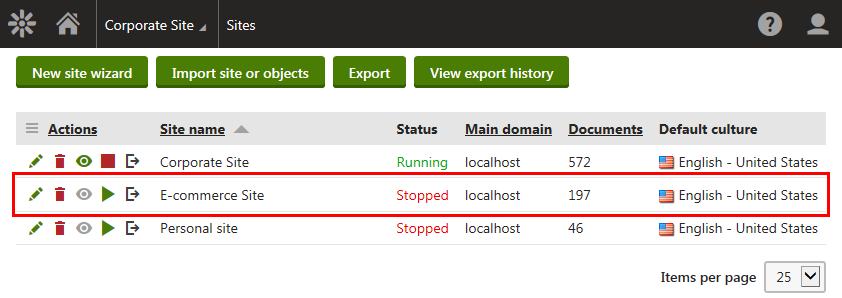
Run the E-commerce Site.
Go to Applications and click Live site.
The system opens the home page of the sample E-commerce Site.