Chat - quick start
This page shows you how to allow your website visitors to chat with each other in a few steps.
Quick guide to setting up chat
- Create some chat rooms in the Chat application.
- Place the Chat web part on a page.
Creating chat rooms
First, you need to create chat rooms that users will join and chat in.
- Open the Chat application.
- Click New chat room.
- Fill in the Display name and Description.
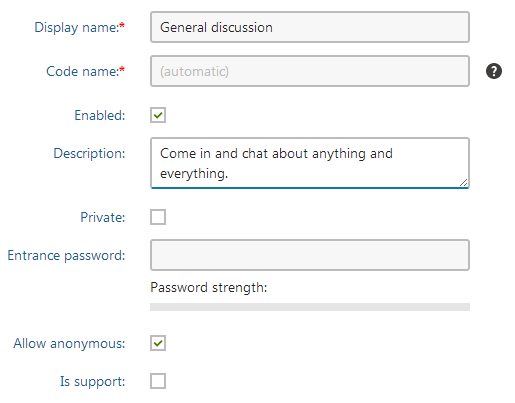
- The other settings determine the type of the room. You can leave them unchanged.
- Click Save to create the room.
- Click Chat rooms. The system shows the list of existing rooms, which now contains the room you just created.
You have created a room, which users can join and chat with others. Repeat the procedure any number of times to create other rooms.
Setting up chat on site
- Open the Pages application.
- Create a new document of type Page (menu item). Choose to Create a blank page and click Save.
- Switch to the Design tab.
- Search for “Chat” in the web part toolbar on the right and drag the Chat web part into zoneA.
- In the Web part properties dialog, leave all the settings at their default values and click OK.
You can now test the chat functionality on the Chat page.
Open the live site and navigate to the Chat page.
Click Enter chat.
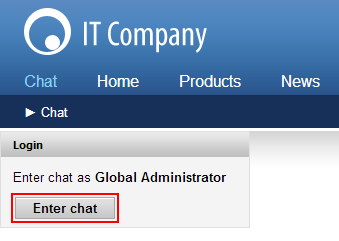
Click a room in the list of Available rooms and start chatting with other users in that room.
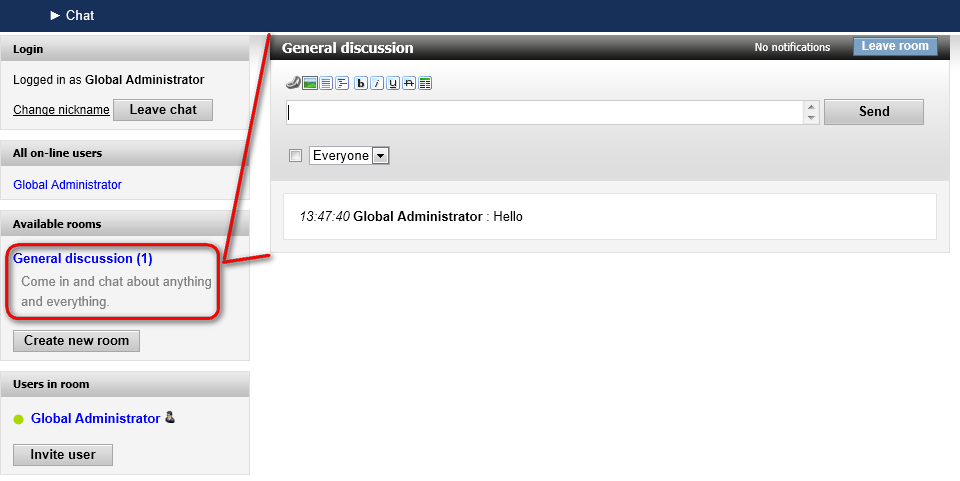
You have set up chat on a site using the Chat web part.
</div></div>