Enabling global E-commerce objects
This topic explains how authorized users can allow the use of global objects for the E-commerce Solution. Such users can perform the task using three different applications:
Settings
To allow the use of global objects for the E-commerce Solution:
Open the Settings application.
Specify the site using the Site drop-down list. You have the following options:
- Select (global) to perform a global configuration.
- Select one of the available sites to perform a site-specific configuration.
Select E-commerce -> Global objects in the settings tree.
Select objects that you want to use as global objects.
Click Save.
For further information on how you can configure the system’s settings, see Configuring settings for sites.
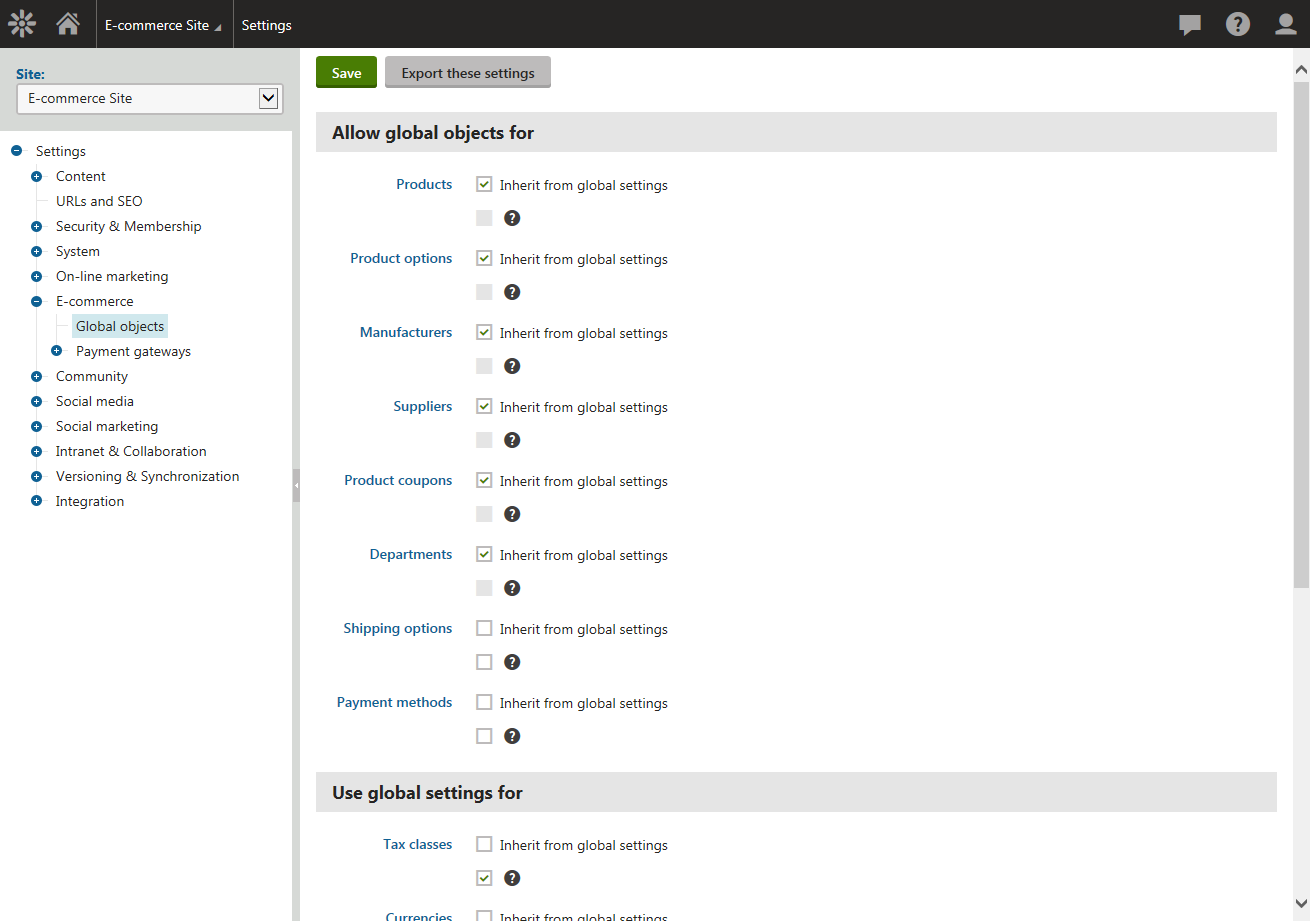
Multistore configuration
To allow the use of global objects for the E-commerce Solution globally, i.e. for all your sites:
Open the Multistore configuration application.
Switch to Store settings -> Global objects.
Select objects that you want to use as global objects.
Selecting objects in the Allow global objects for category results in allowing global objects that you can use together with site-specific objects.
Selecting objects in the Use global settings for category results in allowing global objects that you can use only separately from their site-specific counterparts.
Click Save.
Because you can perform only a global configuration of the Kentico E-commerce Solution in this application, i.e. you cannot select a specific site, the system behaves as if you selected (global) in the Site drop-down list in the Settings application.
Store configuration
To allow the use of global objects for the E-commerce Solution on the current site:
Open the Store configuration application.
Switch to Store settings ->Global objects.
Select objects that you want to use as global objects.
Selecting objects in the Allow global objects for category results in allowing global objects that you can use together with site-specific objects.
Selecting objects in the Use global settings for category results in allowing global objects that you can use only separately from their site-specific counterparts.
Click Save.
Optionally, you can configure the system to inherit settings for selected E-commerce Solution objects from your global settings.
You can do this by selecting Inherit from global settings for these objects.
For further details, see Configuring settings for sites.
Managing global objects
Global objects can only use data from other global objects. Therefore, if you’re editing a global object, the system offers in its editing interface only global data. The global objects settings for the current site have no effect.
Example
You can place global products in global departments only. Besides, global products can have only global manufacturers, suppliers, etc. assigned. Also the price of global products is set in a global store currency.