Assigning documents to categories
Depending on how your administrator configured the system, you can categorize documents in the two following ways:
Assigning documents to categories on the Properties tab
Open the Pages application.
Select the document that you want to categorize.
Switch to the Properties -> Categories tab. If the document is already assigned into certain categories, you can see them listed.
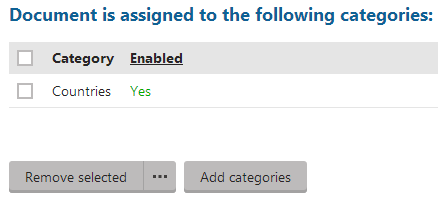
Click Add categories. A Select categories dialog opens. If the category that you want to assign the document into doesn’t exist, create it.
To create a new category:
Click on where you want to place the category and click New.
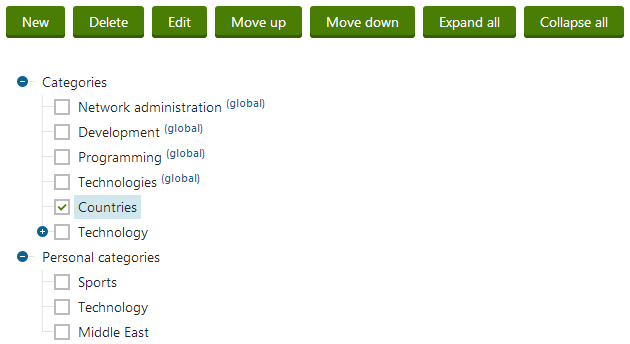
Fill in the details of the new category.
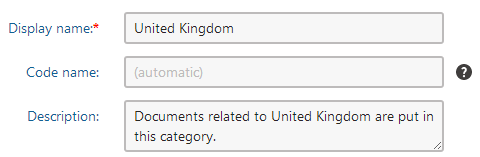
Confirm creating the new category by clicking OK. You have created a new category and can now assign the document to the category.
Turn the check box on next to the categories that you want to assign the document to.
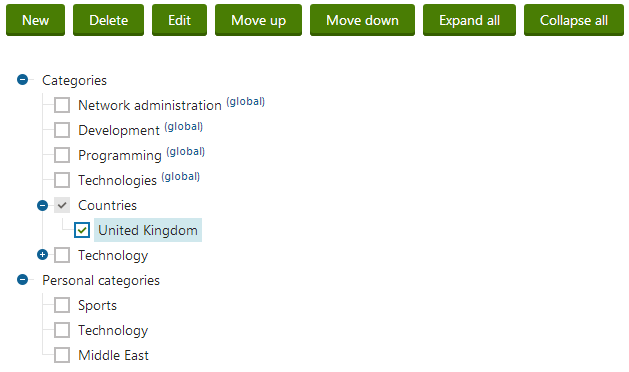
Confirm by clicking OK.
The system assigns the document to the selected categories.
Assigning documents to categories on the Form tab
Open the Pages application.
Select the document that you want to categorize.
Switch to the Form tab. If the document is already assigned into certain categories, you can see them listed.
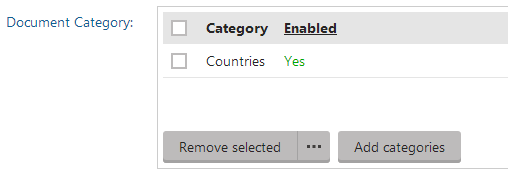
Click on the Add categories button. A Select categories dialog opens. If the category that you want to assign the document to doesn’t exist, create it.
To create a new category:
Click on where you want to place the category and click New.
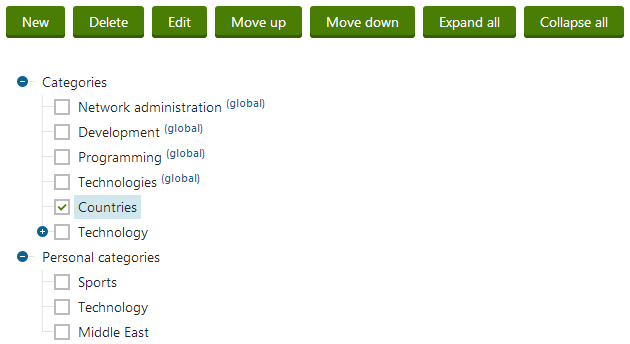
Fill in the details of the new category.
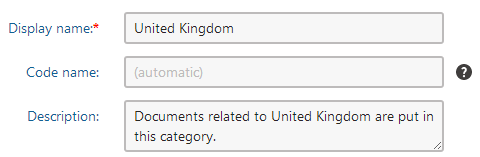
Confirm creating the new category by clicking OK. You have created a new category and can now assign the document to the category.
Turn the check box on next to the categories that you want to assign the document to.
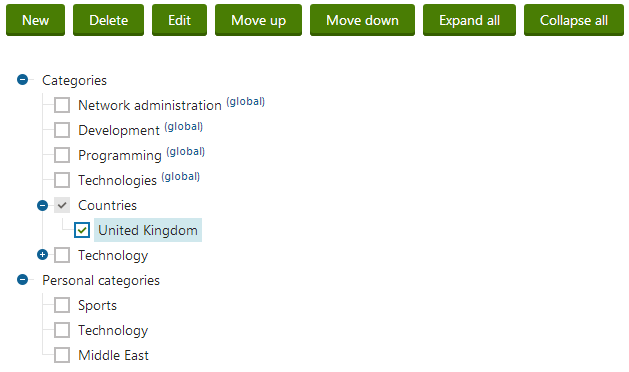
Confirm by clicking OK.
The system assigns the document to the selected categories.