Invoices
Invoices (receipts) are commercial documents that you issue to the customers to indicate purchase-related details:
- products
- quantities
- prices
- other purchase-related details
The Kentico E-commerce Solution allows you to customize the invoice (receipt) design and use a whole range of pre-defined and data macro expressions.
You can generate and print the invoice (receipt) while editing the respective order on the Invoice tab.
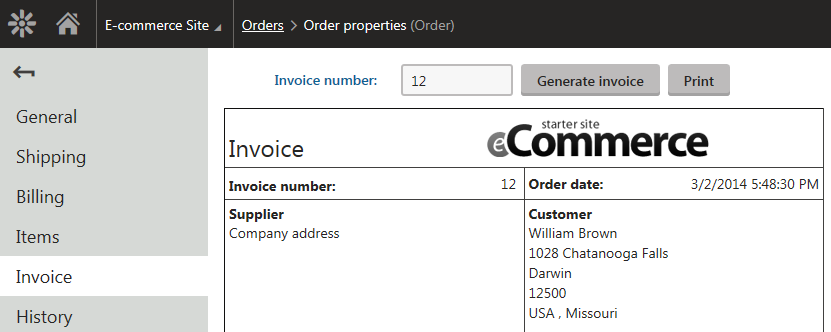
Configuring invoices
You can configure the invoice (receipt) template in the Store configuration application on the Invoice tab (or in Multistore configuration -> Invoice; global invoice template only).
This configuration sets only the invoice which is displayed in the administration user interface and which you can print. If you want to send the invoice via email, configure the desired e-mail template (likely you will choose the E-commerce - Order payment notification to customer template).
The system allows you to further modify the invoice design by:
- using the built-in editor to edit HTML code representing your invoice
- using special expressions, i.e. macros, to insert dynamic parts of the invoice
For example, you can use the {%Order.OrderInvoiceNumber#%} expression to insert invoice number.
Viewing available macro examples
If you Click here for invoice macro examples, the system displays a complete list of available dynamic expressions:
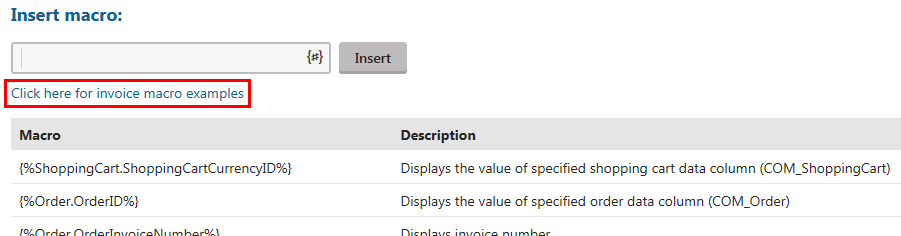
Adding attachments to invoices
Here you can attach files to the invoice. For example, you can upload an image and insert it into the invoice. The system allows users to perform the following actions on uploaded files:
- Edit () - if the file is an image, the system opens the image in the built-in image editor. If the file is not an image, the system opens the file in the metadata editor.
- Delete () - removes a selected attachment.
- Update () - use the action if you want to update the attached file, or replace it with a different file.
The Attachments section is available only if you are using site-specific settings for your invoice.
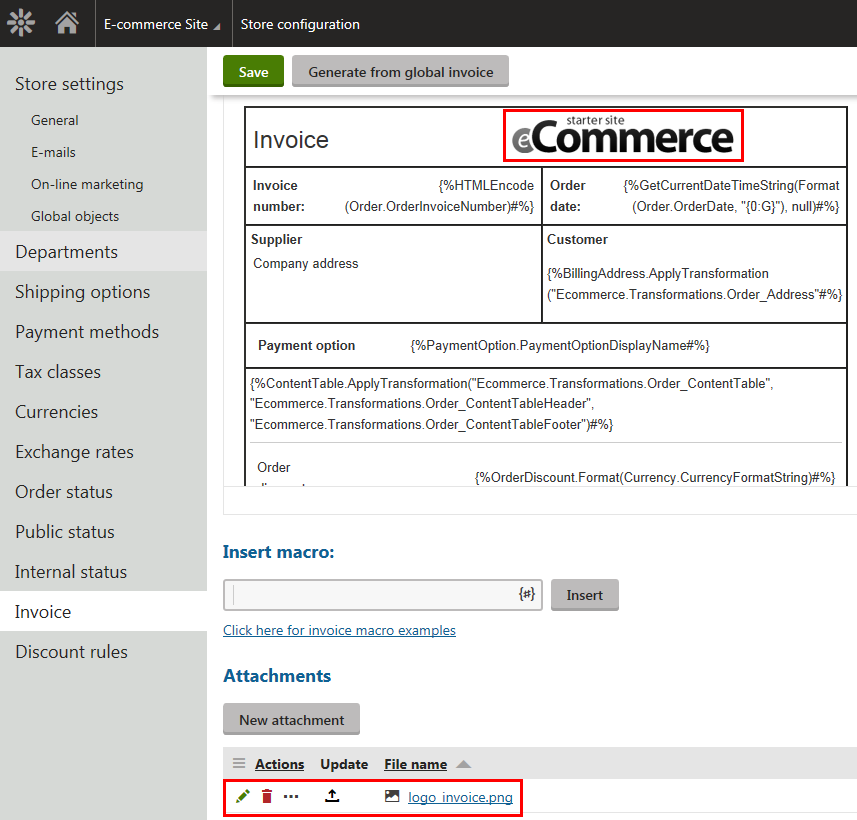
Printing invoices
When printing the invoice, the Kentico E-commerce Solution allows you to split it into several pages. If you experience any issues with the printed design of the invoice in the Internet Explorer browser, try to print out the invoice in a different browser (Firefox, Chrome, etc.).