Working with resource strings
Resource strings store the text displayed in the Kentico administration interface (and on the live site in some cases).
- All default resource strings are stored in the cms.resx file, which is located in the project’s CMSResources folder.
- You can edit the resource strings that the system stores in the database in the Localization application on the Resource strings tab.
Resource string priority
When loading resource strings, the system uses the following priority:
- database (Localization application)
- custom.resx
- cms.resx
If there are duplicate strings with the same key in all three sources, the system uses the one stored in the database.
To change the priorities, you can add the following key to your web.config:
<add key="CMSUseSQLResourceManagerAsPrimary" value="false" />
When this key is added, the priorities are as follows:
- custom.resx
- cms.resx
- database
Modifying the default UI strings
If you want to modify text in the user interface (including web part dialogs), you can create a custom.resx file and store your strings in this file. The keys used to identify the strings must be the same as in cms.resx file. This procedure allows you to modify the strings without worrying that your changes will be overwritten during an upgrade to a newer version.
If you need to customize strings in a non-English resource file, your custom file must use a name like custom.<culture code>.resx (for example, custom.fr-fr.resx for French).
Adding your own strings
If you need to translate custom strings used on your website such as form labels, display names of objects or other static text into other languages, you can create a new resource string:
- Open the Localization application.
- Choose the default culture in the Culture selector.
- Click New string.
- Type the name of the resource string into the Key field.
- Typethe text for the key into the Translation field of the corresponding language.
- Click Save.
A new string in the default culture is now displayed in the list.
You can also create new resource strings directly when editing text fields in the administration interface. See Localizing text fields.
Translating resource strings into other languages
Open the Localization application.
Edit () the resource string.
If you do not see the desired language, use the Show translation for radio buttons to change the category of cultures.
Translate the string into the desired language in the corresponding Translation field.
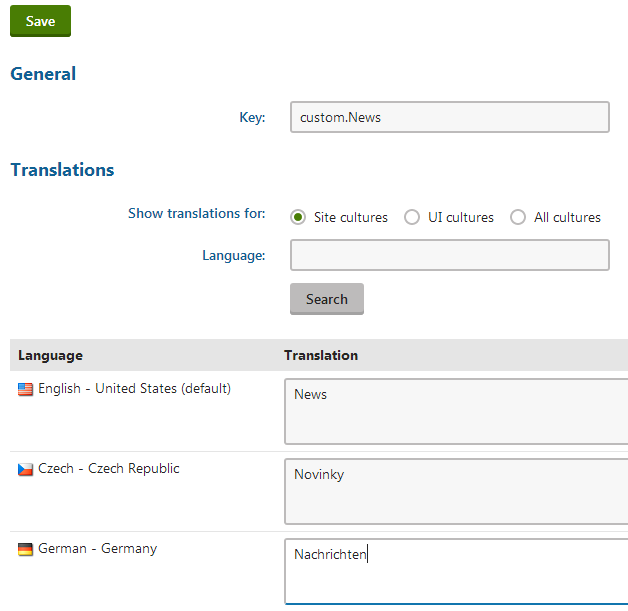
Click Save.
The resource string and its translation are now created and stored in the database.
Using resource strings in transformations
If you need to display resource strings within transformations, use the following code:
ASCX transformations – call the Localize transformation method:
<%# Localize("Text containing localization expressions: {$stringKey$}") %>Text / XML transformations – use localization string macro expressions or the GetResourceString macro method:
{$stringKey$} - OR - {% GetResourceString("stringKey") %}
Loading resource strings in the API
If you need to retrieve the value of a resource string in your custom code, use the CMS.Helpers.ResHelper.GetString method.
using CMS.Helpers;
...
// Loads the value of the 'stringKey' resource string (in the default culture)
string localizedResult = ResHelper.GetString("stringKey");