Switching sites to off-line mode
Kentico allows you to bring sites off-line. This can be useful if you need to make major modifications to your site and wish to hide it while the update is in progress. When in off‑line mode:
- Visitors cannot access the live version of the website
- The site still remains running and editors and administrators can normally work through the administration interface.
To enable off-line mode for websites:
Open the Sites application.
Edit () the site.
Open the Off-line mode tab.
Choose how to handle users who attempt to access the site while it is off-line:
Display following message - add the message content using the WYSIWYG editor. The system sets the HTTP response status code of the page to 503, so applications and crawlers who access the site should be able to correctly recognize the situation.
Redirect visitor to following URL - enter the address of an alternate website or page to which users will automatically be redirected until the site is returned back on-line.
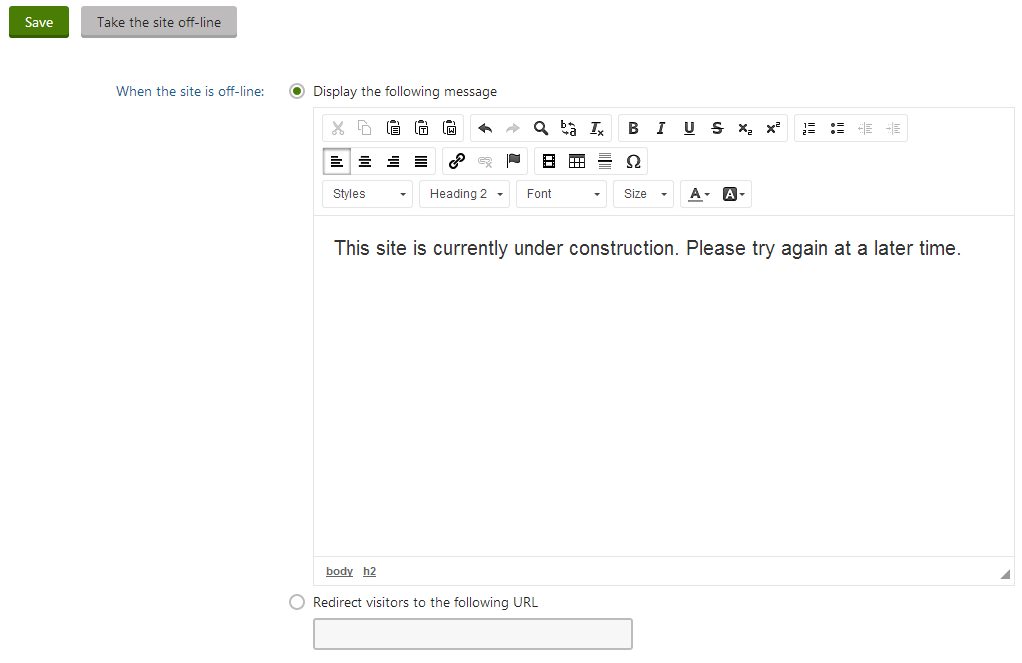
Click Save.
Click Take the site off-line.
The site is now off-line. Visitors who access the site either see your off-line message or are redirected to the specified alternative page.
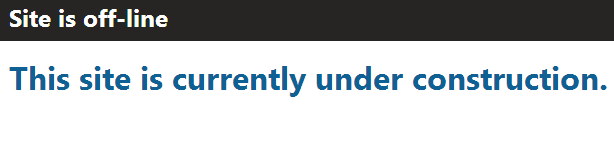
At any time, you can allow visitors to access the site again by clicking Bring the site on-line on the Off-line mode tab.