Placing polls on pages
This page describes the two ways how you can place a poll on your website:
Global polls not showing up in the list
If global polls are not showing up when you are creating a poll, the system administrator can enable them in Settings -> Content -> Polls.
Adding polls into text
Open the Pages application.
Select the page where you want to have the poll displayed.
Place the cursor into the editing area where you want to add the poll.
Click the Insert Poll button on the editor toolbar. A Widget properties (Poll) dialog opens.
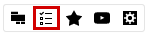
Click the Select button next to the Poll name text field. The system displays the Select poll dialog.
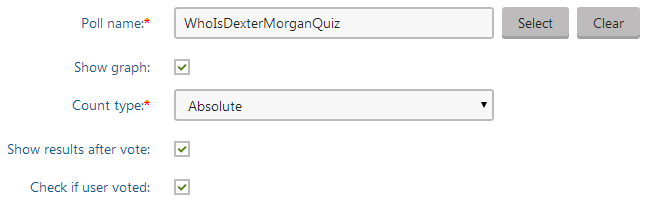
Select a poll.
Click OK. The system places the poll widget into the editable text area. Note that you can double‑click the widget placeholder anytime to display and modify its properties again.
Click Save.
Make sure the poll looks as desired by switching to Preview mode.
Adding polls using a widget
Open the Pages application.
Select the page where you want to have the poll displayed.
Open the menu of the widget zone ( ).
Click Add new widget.
Choose the Forms & Surveys -> Poll widget and click Select.
Click the Select button next to the Poll name text field. A Select poll dialog opens.
Select a poll.
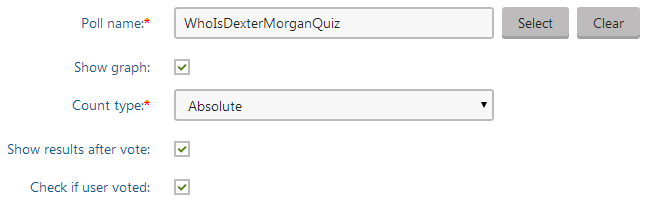
Click OK. The system adds the poll widget into the chosen zone.
Click Save to confirm the change to the page’s widget content.
You can check the look of the poll by switching to Preview mode and trying to vote.