Translating localization strings using machine translation
Kentico EMS required
Features described on this page require the Kentico EMS license.
The system uses resource strings to localize the names and descriptions of objects, as well as other text in the user interface. You can manage resource strings in the Localization application. See Working with resource strings.
You can use machine services to assist in the translation of localization strings. Multilingual resource strings allow you to dynamically display text in the language selected by the current user, both on the live website and inside the Kentico administration interface.
Requirements:
- The system needs to be configured for multiple website cultures or multiple UI cultures, including all languages that you wish to use in your translations.
- At least one machine translation service must be enabled and configured for the website.
Example
The following example demonstrates how to insert and translate a string into the display name of a category:
Open the Categories application.
Select a category in the tree and switch to the General tab.
Place the cursor into the Display name field and click Localize ().
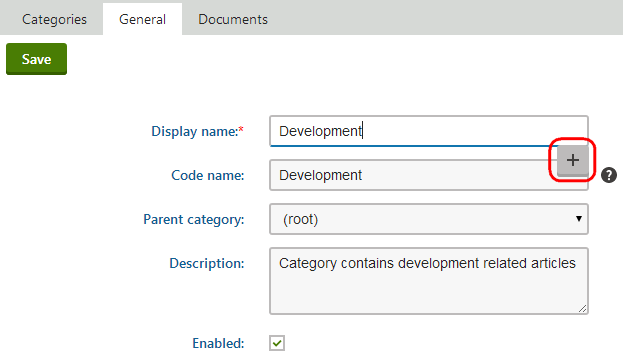
Note
If you cannot see the Localization icon, your website is not probably configured for multiple cultures. See Setting up multilingual websites and Setting up a multilingual user interface.
You also need permissions for localizing strings (Localize strings permission for the Localization module).
.
In the Localize field dialog, leave the default Create new resource string option and type in a name for the resource string.
Click Save & Close.
- The Localize string dialog shows the content of the string in the default language, and you can fill in a translation for all other available cultures.
Place the cursor into the field of a non-default language, and click the icon representing the preferred machine translation service.
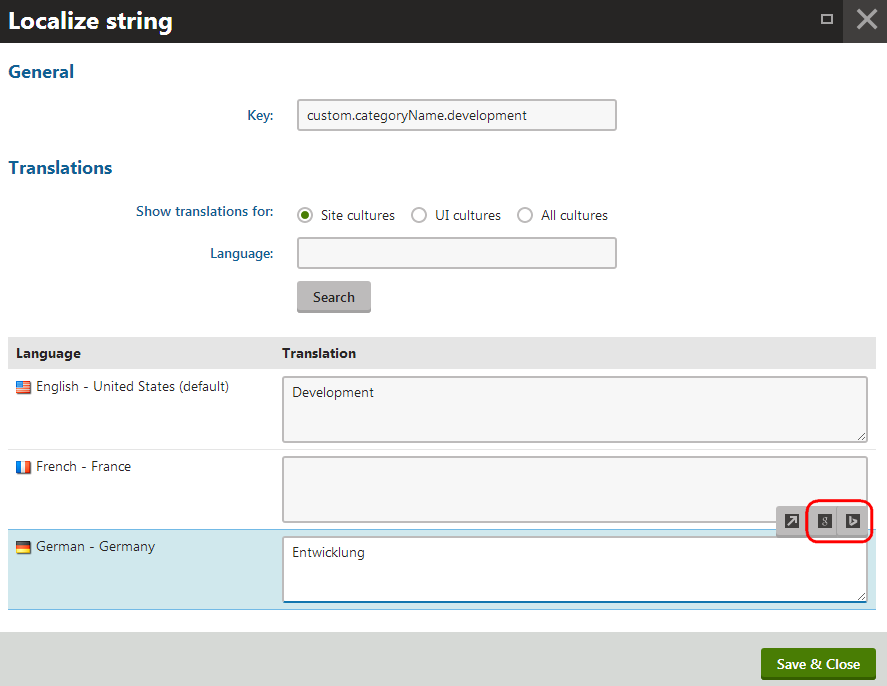
The service automatically translates the string’s text from the default language.
Click Save & Close to save the new content of the string.
Click Save on the category’s General tab to insert the localization string into the Display name field.
Users now see the name of the category translated according to their currently selected language.
You can use the same approach when translating any type of localization string. Machine translation services are also available when editing resource strings directly in the Localization application.