Payment methods
For any shipping option, e.g. direct store delivery, a delivery service, etc., you can specify multiple payment methods. This means that your customers can pay for the ordered products on order delivery in cash, or they can pay using one of the available payment systems. These systems include traditional mail orders and card payments, currently widespread online payments through payment gateways, or more alternative approaches such as secure order forms, etc.
When placing an order on the live site, or creating / editing an order in the administration interface, the system allows you to specify a payment method (Billing tab).
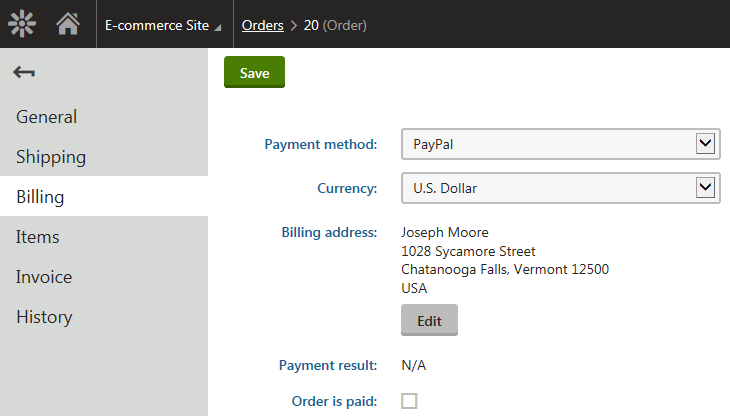
Managing payment methods
You can manage payment methods in the Store configuration application on the Payment methods tab (or in Multistore configuration -> Payment methods; global payment methods only). Here, the system displays a list of all defined payment methods. You can add new payment methods by clicking New payment method, and you can modify properties of existing payment methods after clicking Edit () in the Actions column. You can also remove payment methods from your on-line store by clicking Delete () next to respective payment method items.
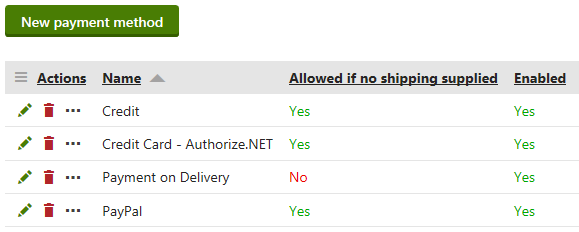
When editing a payment method, you can specify the following properties:
|
General |
|
|
Display name |
Specifies the name of the payment method displayed to users on the live site and in the administration interface. |
|
Code name |
Specifies the string identifier of the payment method object used by developers in the code. Unless there is a reason to set a particular value, you can leave the default (automatic) option, and the system generates an appropriate code name. |
|
Description |
Allows you to enter a text description for the payment method in order to provide further information. |
|
Teaser image |
Allows you to add a teaser image that the system displays to store visitors on the live site. Other types of files such as documents, and audio and video files can also be uploaded. |
|
Allow if no shipping is supplied |
Indicates whether the payment method is allowed if no shipping is supplied. If checked, the system offers the payment method if no shipping is offered during the checkout process (for example, if no product with the Needs shipping property enabled is placed to the shopping cart). |
|
Enabled |
Indicates if you can use the payment method object in your on-line store. For example, if enabled, you can select the respective payment method from the Payment method drop-down list when editing orders on the Billing tab. |
|
Payment gateway |
|
|
Payment gateway URL |
Allows you to specify the URL of the payment gateway. It can be parameterized by macros, e.g.: http://mycustompaymentgateway.com?currency={%Currency.CurrencyCode%}&total={%RoundedTotalPrice%}. |
|
Payment gateway provider class |
Here you can enter the name of the assembly (dll) where the payment provider is stored, and the name of the corresponding class that represents the payment provider. |
|
Order status if payment succeeds |
Allows you to specify a status assigned to the order after a successful payment. Use the drop-down list to select an appropriate order status. |
|
Order status if payment fails |
Allows you to specify a status assigned to the order if payment fails. Use the drop-down list to select an appropriate order status. |