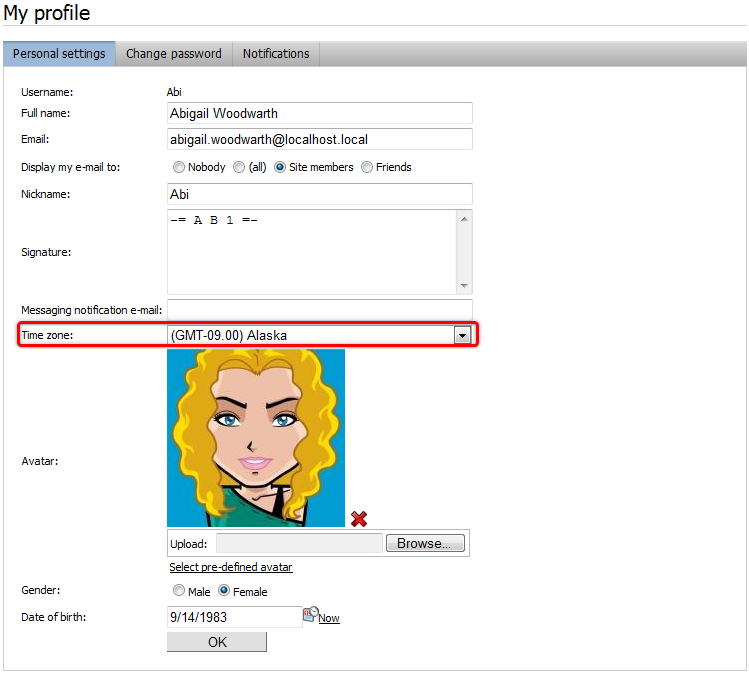Configuring time zones
The Time zones application enables you to configure time zones for the physical location of your server, for particular websites and even for particular users. This can be useful if your site has an international audience and you want the date and time displayed on your site to be correct for users from across the world.
Before you can use this application, you must enable it by selecting the Enable time zones check-box in Settings -> System. See Settings - System for additional options.
Time zones are currently supported in:
- Pages, My desk, Events applications
- Web parts of the Blogs, Forums, Message boards, Messaging and Smart search applications
Usage examples
A typical example of use is displaying the time of forum posts when you have a global community – while the server may be located in New York (GMT -5:00), visitors coming from Paris (GMT +1:00) may see their new posts were added at 8am, while they would expect to see 2pm according to their current time.
Another example is a website of a global company that runs on a server in New York, but contains content for a French office. In this case, French visitors may wonder why the current time displayed by the server is 8am while it’s 2pm in Paris. That’s when you use the built-in support for multiple time zones.
Time zones web parts
Web parts of the Blogs, Forums, Message boards, Messaging and Smart Search applications have the Time zones section in their web part properties, where you can set the applied time zone. The section contains the following two properties:
|
Time zone |
Specifies the type of time zone that the web part uses for its content. The following types are available:
|
|
Custom time zone |
Assigns a custom time zone specifically for the content of the web part. The web part uses the selected time zone regardless of the time zone settings of the website or user viewing the page. |
In the case of the Calendar and Event calendar web parts, these web part properties take no effect. Instead, you have to ensure the displaying of the correct time zone in the used transformation, as described in Displaying correct time in your code.
Setting time zones for users
Each user can have their own time zone settings. Where applicable, these time zone settings are used instead of the website’s default time zone. A user’s time zone can be set in the administration interface on the Users -> edit user -> Settings tab. On the tab, you can select a time zone using the Time zone drop-down list.
Users can also select their time zone on the live site, if you place the My Account or My Profile web part on one of your pages. If they have access to the administration interface, they can select their time zones in the My profile application using the Time zone drop-down list.