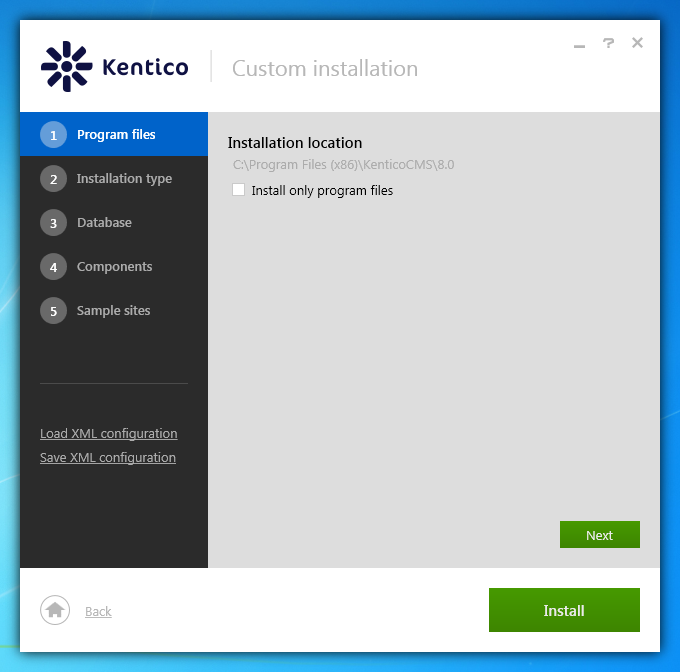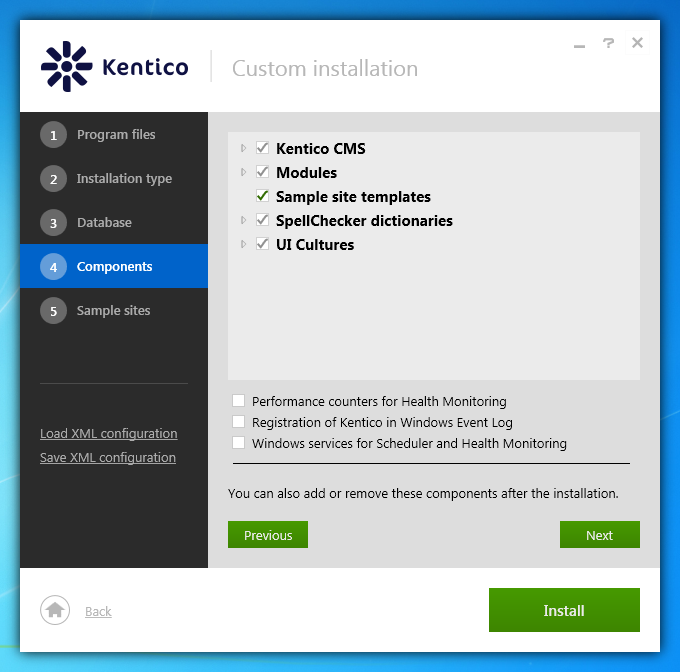Installing Kentico - custom installation
The following procedure describes the installation of Kentico in the most basic scenario for developing purposes. We expect, that you have IIS server installed and that you have access to an SQL server.
On the home page of the Installer, agree to the license terms.
Click Custom installation.
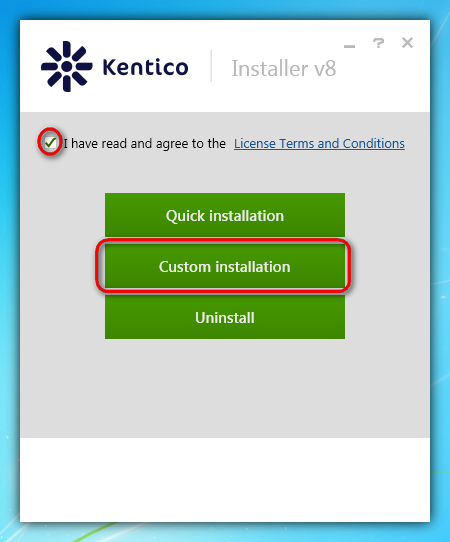
Check if the installation location for program files suits you (these are only setup files, not the web project).
Click Next.
Check if the installation location for your web project suits you (the default path is C:\inetpub\wwwroot\Kentico8).
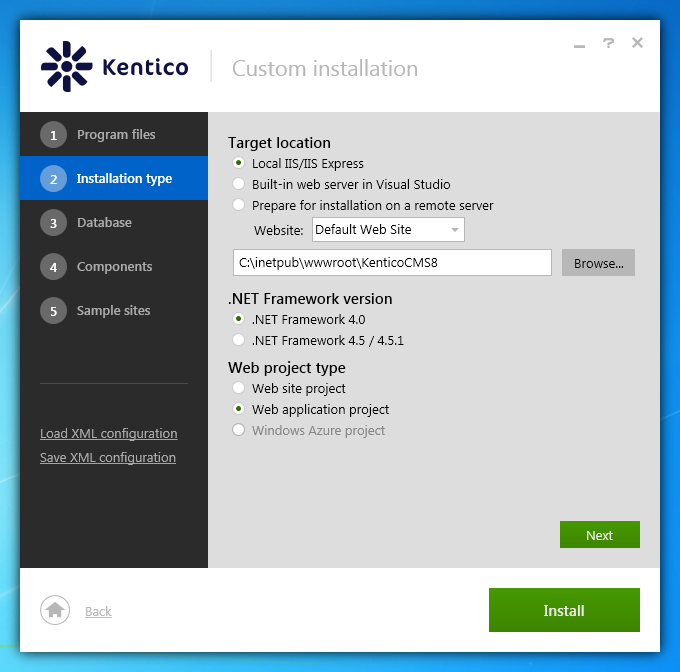
Leave the default installation type configuration.
Local IIS/IIS Express - installs the web project into the local Internet Information Services server. If you do not have IIS installed, the tool automatically installs the simplified version, IIS Express.
.NET Framework 4.0 - uses the .NET Framework version 4.0 installed on your machine. If you do not have it installed, the Installer will install it automatically.
Web site project - installs the web site project type.
- You can read about the differences between the two project types in Web Application Projects versus Web Site Projects on MSDN.
- To install an Azure project, select the Built-in web server in Visual Studio and .NET Framework 4.5/4.5.1 options. See Installing an Azure project for more information.
Click Next.
Check I have access to the SQL server.
Select your SQL server from the list.
Choose an authentication option for your SQL server.
- The most common is the SQL Server account, in which case fill in the user name and password.
If you choose the Integrated Windows authentication option:
Make sure that the login of the user you are authenticated as already exists in the SQL server database and has correct schema configured (recommended schema is dbo).
Click Establish connection.
Type the name of a new database for your web project.
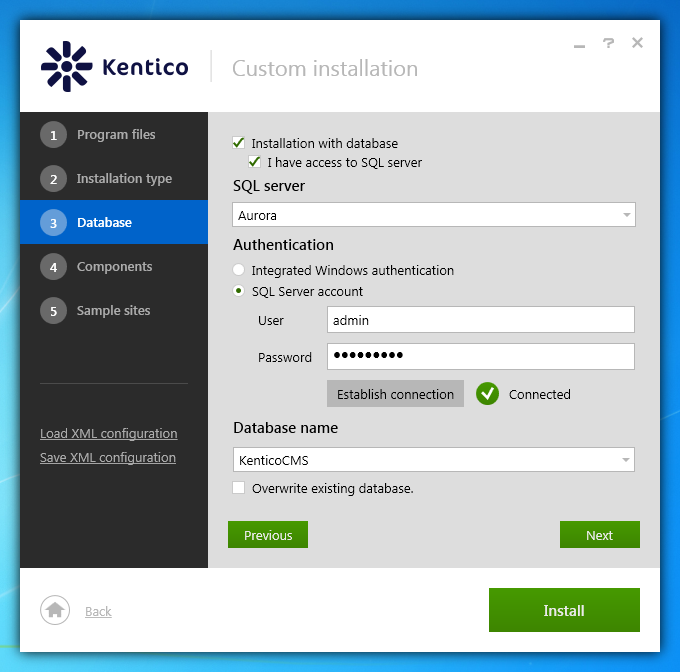
Click Next.
Leave the default configuration of components (all components included) and click Next.
Choose the Corporate site (a showcase of Kentico capabilities), E-commerce site (a model of the Kentico e-commerce solution) and Blank site (to begin the development of a new website from scratch).
License limitations for sample sites
Some of the sample sites use features that are only available in specific Kentico license editions. If you use a license edition lower than Kentico EMS, you may encounter problems when working with certain features (Content Personalization, for example). The initial trial license is equivalent to an EMS license.
Click Install.
After the installation successfully finishes, click the Launch site button to open one of your newly installed sites in a browser.
Default logon credentials
The default user name to a newly installed web project is administrator, the default password is blank (no password).
It’s highly recommended that you change the password after you finish the installation.