Working with product coupons
Product coupons are virtual vouchers that your customers can exchange for financial discounts when purchasing selected products. If the users enter the product coupon codes during the checkout process (customers on the live site), or while adding new orders or editing existing ones (store administrators in the administration interface), the system applies the discounts on the corresponding products.
Adding product coupons
To add product coupons:
- Open the Product coupons application.
- Click Enter product coupon.
- Enter the product coupon properties.
- Click Save.
The system creates a new product coupon. You can now specify to which products the coupon applies.
Adding selected products to the coupons
To specify products that the customers can purchase with discount if they apply the product coupon:
Open the Product coupons application.
Edit () a selected product coupon.
Switch to the Products tab.
Select which products the coupon applies to:
- Only the following products
- All products except for these
Select the products.
Click Add products.
- The system opens the Select product dialog.
Select the product(s).
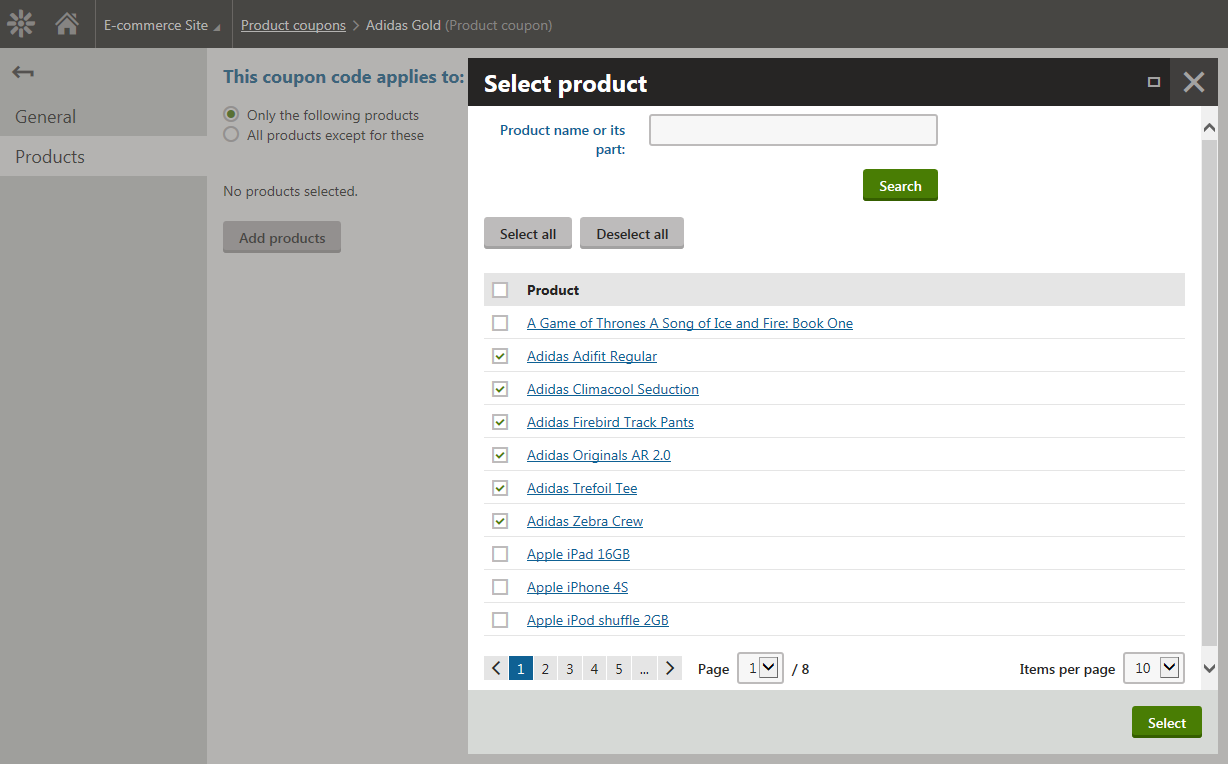
Click Select.
- The system closes the Select product dialog.
The system adds the selected product(s) to the product coupon. You can now export the coupon’s code and distribute it among your customers.
Removing selected products from the coupons
To remove selected products from the coupon:
- Open the Product coupons application.
- Edit () a selected product coupon.
- Switch to the Products tab.
- Select the products you want to remove.
- Click Remove selected.
The system removes the products from the coupon.
Exporting product coupon codes to offer to the customers
To export the coupon codes:
Open the Product coupons application.
- The system displays a list of all available product coupons.
Click in the Actions column.
This opens the Actions drop-down menu.
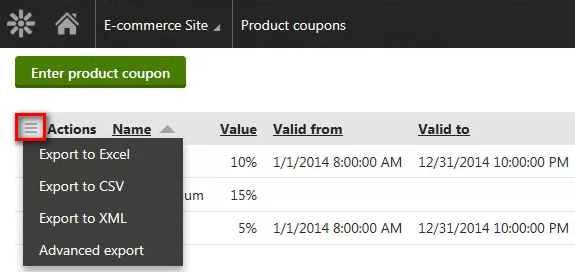
Select Advanced export.
- This opens the Advanced export dialog.
Configure advanced export:
Export to: Select as required; available options include exporting to an XLSX file (Microsoft Excel), CSV file, and XML file.
Export raw database data: Yes (checked)
Export column header: Yes (checked)
Columns: DiscountCouponDisplayName and DiscountCouponCode
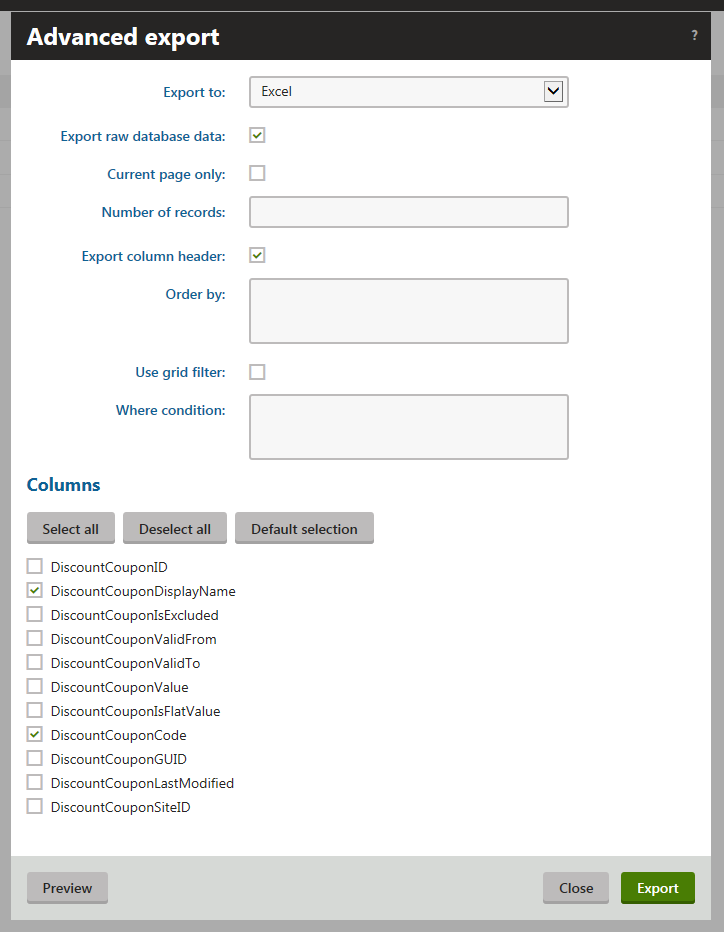
Click Export.
Your browser’s standard file download dialog pops up. The dialog allows you to open or save a file with the exported data just as if you were downloading any other file.
You can now distribute the coupon codes among your customers via any appropriate communication channel available.
Configuring the pages to allow the customers to enter product coupon codes
To configure a page to allow the customers to enter product coupon codes and receive discounts on the selected products:
Open the Pages application.
Select the required page from the content tree.
Switch to the Edit -> Design tab.
Add the Discount coupon web partto the selected web part zone.
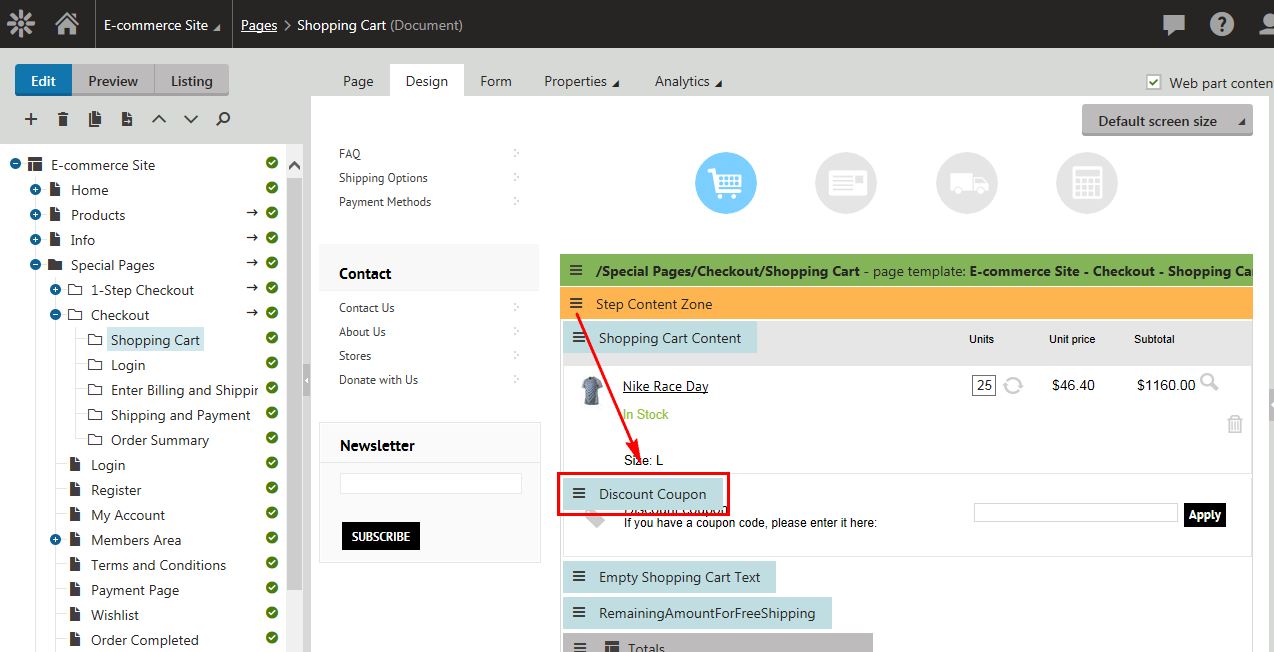
Enter the web part properties as required.
If you enable the web part’s Show apply button property, the customers can use the button for instant application of the coupon while viewing the page.
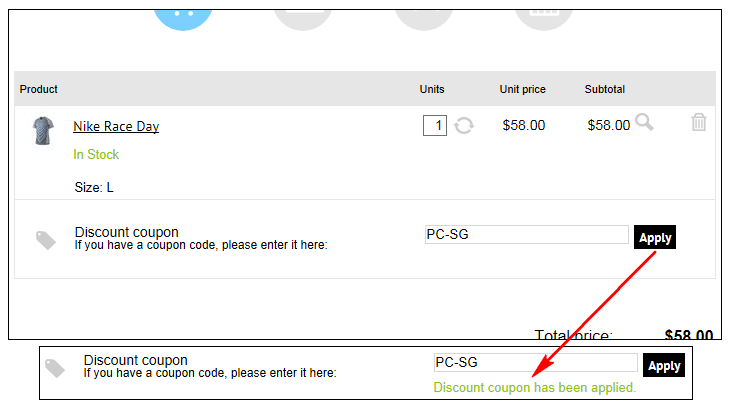
Click OK.
The system adds the Discount coupon web part into the page. If you distribute the product coupon codes among your customers, they can now use these codes to receive discounts on selected products.
Modifying product coupons
To modify product coupons:
- Open the Product coupons application.
- Select a product coupon and click Edit ().
- Modify the product coupon properties as required.
- Click Save.
You can now use the product coupon with its updated settings.
Removing product coupons
To remove product coupons:
- Open the Product coupons application.
- Select a product coupon.
- Click Delete ().
- Confirm that you want to remove the coupon (OK).
The system removes the product coupon from your on-line store.
Reference
|
General |
|
|
Display name |
The name of the product coupon used in various parts of the system’s administration interface, e.g. in the product coupons lists. The system can display this name also to your on-line store customers while:
|
|
Coupon code |
Here you can specify the code of the product coupon, e.g. PC7-PXW. The customer (store administrator) enters the code during the purchase to apply the discount. |
|
Discount |
Here you can specify the form of discount:
|
|
Value |
Indicates an absolute discount value (in your on-line store main currency) or relative discount value (in per cent). The system reduces the price of items of the selected products that the customer adds to the shopping cart by the discount value and calculates all applicable taxes accordingly. |
|
Valid from |
Indicates since when the product coupon is valid. You can click Now to insert the current date and time or you can click to choose the date and time from the calendar. For unlimited validity, leave the field empty. |
|
Valid to |
Indicates until when the product coupon is valid. You can click Now to insert the current date and time or you can click to choose the date and time from the calendar. For unlimited validity, leave the field empty. |