Exporting objects
In addition to exporting websites, you can create export packages containing only selected objects (web parts, page types, page templates, etc.).
Exporting pages
The objects available for selection during export do not include individual pages within the content tree of sites. To export pages, you need to export entire sites with their full page tree.
Exporting selected objects
Open the Sites application.
Click Export in the page header. The Export wizard starts.
Fill in the name of the export package and choose the object pre-selection type:
Option
Description
File name
Sets the name of the export package. The wizard creates a zip file containing the export data in the ~/CMSSiteUtils/Export folder.
Preselect all objects
Preselects all objects related to the site.
Preselect objects changed after specific date
Preselects all objects changed after the specified date.
Use previous export settings
Preselects objects based on the settings of a previous export.
Tip: To clear the history of previous exports, open the Sites applications, click View export history among the header actions and delete the items on the History tab. Deleting export history items does not remove the corresponding packages from the file system.
Select an option and click Next.
Select which objects you want to export. The tree separates objects into categories according to the related functionality. Selecting a category opens a set of check boxes in the right part of the screen, allowing you to select which objects will be exported.
See the Export - Object selection settings section for details.
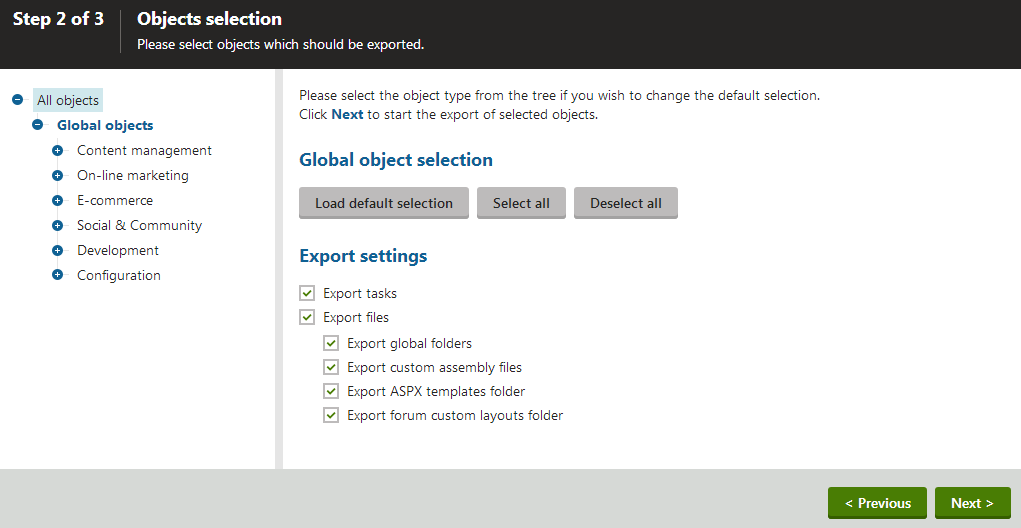
After making all required selections, click Next to proceed. A log appears, showing you the export progress. You can abort the export by clicking Cancel at any time. When the export finishes, a message appears at the top of the log, showing the full path to the exported file.
Click Finish.
The system returns you to the Sites application. You can now copy the exported package into the ~/CMSSiteUtils/Import folder of the target installation of Kentico, and use the Import site or objects wizard described in Importing a site or objects.
Export - Object selection settings
The following options are available in the Object selection step of the Export wizard.
Select the root of the tree (All objects) to access the following general export settings:
|
Global selection |
|
|
Load default selection |
Preselects all objects based on your choices in Step 1 of the import wizard. |
|
Select all objects |
Selects all available objects. |
|
Deselect all objects |
Unselects all objects. |
|
Export settings |
|
|
Export tasks |
If enabled, delete tasks (incremental deployment) will be included in the package. |
|
Export files |
Some database objects are linked with physical files stored on the file system inside the web project. If you check this option, such files will be exported along with the corresponding database objects. |
|
Export global folders |
If enabled, all files under the following folders will be added to the export package:
|
|
Export custom assembly files |
If enabled, bound custom assembly files will be exported together with notification gateways, payment options, integration connectors, scheduled tasks and smart search indexes. Custom assemblies are those whose names do not begin with the CMS. prefix. |
|
Export ASPX templates folder |
If enabled, the folder with ASPX page templates will be exported:
|
|
Export forum custom layouts folder |
If enabled, the folder with custom forum layouts will be exported:
|
The following categories contain extra options to be set:
|
Custom tables |
|
|
Export custom table data |
If checked, custom table records (the actual data stored in the tables) will be exported along with the selected custom tables. |
|
Documents |
|
|
Export documents |
If checked, documents will be exported |
|
Export document histories |
If checked, histories of all exported documents will be exported. |
|
Export document relationships |
If checked, relationships of all exported documents will be exported. |
|
Export document level permissions |
If checked, document security settings made in the Pages application will be exported. |
|
Export blog comments |
If checked, blog comments will be exported. |
|
Export event attendees |
If checked, event attendees will be exported for all exported events. |
|
Forms |
|
|
Export forms data |
If checked, stored forms’ data will be exported together with the exported forms. |
|
Export physical files |
If checked, physical files saved within form records (if there are some) will also be imported. |
|
Forums |
|
|
Export forum posts |
If checked, forum posts will be exported together with the exported forums. |
|
Message boards |
|
|
Export board messages |
If checked, board messages will be exported together with particular message boards. |
|
Media libraries |
|
|
Export media files |
If checked, media files stored in the database will be exported. |
|
Export physical files |
If checked, physical media files stored in the file system will be exported. This option is not selected by default as it may cause the package size grow extremely large; instead, it is recommended to export these files manually. |
If you have the Log export tasks setting enabled in Settings -> Versioning & Synchronization -> Staging, a list of object deletion tasks may be displayed at the bottom of the list. If you leave the boxes checked, the objects will be deleted after you import the package on the target server.