Configuring on-line marketing permissions
You can control access to on-line marketing features through:
The system only allows users to perform on-line marketing actions if they belong to roles with permissions for individual on-line marketing modules.
- Create global on-line marketing roles.
- Configure the permissions of the global roles.
- Assign individual users to the appropriate roles.
You can configure module permissions for roles in the Permissions application.
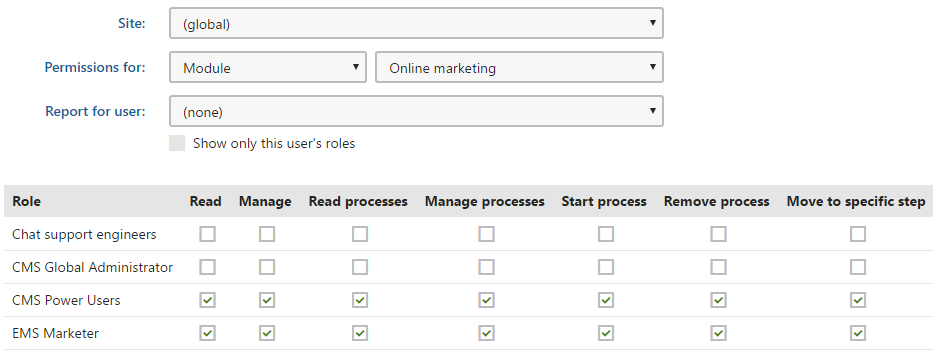
On-line marketing
You can set the following permissions for the On-line marketing module.
|
Permission |
Description |
|
Read |
Allows members of the selected roles to view data in some of the On-line marketing application categories. |
|
Manage |
Allows members of the selected roles to manage the data in some of the On-line marketing application categories. |
Parts of the system, where these permissions apply, are (and their UI):
- Marketing overview application
- Activities
Contact management application -> editing a contact -> Activities tab
Contact management application -> Activity log tab
Contact management application -> Configuration -> Activity types and Macro rules tabs
To access these applications and tabs, you also need the Read and Read configuration Contact management permissions.
- Parts of marketing automation
Contact management application -> editing a contact -> Processes tab
To access this application and tab, you also need the Read Contact management permission and the Read processes Marketing automation permission.
- Parts of contact management
Contact management application -> Pending contacts tab
Contact management application -> On-line users tab
My pending contacts application
To access these applications and tabs, you also need the Read Contact management permission.
Activities
Configure the permissions for activity log through the Activities module.
|
Permission |
Description |
|
Read activities |
Allows members of the selected roles to view activities in the activity log. |
|
Modify activities |
Allows members of the selected roles to edit or delete activities in the activity log. |
Banners
Configure the permissions for Banners through the Banner management module.
|
Permission |
Description |
|
Read |
Allows members of the selected roles to view banners and their categories on a specific site. |
|
Modify |
Allows members of the selected roles to create, edit or delete banners and their categories on a specific site. |
|
Global read |
Allows members of the selected roles to view global banners and their global categories. |
|
Global modify |
Allows members of the selected roles to create, edit or delete global banners and their global categories. |
Contact management
You can configure four basic types of permissions for the Contact management module.
|
Permission |
Description |
|
Read |
Allows members of the selected roles to view contacts, contact groups, and contact accounts. |
|
Modify |
Allows members of the selected roles to create, edit and delete contacts, contact groups, and contact accounts. |
|
Read configuration |
Allows members of the selected roles to view account statuses, contact statuses, and contact roles. |
|
Modify configuration |
Allows members of the selected roles to create, edit and delete account statuses, contact statuses, and contact roles. |
Scoring
Configure the permissions for Contact scoring through the Scoring module.
|
Permission |
Description |
|
Read |
Allows members of the selected roles to view the settings of scores and their rules, as well as the score points of individual contacts. |
|
Manage |
Allows members of the selected roles to create, edit and delete scores and their rules. Also authorizes users to recalculate scores. |
Content personalization
Configure the permissions for Content personalization through the Content personalization module.
|
Permission |
Description |
|
Read |
Allows members of the selected roles to view the following in the Pages application administration interface:
No special permissions are required to view personalized content on the live site. |
|
Manage |
Allows members of the selected roles to create, edit and delete personalization variants of objects. Note: For websites that use both content personalization and workflow, define editor roles without the Content personalization -> Manage permission if you wish to strictly enforce the workflow publishing process. Personalization variants of editor widgets are not included within the scope of workflow, so changes can have an immediate effect on the live website. |
Note
Users need the Design website permission for the Design module to manage the variants of web parts and zones on the Design tab of the Pages application.
To work with variants of editor widgets on the Pages application Page tab, the Modify permission for the Content module is required. The security settings of specific widgets also apply.
Email marketing
Configure the permissions for Email marketing actions through the Email marketing module.
|
Permission |
Description |
|
Read |
Allows members of the selected roles to view all data in the Email marketing application interface. |
|
Destroy |
Allows members of the selected roles to delete the version history of newsletter and email campaign objects. |
|
Configure email feeds |
Allows members of the selected roles to configure the settings of all newsletters and email campaigns on the site. |
|
Author marketing emails |
Allows members of the selected roles to create and edit marketing emails within newsletters and email campaigns. |
|
Manage recipients |
Allows members of the selected roles to add and remove email feed recipients (contacts and contact groups). |
|
Manage templates |
Allows members of the selected roles to create, edit and delete email feed templates. |
Marketing automation
Configure the permissions for Marketing automation through the On-line marketing module.
|
Permission |
Description |
|
Read processes |
Allows members of the selected roles to view automation processes. |
|
Manage processes |
Allows members of the selected roles to:
|
|
Start process |
Allows members of the selected roles to start automation processes for contacts and contact groups. |
|
Remove process |
Allows members of the selected roles to cancel instances of automation processes running for contacts. |
|
Move to specific step |
Allows members of the selected roles to move contacts to any step within automation processes (regardless of step security settings). |
Note: Users need the Read permission for the Contact management module to be able to view and manage instances of automation processes running for contacts.
A/B and MVT testing
Configure the permissions for optimization testing through the A/B testing and MVT testing modules.
|
Permission |
Description |
|
Read |
Allows members of the selected roles to view all parts of the A/B or MVT testing management interface and the corresponding reports. |
|
Manage |
Allows members of the selected roles to:
Note: For websites that use both MVT testing and workflows, define editor roles without the MVT testing -> Manage permission if you wish to strictly enforce the workflow publishing process. Variants of editor widgets are not included by workflow scopes, so even unapproved changes can be directly visible on the live website. |
Editing A/B testing page variants:
- Because every A/B testing page variant is represented by a page in the content tree, the standard page permissions apply. The system checks all permissions configured for the Content module (creating, modifying and deleting pages).
- Users need the Design website permission for the Design module to edit page variants on the Design tab of the Pages application.
Managing MVT object variants:
- Users need the Design website permission for the Design module to manage the variants of web parts and zones on the Design tab of the Pages application.
- To work with variants of editor widgets on the Pages application Page tab, the Modify permission for the Content module is required. The security settings of specific widgets also apply.
Note: Users need permissions for the Web analytics module to be able to access A/B and MVT testing reports.
Personas
Configure the permissions for Personas through the Personas module.
|
Permission |
Description |
|
Read |
Allows members of the selected roles to view the content of the Personas application. To view the content of personalization variants, members of the selected roles need Content personalization permissions. No special permissions are required to view personalized content on the live site. |
|
Modify |
Allows members of the selected roles to create, edit and delete personas in the Personas application. Note that to be able to tag pages with personas in the Pages application, members of the selected roles need the Browse tree, Readand ModifyContent permissions. |
Note
Users need the Design website permission for the Design module to manage the variants of web parts and zones on the Design tab of the Pages application.
To work with variants of editor widgets on the Pages application Page tab, the Modify permission for the Content module is required. The security settings of specific widgets also apply.
Web analytics
Configure the permissions for Web analytics (including conversion and campaign management) through the Web analytics module.
|
Permission |
Description |
|
Read |
Allows members of the selected roles to view web analytics reports in the Web analytics application. Users also need the Read permission to access the analytics reports anywhere else in the UI, for example in Pages -> Reports. |
|
Save reports |
Allows members of the selected roles to save web analytics reports. The saved reports can be viewed in the Reporting application. |
|
Manage data |
Allows members of the selected roles to manage the data logged for various statistics (i.e. delete or generate sample data for statistics). |
|
Manage campaigns |
Allows members of the selected roles to create and delete campaign tracking objects and edit their properties, including goals. |
|
Manage conversions |
Allows members of the selected roles to create, edit and delete conversions. |