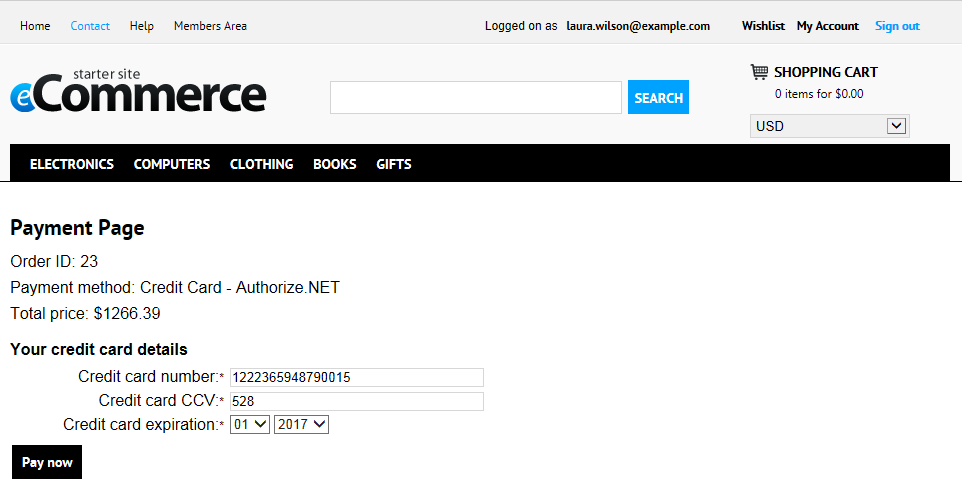Configuring Authorize.NET
Authorize.NET is one of the most popular payment gateway providers. It uses plain HTTPS POST operations against its gateway server.
Requirements
To use Authorize.NET payment methods in Kentico, you need:
- Internet Merchant Account – a type of bank account that allows a business to accept internet credit card payments (the card is not physically presented to the merchant).
- Payment Gateway Account – a secure internet bridge between your website and the credit card processing networks.
See Authorize.NET’s E-Commerce Getting Started Guide for more details.
Authorize.NET payment process scheme
******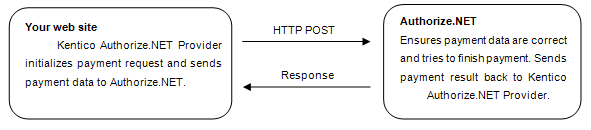 ******
******
Configuring the Authorize.NET technology in Kentico
Before your customers can start using the Authorize.NET payment gateway, you need to perform the following configuration:
Open the Settings application.
Navigate to the E-commerce -> Payment Gateways -> Authorize.NET setting categoryin the settings tree.
Specify the API login and Transaction key settings to identify your payments.
- API login – API login ID for the payment gateway account.
- Transaction key – a transaction key obtained from the Merchant Interface.
Clear the Use test mode field to disable the test mode of the Authorize.NET payment gateway.
- The gateway behavior depends on both, test mode settings in the system’s Settings application and in the Authorize.NET Merchant Interface.
- If at least one test mode is enabled, the transaction is performed as test transaction. Both test modes need to be disabled.
Save the settings.
In Store configuration -> Payment methods, ensure that the Authorize.NET payment method is registered and enabled and it has the following properties filled:
- Payment gateway URL: https://secure2.authorize.net/gateway/transact.dll
- Payment gateway provider class:
- Assembly name: CMS.Ecommerce.Web.UI
- Class: CMS.Ecommerce.Web.UI.CMSAuthorizeNetProvider
Save the payment method.
If you want your transactions to be processed as test transactions, enable the Test Mode and use https://test.authorize.net/gateway/transact.dll as your payment gateway URL. Then, use your Sandbox Dev account API login and transaction key.
The system now provides also payment with credit cards via the Authorize.NET technology.
Configuring Authorize.NET in the checkout process
If your customers use the Authorize.NET payment method, they must enter their credit card information in the appropriate step (usually the Payment step) of the checkout process to finish payment. After the payment is finished, the order payment result is updated.
You need to place the Payment form web part on the payment page when configuring the checkout process.