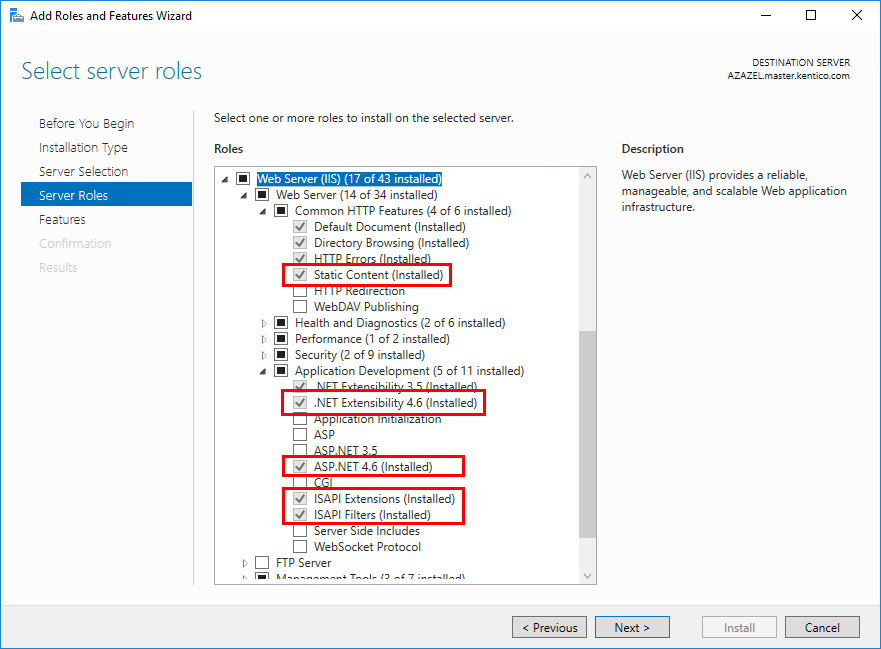Configuring IIS for the installation of Kentico
For Kentico to work correctly with your IIS, your system needs to have the following features enabled:
- On Windows 7 and Server 2008 R2 SP1: ASP.NET, .NET Extensibility, ISAPI Extensions, ISAPI Filters and Static Content
- On Windows 8/8.1 and Server 2012/2012 R2: ASP.NET 4.5, .NET Extensibility 4.5, ISAPI Extensions, ISAPI Filters and Static Content
- On Windows 10 and Server 2016: ASP.NET 4.6 or 4.7, .NET Extensibility 4.6 or 4.7, ISAPI Extensions, ISAPI Filters and Static Content
Check that the features are enabled in your system.
If these features are not enabled, the Kentico Installer might not detect that IIS is installed on your computer, and could additionally install IIS Express.
Windows OS
Open the Windows Control Panel.
In the Control Panel, click Programs and Features and then click Turn Windows features on or off.
In the Windows Features dialog, expand the Internet Information Services -> World Wide Web Services category.
In the Application Development Features category, enable:
ASP.NET (Windows 7)
ASP.NET 4.5 (Windows 8)
ASP.NET 4.6 or 4.7 (Windows 10)
This should automatically enable the .NET Extensibility (.NET Extensibility 4.5 / 4.6 / 4.7), ISAPI Extensions and ISAPI Filters features.
In the Common HTTP Features category, enable the Static Content feature.
Click OK.
On Windows 7:
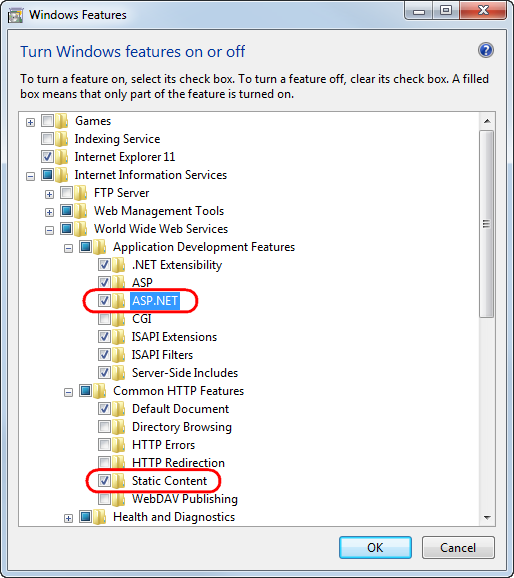
On Windows 8:
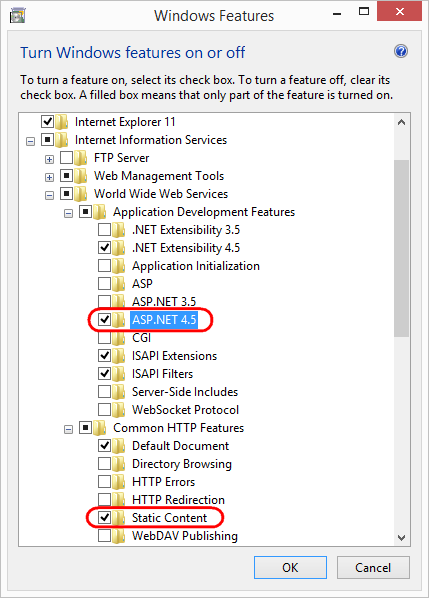
On Windows 10:
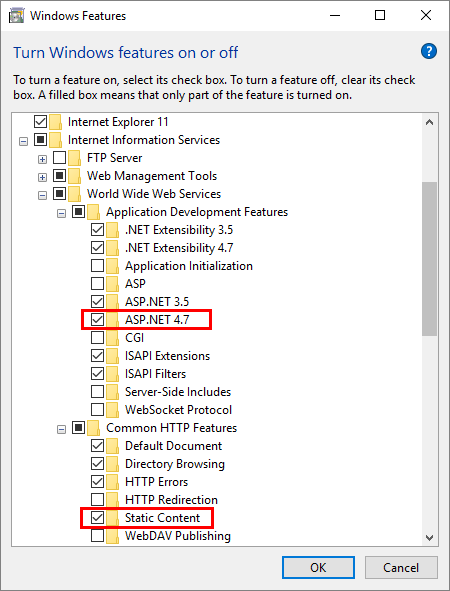
Windows Server OS
If working with Windows Server editions, the process depends on your version:
Windows 2008 R2 Service Pack 1
- Open the Windows Server Manager.
- In the Roles tree item, click Add Role Services in the Web Server (IIS) section.
- Select the following check boxes:
- Common HTTP Features
- Static Content
- Application Development
- ASP.NET
- .NET Extensibility
- ISAPI Extensions
- ISAPI Filters
- Common HTTP Features
- Click Install and continue with the wizard.
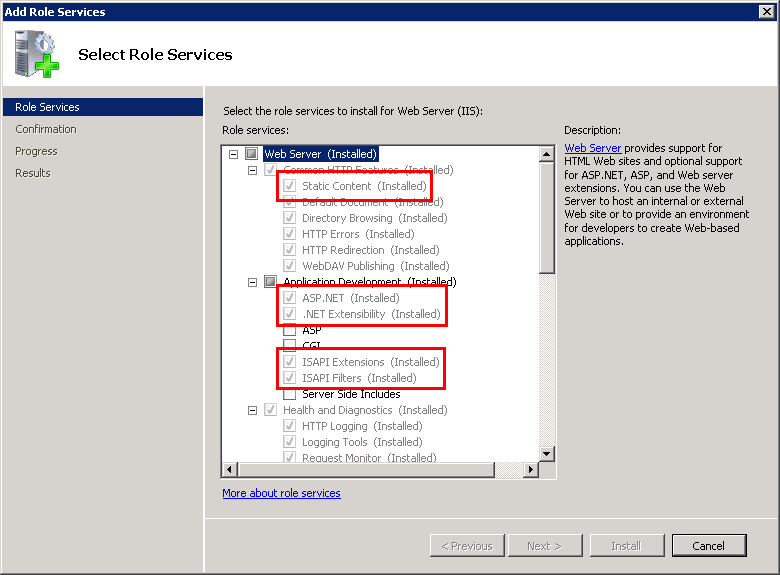
Windows Server 2012 and 2012 R2
- Open the Windows Server Manager.
- Click Add roles and features in the Quick start section.
- The Add Roles and Features Wizard dialog appears.
- Leave the settings and click Next until you get to the Server Roles step.
- Select the Web Server (IIS) check box.
- Click Next until you get to the Web Server configuration step.
- Select the following check boxes if they are not selected yet:
- Common HTTP Features
- Static Content
- Application Development
- .NET Extensibility 4.5
- ASP.NET 4.5
- ISAPI Extensions
- ISAPI Filters
- Common HTTP Features
- Click Next until the Install button is enabled.
- Click Install and continue with the wizard.
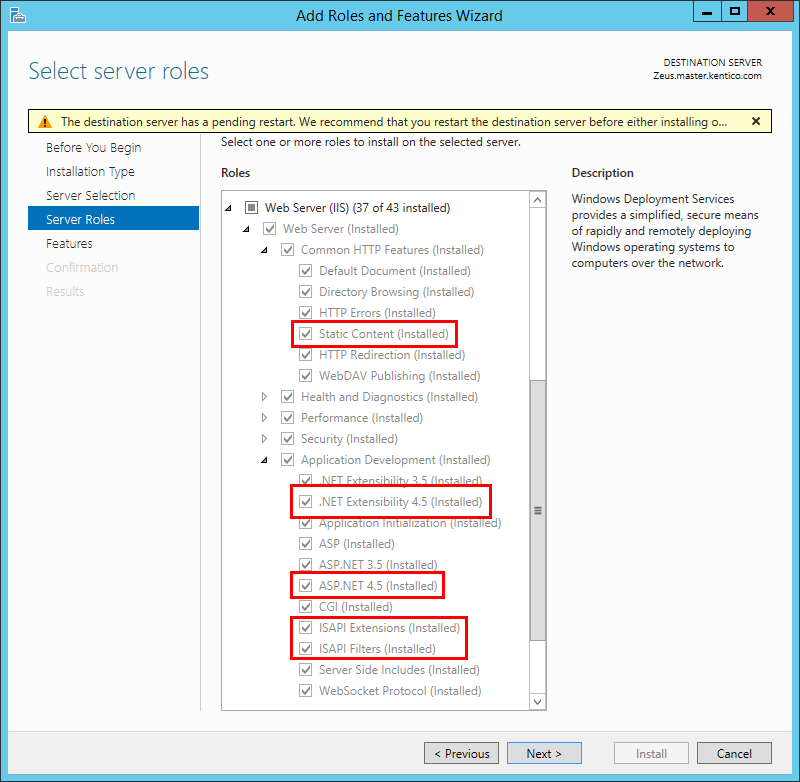
Windows Server 2016
- Open the Windows Server Manager.
- Click Add roles and features in the Quick start section.
- The Add Roles and Features Wizard dialog appears.
- Leave the settings and click Next until you get to the Server Roles step.
- Expand the Web Server (IIS) item.
- Select the following check boxes if they are not selected yet:
- Common HTTP Features
- Static Content
- Application Development
- .NET Extensibility 4.6
- ASP.NET 4.6
- ISAPI Extensions
- ISAPI Filters
- Common HTTP Features
- Click Next until the Install button is enabled.
- Click Install and continue with the wizard.