Adding custom activity types
Kentico EMS required
Features described on this page require the Kentico EMS license.
In addition to the default activity types, you can also define custom activity types for tracking any other actions.
Note
Only users with the global administrator privilege level can define custom activity types.
To add custom activity types:
Open the Contact management application.
Switch to the Configuration -> Activity types tab.
Click New activity type.
Fill in the following fields as required:
Display name
The name of the activity type used in the Kentico user interface.
Code name
Serves as a unique identifier for the activity type (for example in the API).
You can leave the (automatic) option to have the system generate an appropriate code name based on the display name.
Description
Text description about the purpose of the activity type.
Allow manual creation
If you enable this option, users with access to the on-line marketing administration interface are allowed to manually log activities of this custom type.
Enabled
Indicates whether the system logs activities of this type.
(Optional) Set the Activity item control and Activity detail control field options in the Scoring rule configuration section.
- The system offers the Activity item and Activity detail fields when defining scoring rules based on the custom activity.
- For example, an activity type representing testimonials has an SKU selector item control. This allows the score administrators to create different scoring rules for testimonials related to different products.
- The (none) value hides the given field when creating scoring rules based on the custom activity.
- The (default) value provides standard comparison options for text and numeric values.
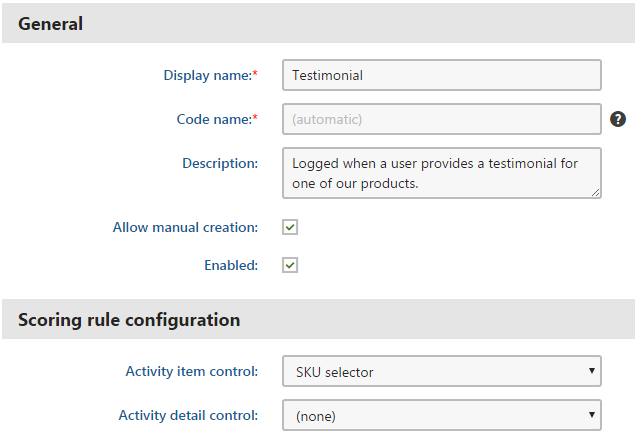
Click Save.
Your custom activity type is now ready. You can either log the custom activities manually in the user interface or set up the system to log them automatically through the API or via the Log custom activity marketing automation step.