Defining on-line form indexes
On-line form indexes allow you to search through the data that website visitors submit through forms.
Adding forms to indexes
After you create an on-line form index in the Smart search application, define which forms the index includes:
Assign the index to one or more websites on the Sites tab of the index editing interface.
Open the Indexed content tab and click Add on-line form.
- Select the Site that contains the required form (if the index is assigned to multiple websites).
- Select the On-line form.
- (Optional) Set a Where condition for the queries that the system uses to load the form’s data when building the index. Allows you to limit which form records are included in the search index.
- Click Save.
You can add any number of forms to a single on-line form index.
- Switch to the General tab and Rebuild the index.
You can now assign the index to Smart search web parts and search through the data of forms.
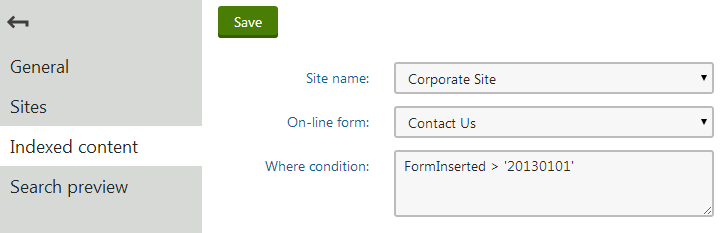
Configuring search settings for form fields
Each form has a different set of fields and stores different types of data. You can configure exactly how the system searches through the fields of individual forms and how the form data appears in the search results. We recommend indexing only necessary fields to keep your indexes as small (and fast) as possible.
Open the Forms application.
Edit () the form that you want to configure.
Open the Search fields tab.
Make sure that the Search is enabled box is checked.
Specify how the system displays the form’s records in search results:
- Title field - select the form field whose value is used for the title of search results.
- Content field - the field whose value is used for the content extract of search results.
- Image field - the field that contains the image displayed next to search results.
- Date field - the field whose value is used for the date and time displayed in search results.
Configure how the smart search indexes the form’s fields. You can set the following options for individual fields:
Content
If selected, the content of the field is indexed and searchable in the standard way. For the purposes of standard search, Content fields are automatically tokenized by the analyzer of the used search index.
Searchable
If selected, the content of the field can be searched using expressions in format:
<field code name>:<searched phrase>
See Smart search syntax for more information about field searches.
Fields must be set as Searchable to be usable in Search filters and general search result filtering or ordering conditions (such as the Search condition and Search sort properties of Smart search result web parts).
Tokenized
Relevant for Searchable fields. Indicates if the content of the field is processed by the analyzer when indexing. This allows the search to find results that match individual tokens (subsets) of the field’s value. If disabled, the search only returns items if the full value of the field exactly matches the search expression.
If a field has both the Content and Searchable options enabled, the Tokenized option only affects the content used for field searches (content is always automatically tokenized for the purposes of standard search).
Custom search name
Relevant for Searchable fields. The specified value is used as a substitute for the field code name in <field code name>:<searched phrase> search expressions.
Note: If you enter a Custom search name value, the original field name cannot be used.
Click Save.
Rebuild all indexes that contain the given form.
When running searches using on-line form indexes, the system returns results according to the field search settings of individual forms.