Creating newsletters
Kentico enables you to create template-based and page-based newsletters, which your contacts can subscribe to on a live site. Template-based newsletters are based on a predefined template, and every email can be edited and sent manually. Page-based newsletters load their content from a specific web page and are sent out automatically according to the set schedule.
The differences and various uses of page-based and template-based newsletters are explained in the following video:
Creating a template-based newsletter
To create a template-based newsletter:
Open the Email marketing application.
Click New email feed.
Select the Newsletter option.
Fill in the basic properties of the newsletter:
Property
Description
Display name
Name of the newsletter that is displayed in the administration interface.
Code name
Name of the newsletter that is used as an identifier in web part properties, URLs and the API. You can leave the (automatic) option to have the system generate an appropriate code name from the display name.
Subscription email template
Select the template that the newsletter uses for subscription confirmation emails.
Unsubscription email template
Select the template that the newsletter uses for unsubscription confirmation emails.
Sender name
Name of the sender used in marketing emails. Authors of individual emails can override the value and set a different sender name.
Sender email address
The email address that the newsletter uses as the sender in emails. Authors of individual emails can override the sender address.
Select the Template-based newsletter type.
Select the email template used for marketing emails.
Click Save.
- The system creates the template-based newsletter and opens its Configuration tab.
Configure the advanced settings of the newsletter:
Property / Category
Description
Base URL
Enter the base URL of your website (including the protocol, domain name and virtual directory). The newsletter uses the base URL to convert relative links to absolute URLs inside emails (for unsubscription links, image paths, etc.).
Example: https://www.example.com/
Unsubscription page URL
The URL of the page where users can unsubscribe from the newsletter. The page must contain the Email feed unsubscription web part, which ensures the required functionality.
If you leave the property empty, the newsletter uses the value of the Settings -> On-line marketing -> Email marketing -> Unsubscription page URL setting.
Send draft emails to
The addresses specified here are pre‑entered by default when sending draft emails for testing purposes. You can enter multiple addresses separated by semicolons.
Draft emails are not included in tracking statistics (email opening and link clicking).
On-line marketing
The properties in this category are related to tracking of the marketing emails and keeping marketing statistics.
Double opt-in
You can use the properties in this section to set up double opt-in subscription for the newsletter.
Click Save.
Now that you have created a template-based newsletter, you can write new emails or add recipients.
Creating a page-based newsletter
Page-based newsletters allow you to send out any page from your website in the form of emails. You can create a new page specifically for the purposes of a page-based newsletter. For example, to display new articles added to your website during the last month. Please note that some email clients may not be able to process and display pages exactly like a standard browser. Your developers may need to simplify the source page’s content or adjust its CSS stylesheet.
To create a page-based newsletter:
Open the Email marketing application.
Click New email feed.
Select the Newsletter option.
Fill in the basic properties of the newsletter.
Select the Page-based newsletter type and enter the following details:
Property
Description
Source page URL
The URL of the page from which the newsletter loads its content.
Clicking Check Page URL availability checks if the specified page is currently accessible.
For the purposes of this example, you can use: http://www.kentico.com/
Schedule mail-outs
If enabled, the system automatically sends the page-based newsletter according to the time interval settings below.
For testing purposes, use a short interval such as:
- **Period**: Minute- **Start time**: Click <i class="kx13-calendar" style="color: #000000"></i> and select the current date and time (click **Now**)- **Every**: 1 minute- **Between**: 00:00 and 23:59- **Days**: Check all daysClick Save.
- The system creates the page-based newsletter and opens its Configuration tab.
Configure the advanced settings of the newsletter:
Advanced properties
Property / Section
Description
Base URL
Enter the base URL of your website (including the protocol, domain name and virtual directory). The newsletter uses the base URL to convert relative links to absolute URLs inside emails (for unsubscription links, image paths, etc.).
Example: https://www.example.com/
Unsubscription page URL
The URL of the page where users can unsubscribe from the newsletter. The page must contain the Email feed unsubscription web part, which ensures the required functionality.
If you leave the property empty, the newsletter uses the value of the Settings -> On-line marketing -> Email marketing -> Unsubscription page URL setting.
Send draft emails to
The addresses specified here are pre‑entered by default when sending draft emails for testing purposes. You can enter multiple addresses separated by semicolons.
Draft emails are not included in tracking statistics (email opening and link clicking).
Subject
Sets the subject of the page-based newsletter emails. You can either use the page title of the source page or enter a title manually by selecting Use the following subject.
On-line marketing
The properties in this section are related to tracking of the marketing emails and keeping marketing statistics.
Double opt-in
You can use the properties in this section to set up double opt-in subscription for the newsletter.
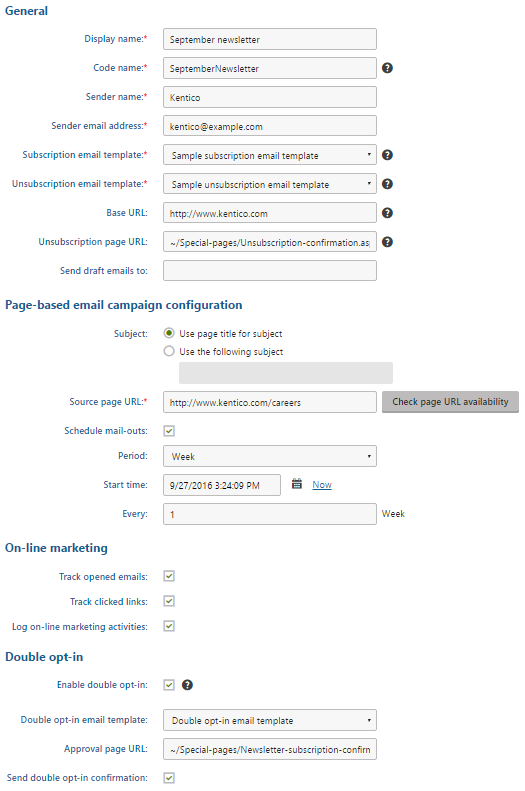
Click Save.
Now that you have created a page-based newsletter, you can add recipients.