Defining custom table indexes
When editing custom table indexs on the Indexed content tab in the Smart search application, you can see a list of custom tables included in the index. To add custom tables to the index, click Add custom table. You can also Edit () the way listed custom tables are indexed or Delete () them from the list.
When adding a new custom table to the index or editing an existing one, you have the following options:
- Custom table - selects which custom table is indexed.
- Where condition - sets the WHERE clause of the queries that the system uses to load data from the custom table when building the index. Allows you to limit which records (rows) are included in the search index.
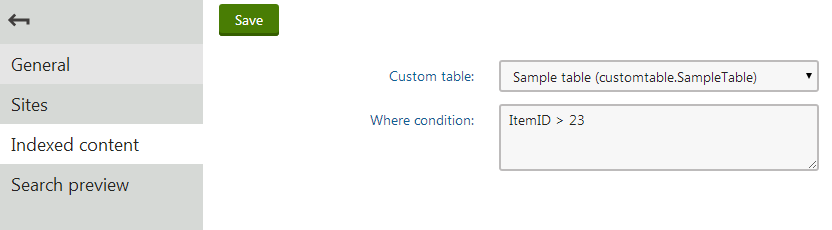
Note: You need to Rebuild the index on the General tab in order for changes to take effect.
Configuring search settings for custom table fields
Each custom table has a different set of fields and stores different types of data. You can configure exactly how the system searches through the fields of individual tables and how the data appears in the search results. We recommend indexing only necessary fields to keep your indexes as small (and fast) as possible.
To edit the field search settings for custom tables:
- Open the Custom tables application.
- Edit () a custom table.
- Select the Search fields tab.
In the top part of the tab, configure how the system displays records from the custom table in search results:
- Title field - select the custom table field whose value is used for the title of search results.
- Content field - the field whose value is used for the content extract of search results.
- Image field - the field that contains the image displayed next to search results.
- Date field - the field whose value is used for the date and time displayed in search results.
The table in the bottom section of the tab determines how the smart search indexes the custom table’s fields (as defined on the Fields tab). You can set the following options for individual fields:
|
Content |
If selected, the content of the field is indexed and searchable in the standard way. For the purposes of standard search, Content fields are automatically tokenized by the analyzer of the used search index. |
|
Searchable |
If selected, the content of the field can be searched using expressions in format: <field code name>:<searched phrase> See Smart search syntax for more information about field searches. Fields must be set as Searchable to be usable in Search filters and general search result filtering or ordering conditions (such as the Search condition and Search sort properties of Smart search result web parts). |
|
Tokenized |
Relevant for Searchable fields. Indicates if the content of the field is processed by the analyzer when indexing. This allows the search to find results that match individual tokens (subsets) of the field’s value. If disabled, the search only returns items if the full value of the field exactly matches the search expression. If a field has both the Content and Searchable options enabled, the Tokenized option only affects the content used for field searches (content is always automatically tokenized for the purposes of standard search). |
|
Custom search name |
Relevant for Searchable fields. The specified value is used as a substitute for the field code name in <field code name>:<searched phrase> search expressions. Note: If you enter a Custom search name value, the original field name cannot be used. |
After you Save changes of the field settings, you need to Rebuild all indexes that include the given custom table.
When running searches using custom table indexes, the system returns results according to the field search settings of individual tables. The field search settings are shared by all custom table indexes in the system.