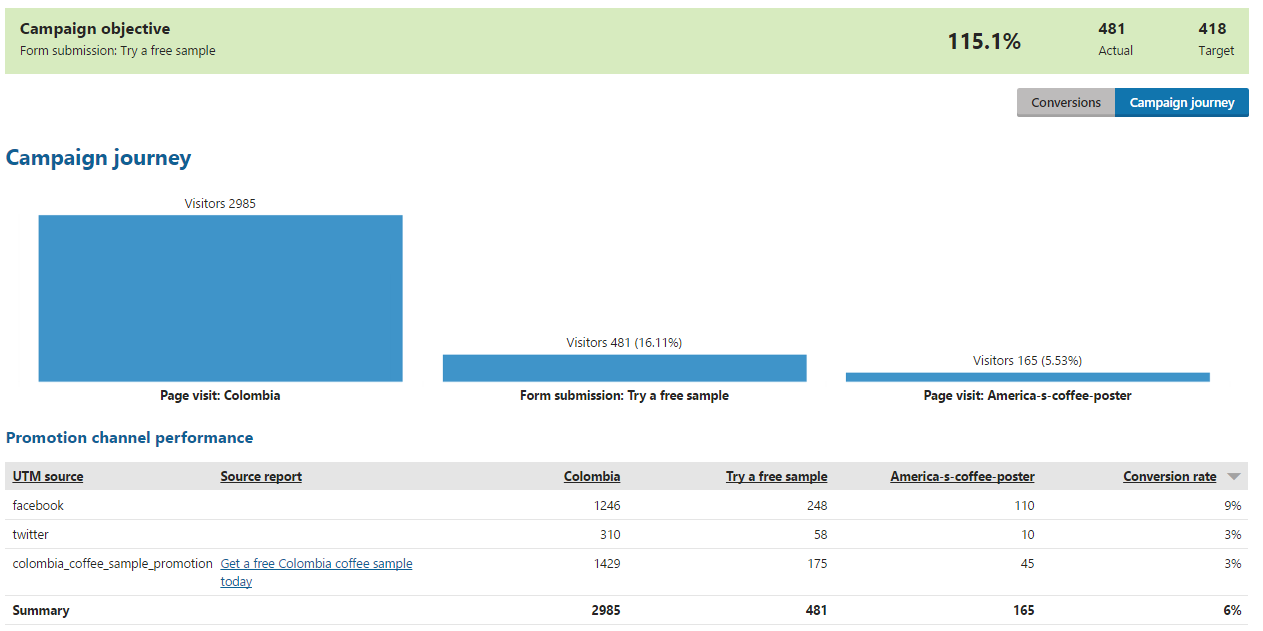Scheduling and evaluating campaigns
Kentico EMS required
Features described on this page require the Kentico EMS license.
After you set up a campaign based on your needs, you can either schedule the campaign or launch it right now. You can also schedule the campaign’s finish time or finish it manually if the campaign is running.
Not sure what campaigns are?
- To learn general information about on-line marketing campaigns in Kentico, see Campaigns.
- To learn how to set up a campaign, see Setting up campaigns.
Scheduling and launching campaigns
Look at the table to find out which action is possible in which campaign status:
|
Draft |
Scheduled |
Running |
Finished |
|
|
Schedule a campaign’s launch |
|
|
|
|
|
Launch a campaign |
|
|
|
|
|
Schedule a campaign’s finish |
(only with a specified launch time) |
|
|
|
|
Finish a campaign |
|
|
|
|
To schedule or launch a campaign:
- Open the Campaigns application.
- Edit () the campaign that you want to schedule or launch.
- Switch to the Schedule tab.
- Schedule or launch the campaign:
- To schedule the campaign:
- Enter a date to the Launch field
- You can click the Calendar () button to pick a date and time from a calendar.
- (Optional) Enter a date to the Finish field if you want to plan the campaign’s finish time.
- Click Save schedule.
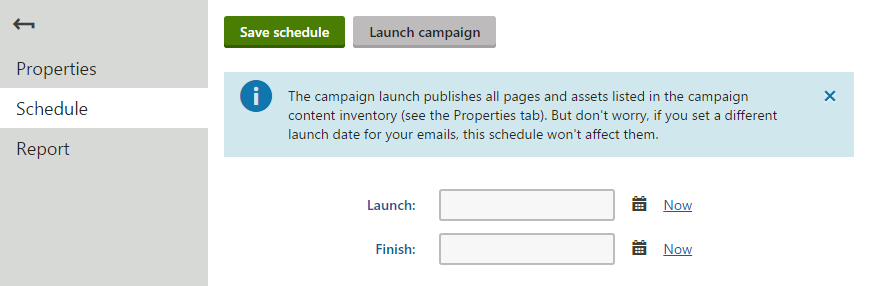
- Enter a date to the Launch field
- To launch the campaign immediately:
- Click Launch campaign.
- Confirm the dialog.
- To schedule the campaign:
The system saves the launch preferences and either schedules or launches the campaign based on your setting.
Launch manually, schedule the finish
To schedule just the finish time, follow the same process.
Schedule the campaign:
- Launch – click Now
- Finish – set to your desired date and time
Save schedule.
If you schedule or launch a campaign, you cannot do the following actions in the campaign:
- Change the display name
- Change the UTM parameter
- Remove a conversion when there is only one left
After the campaign launch
The launch:
- Publishes content from the Campaign content inventory section on the Properties tab that is not published at the moment.
- Does NOT publish content that has the publish date specified directly. For example, when a page has its Publish from field filled (when editing a page in the Pages application on the Form tab).
- Sends emails from the Campaign promotion section on the Properties tab.
- Does NOT send emails that have the send date specified directly (Email marketing application -> edit an email campaign -> edit an email -> Send tab -> Date and time field).
- Does NOT send A/B tested emails that have send date specified directly (Email marketing application -> edit an email campaign -> edit an A/B tested email -> Send tab -> Change mail-out time to field).
- Does NOT send already sent emails.
After the campaign is launched, you can check the campaign’s reports on the Report tab when viewing or editing the campaign. The reports are recalculated regularly to provide the most recent data. By default, the reports are recalculated every hour until the campaign is finished.
Changing the report recalculation interval
An administrator can change the interval if desired, see Changing the campaign report update interval.
Evaluating campaigns
When you no longer want to track the actions that visitors perform through this campaign, finish the campaign.
Finishing a campaign
If you are not sure how to finish a campaign:
- Open the Campaigns application.
- Edit () the campaign that you want to finish.
- Switch to the Schedule tab.
- Click Finish now.
- Confirm the dialog.
The system stops tracking the visitors. You cannot run a campaign again once it was finished.
Then, see the reports to evaluate the campaign:
- Open the Campaigns application.
- Edit () the campaign that you want to evaluate.
- Make sure you are on the Report tab.
On the Report tab, you can see conversion tables with campaign statistics and track how it fulfills the defined campaign objective. Click Campaign journey to display the campaign journey statistics.
See the following example if you are not sure about the difference between conversions and the campaign journey.
Example – Evaluating a campaign
In the following example, the goal is to promote visits of our cafes by offering free coffee samples. In the best case scenario, the visitors subscribe for a free coffee sample.
As conversions, add a submission to free coffee sample, opening a poster, and a user registration.
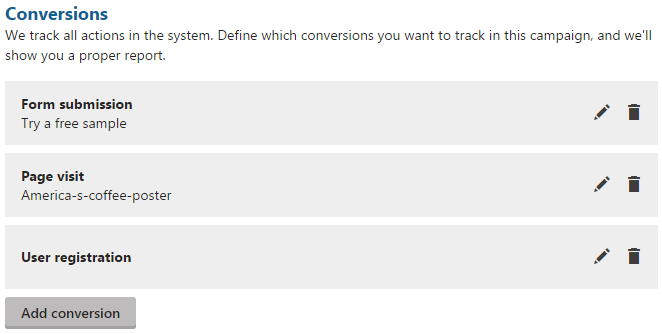
To set the campaign’s journey, add that the visitor opens the landing page, then subscribes for a free coffee sample, and at the end, opens the coffee poster.
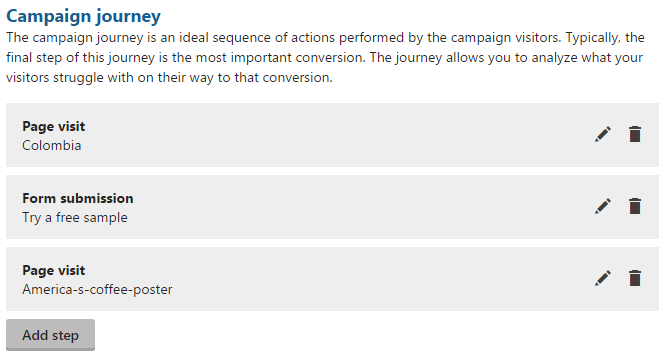
Finally, set the campaign objective to be the number of submitted forms for a free coffee sample. The goal is to reach 418 submissions, so just type 418 into the Target field of the objective.
Then, launch the campaign and let it run. After finishing the campaign and switching to the Report tab, you can see reports for the set conversions.
Evaluating conversions
Conversion reports display whether your campaign objective was fulfilled, and you can also see a table with statistics for each conversion you added on the Properties tab. In the tables, you can see how many conversions were tracked from each action from each traffic source (based on the utm_source parameter). Campaign emails are displayed separately.
More information about emails
To display more data about individual emails, see Tracking marketing emails.
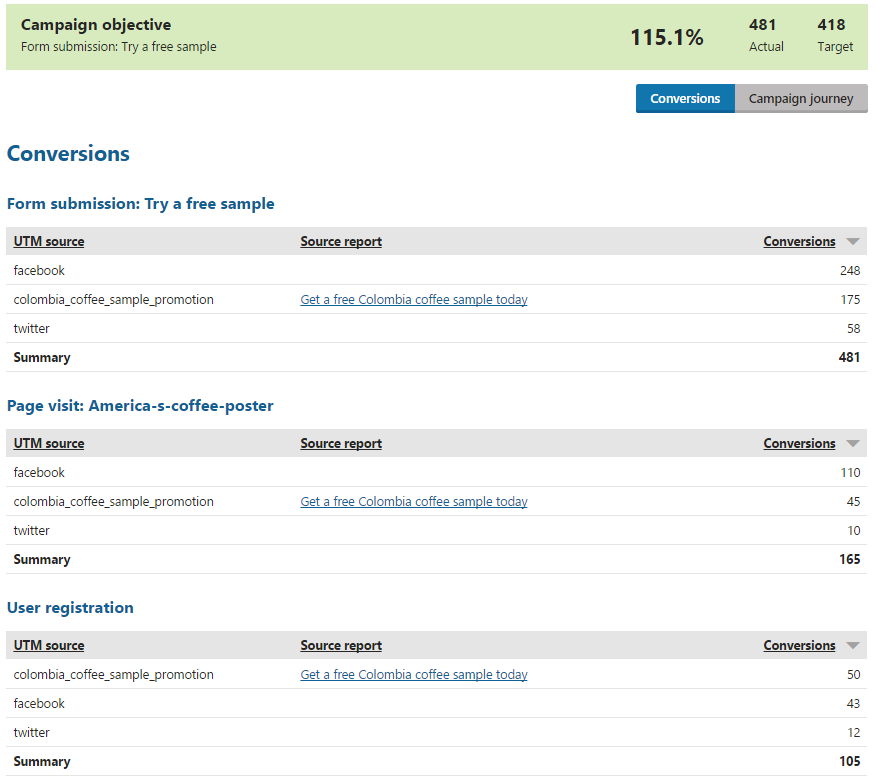
Evaluating the campaign journey
To see the campaign journey report, click the Campaign journey button. In the chart and the table, you can see which steps and sources were effective.